TA Triumph-Adler P-C3560DN User Manual
Page 103
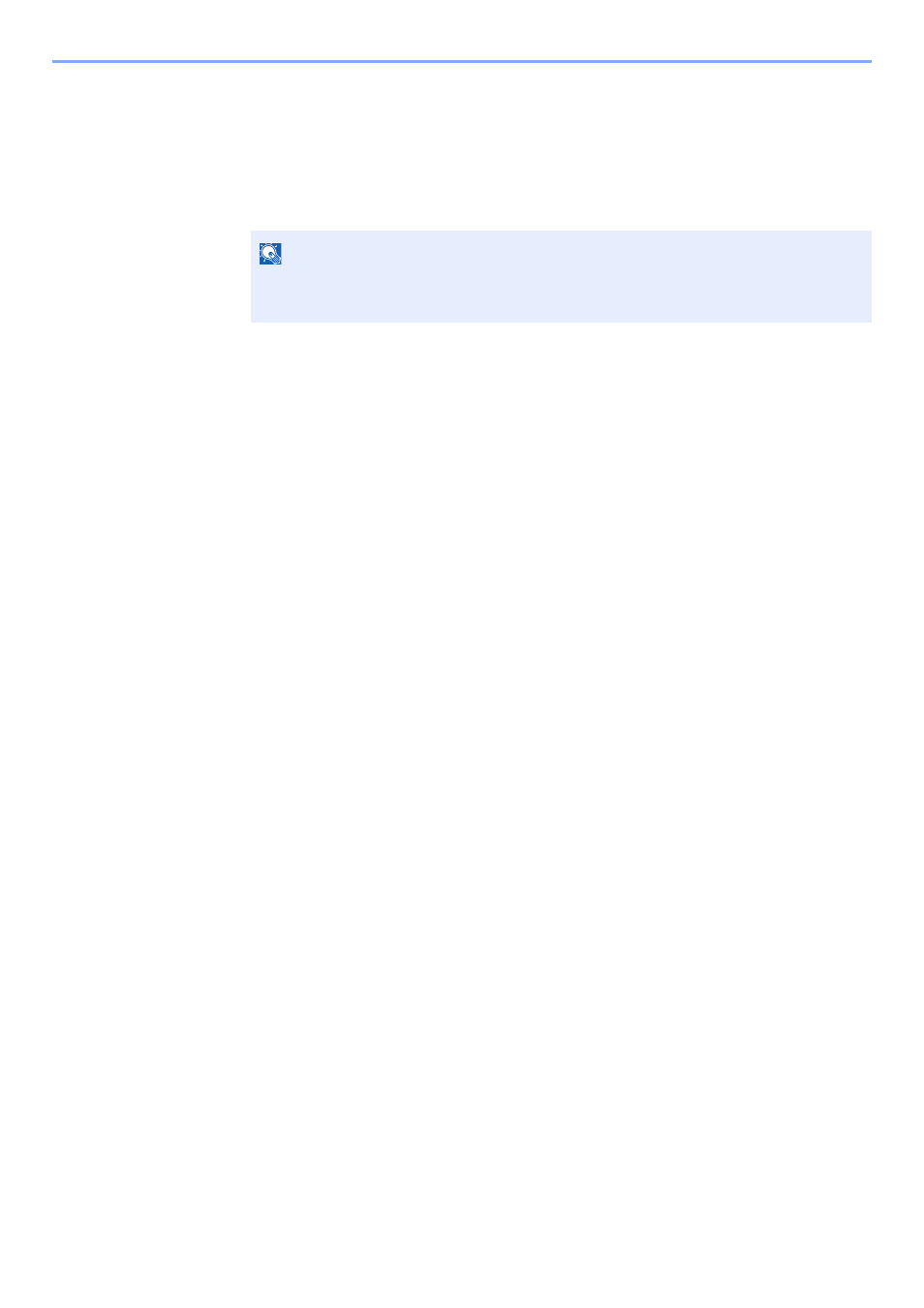
4-17
Printing from PC > Printing Data Saved on the Printer
Deleting the Documents
You can delete the documents stored in the Proof and Hold box. The procedure is as follows.
1
Display the screen.
1
[Document Box] key > [▲] [T] key > [Quick Copy] > [OK] key
2
Select the creator of the document, and select the [OK] key.
2
Delete the document.
1
Select the document to delete, and [Select] > [OK] key.
The file is selected. A checkmark will be placed on the right of the selected file.
Checkmarks will be placed on the right of the all files when [All Files] is selected.
When all files are checked, all checkmarked files are deselected.
Select the checkmarked file and select [Select] again to cancel the selection.
2
[▲] [T] key > [Delete] > [OK] key > [Yes]
The document is deleted.
NOTE
If the default screen of the box is set to a Custom Box, display the Job Box screen.
[Document Box] key > [Back] key > [▲] [T] key > [Job Box] > [OK] key
