Printing document from quick copy box, Printing document from quick copy box -14 – TA Triumph-Adler P-C3560DN User Manual
Page 100
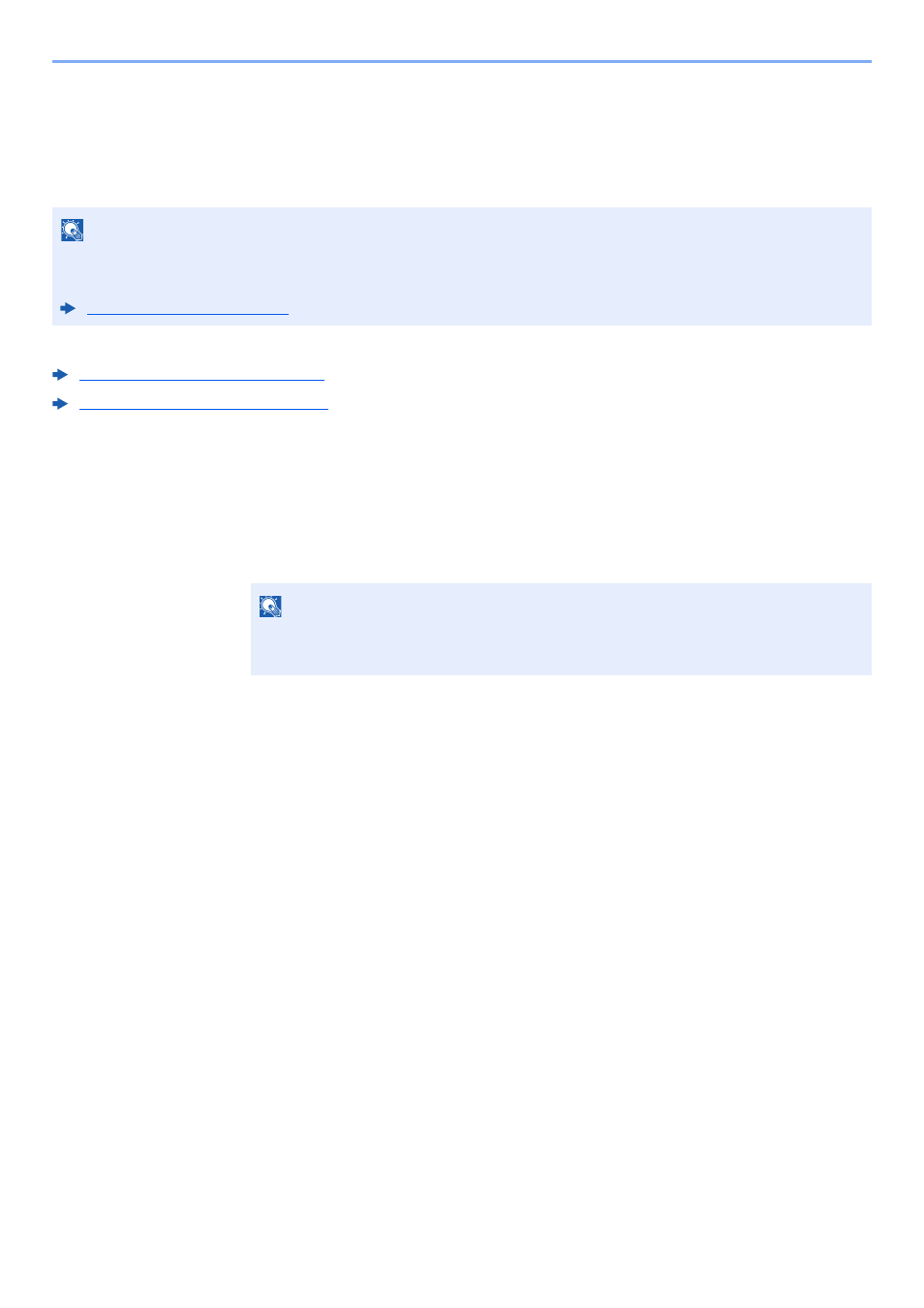
4-14
Printing from PC > Printing Data Saved on the Printer
Printing Document from Quick Copy Box
Quick Copy feature facilitates additional prints of a document already printed. Activating Quick Copy and printing a
document using the printer driver allow the print data to be stored in the Quick Copy Job Box. When additional copies
are required, you can reprint the required number of copies from the operation panel. By default, up to 32 documents
can be stored. When power is turned off, all stored jobs will be deleted.
The following operations are possible:
Printing the Documents (page 4-14)
Deleting the Documents (page 4-15)
Printing the Documents
You can print the documents stored in the Quick Copy box. The procedure is as follows.
1
Display the screen.
1
[Document Box] key > [▲] [T] key > [Quick Copy] > [OK] key
2
Select the creator of the document, and select the [OK] key.
2
Print the document.
1
Select the document to print, and [Select] > [OK] key.
The file is selected. A checkmark will be placed on the right of the selected file.
Checkmarks will be placed on the right of the all files when [All Files] is selected.
When all files are checked, all checkmarked files are deselected.
Select the checkmarked file and select [Select] again to cancel the selection.
2
[▲] [T] key > [Print] > [OK] key
3
Specify the number of copies to print as desired, and the [OK] key > [Yes].
Printing starts.
NOTE
• When the number of jobs reaches the limit, the oldest job will be overwritten by the new one.
• To maintain free space on the box, you can set the maximum number of stored jobs.
NOTE
If the default screen of the box is set to a Custom Box, display the Job Box screen.
[Document Box] key > [Back] key > [▲] [T] key > [Job Box] > [OK] key
