Editing documents, Editing documents -10 – TA Triumph-Adler P-C3560DN User Manual
Page 118
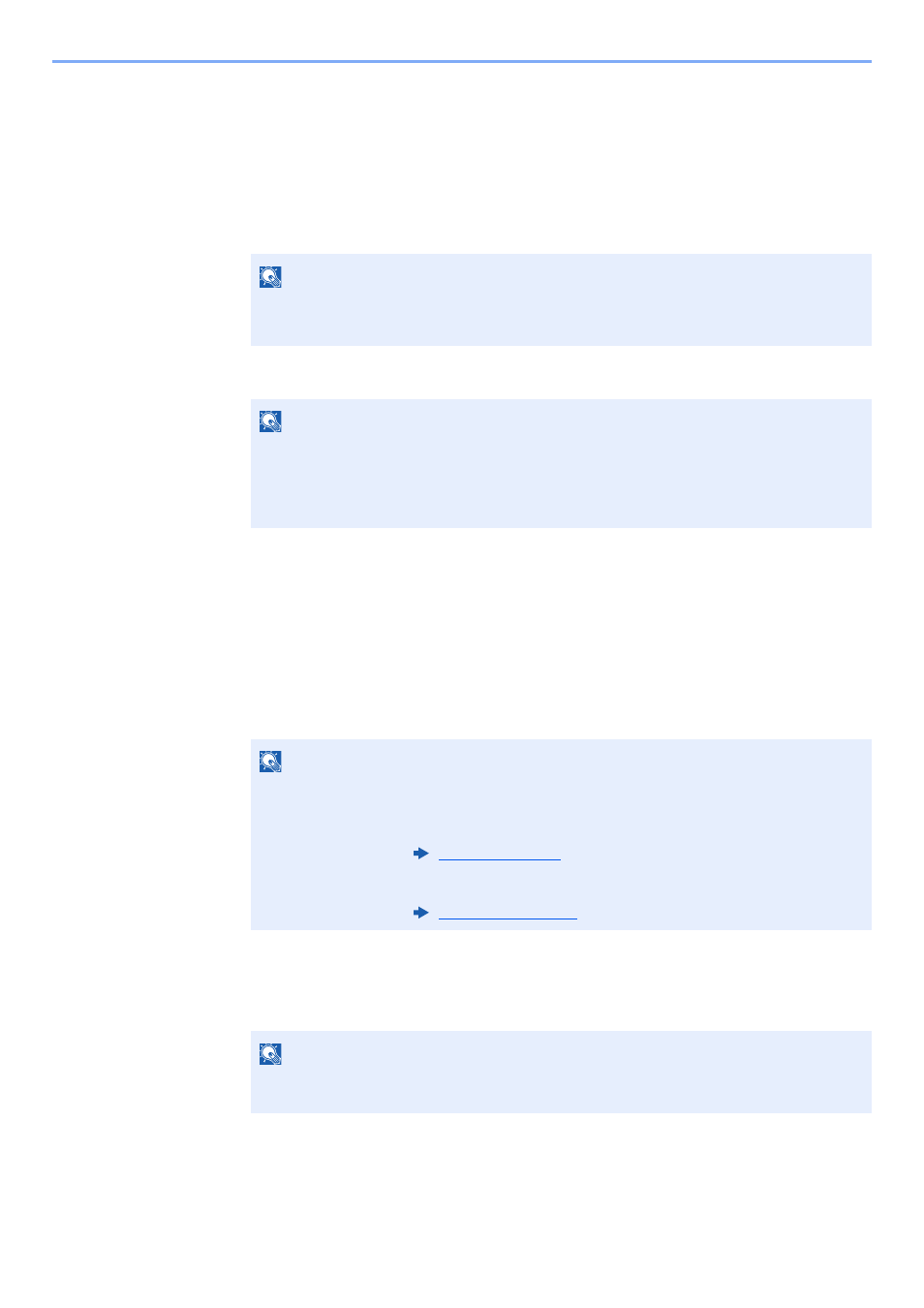
5-10
Operation on the Machine > Using a Custom Box
Editing Documents
This function allows you to move documents stored in custom boxes into other boxes. The procedure for moving
documents is explained below.
1
Display the screen.
1
Select the [Document Box] key.
2
Select the box containing the document you want to move, and select the [OK] key.
2
Move the documents.
1
Select the document you want to move, and select [Select].
A checkmark will be placed on the right of the selected file.
Checkmarks will be placed on the right of the all files when [All Files] is selected.
When all files in the Custom Box are checked, all checkmarked files are deselected.
Select the checkmarked file and select [Select] again to cancel the selection.
2
[OK] key > [▲] [▼] key > [Move] > [OK] key
3
Select the destination box, and the [OK] key.
The selected document is moved.
NOTE
If the default screen of the box is set to a Job Box, display the Custom Box screen.
[Document Box] key > [Back] key > [▲] [T] key > [Custom Box] > [OK] key
NOTE
• If a custom box is protected by a password, enter the correct password.
• Select [Menu] to perform the following operations.
- [Sort]: Sort the boxes.
- [Search(No.)]: Search using the box number.
NOTE
Select [Menu] to perform the following operations.
• [Search(Name)]: Search using a file name.
• [Box Detail/Edit]: Show and edit box details.
• [File Detail]:
Display the details for the selected file.
• [Delete]:
Delete the document.
NOTE
If the box to which the document is to be moved is protected by a password, enter the
correct password.
