Printing document from proof and hold box, Printing document from proof and hold box -16 – TA Triumph-Adler P-C3560DN User Manual
Page 102
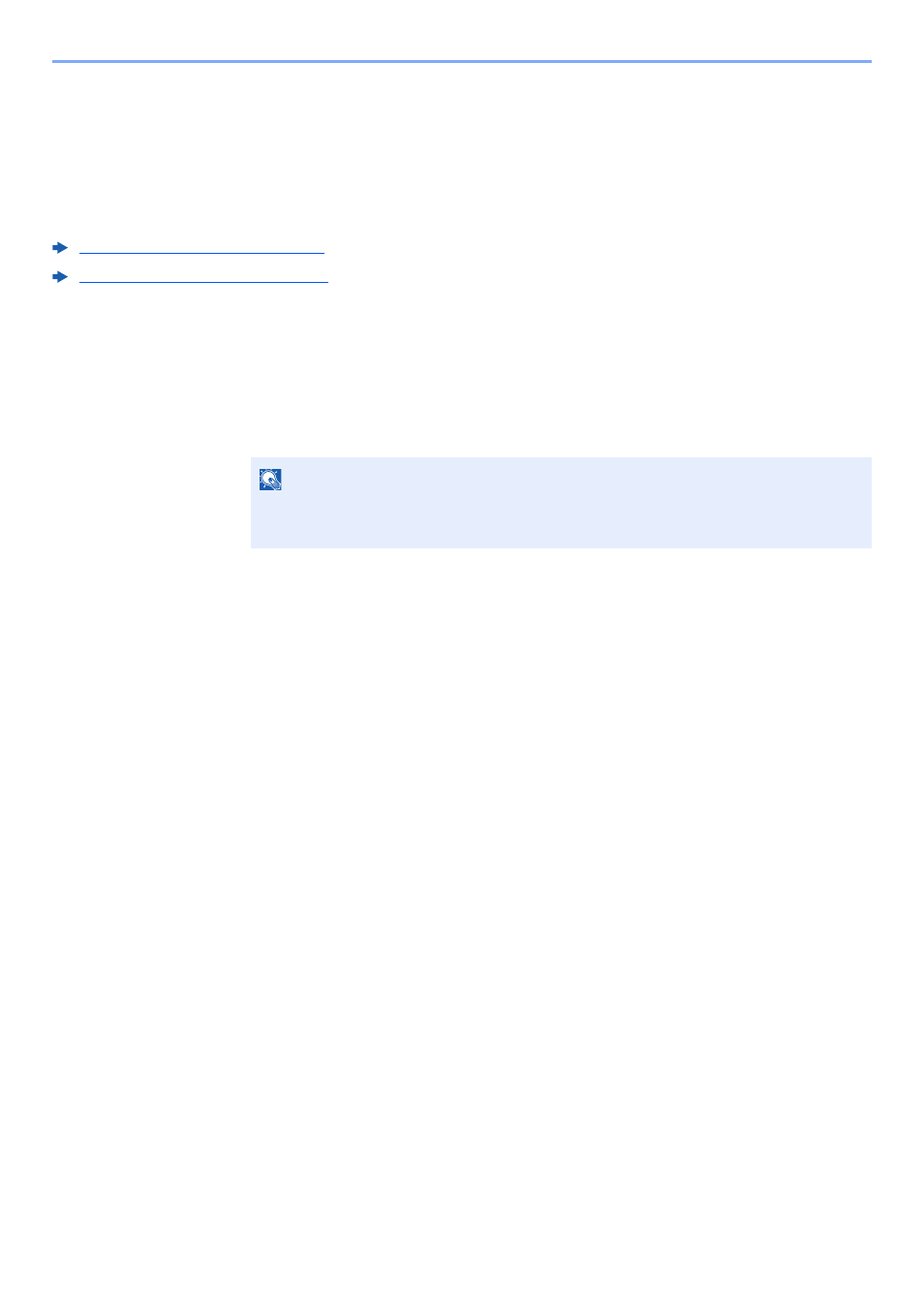
4-16
Printing from PC > Printing Data Saved on the Printer
Printing Document from Proof and Hold Box
The Proof and Hold feature produces only a single proof print of multiple-print job and holds printing of the remaining
copies. Printing a multiple-print job in Proof and Hold using the printer driver allows only a single copy to be printed while
maintaining the document data in the Job Box. To continue to print the remaining copies, use the operation panel. You
can change the number of copies to print.
The following operations are possible:
Printing the Documents (page 4-16)
Deleting the Documents (page 4-17)
Printing the Documents
You can print the documents stored in the Proof and Hold box. The procedure is as follows.
1
Display the screen.
1
[Document Box] key > [▲] [T] key > [Quick Copy] > [OK] key
2
Select the creator of the document, and select the [OK] key.
2
Print the document.
1
Select the document to print, and [Select] > [OK] key.
The file is selected. A checkmark will be placed on the right of the selected file.
Checkmarks will be placed on the right of the all files when [All Files] is selected.
When all files are checked, all checkmarked files are deselected.
Select the checkmarked file and select [Select] again to cancel the selection.
2
[▲] [T] key > [Print] > [OK] key
3
Specify the number of copies to print as desired, and the [OK] key > [Yes].
Printing starts.
NOTE
If the default screen of the box is set to a Custom Box, display the Job Box screen.
[Document Box] key > [Back] key > [▲] [T] key > [Job Box] > [OK] key
