Rugged Cams VMS User Manual
Page 34
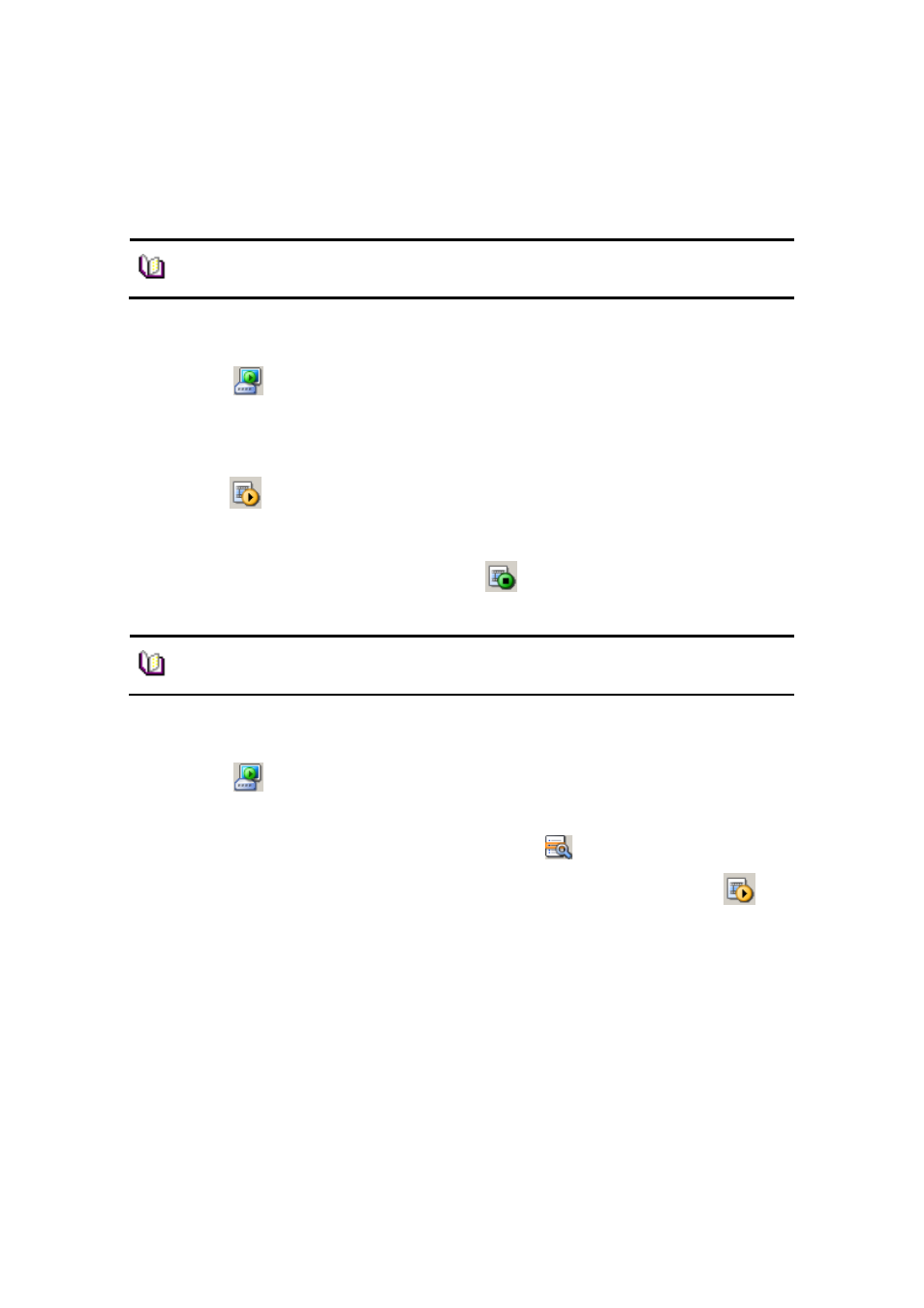
34
0second ~ 59minutes 59seconds shows up. Users can view thumbnail images by 1 second
term.
7.2.1 Time Search
1. Select
icon in Tool Bar.
2. Select a security device to be played from ‘Connect List’ at the top-left.
3. Select a date and time to be searched.
4. Press
button. Recorded images of the desired date/time are played on the top-
right of the screen.
5. To re-setup the search condition, press
default button.
7.2.2 Preview Search
1. Select
icon in Tool Bar.
2. Select a security device to be played from ‘Connect List’ at the top-left.
3. Select a date and time to be searched and press
button.
4. Setup a desired time to be searched at ‘Go to’, bottom-left and press
button.
The time line of the preview search is shown.
5. As the time bar moves by one second term in the preview search, the preview
thumbnail changes accordingly.
Note
■ The way of the search in the player may be different
from the way in the security device.
Note
■ Users can select max. 16 cameras.
