Rugged Cams VMS User Manual
Page 26
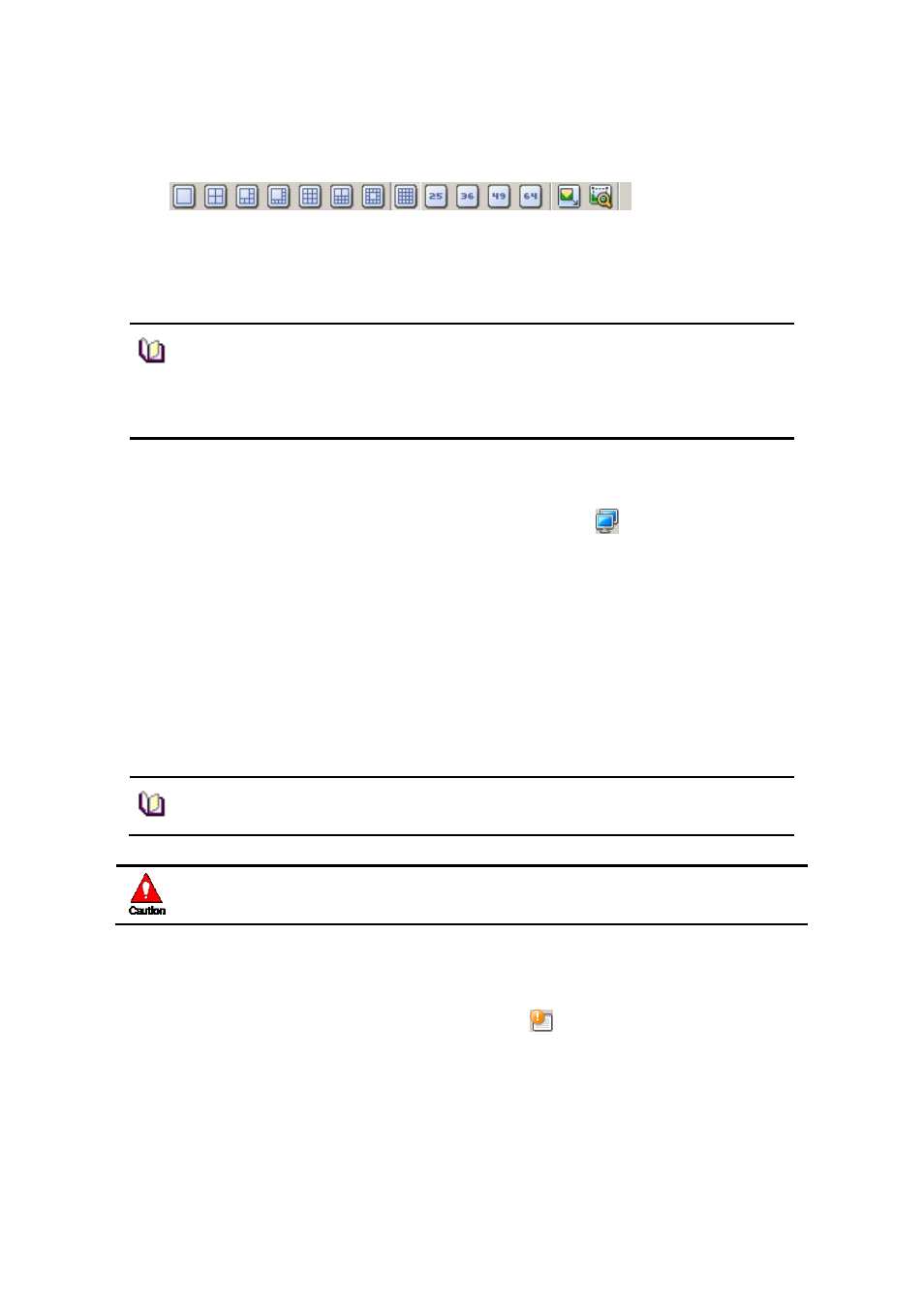
26
2. Setup a layout by selecting a channel mode in Channel Mode.
3. Drag camera icons onto the viewer screen, and then real-time monitoring images
are displayed.
6.2.3 Image View through the second monitor
1. In View menu, select the second screen or click on
button in Tool Bar. The
second monitor shows up.
2. Move the second screen to the second monitor.
3. Setup the layout by selecting a channel mode in Channel Mode.
4. Repeat 6.2.1 or 6.2.2 to bring images on the second screen.
6.3 Event List
6.3.1 Event Information View
1. In View menu, select an event list or click on
button in Tool Bar. The event list
window pops up.
2. Events occurred in connected security devices automatically are indicated in the
event list.(No setup needed)
Note
■ To disconnect the camera, drag a desire monitoring image out of the
viewer screen.
■ Users can setup the layout by 1, 4, 6, 8, 9, 10, 13, 16, 25, 36, 49, 64
channel mode.
Note
■ To disconnect the camera, drag a desire monitoring image out of the
second viewer screen.
Caution
■ To use more than two monitors, the video card in PC must support
the dual-monitor or more.
