Rugged Cams VMS User Manual
Page 22
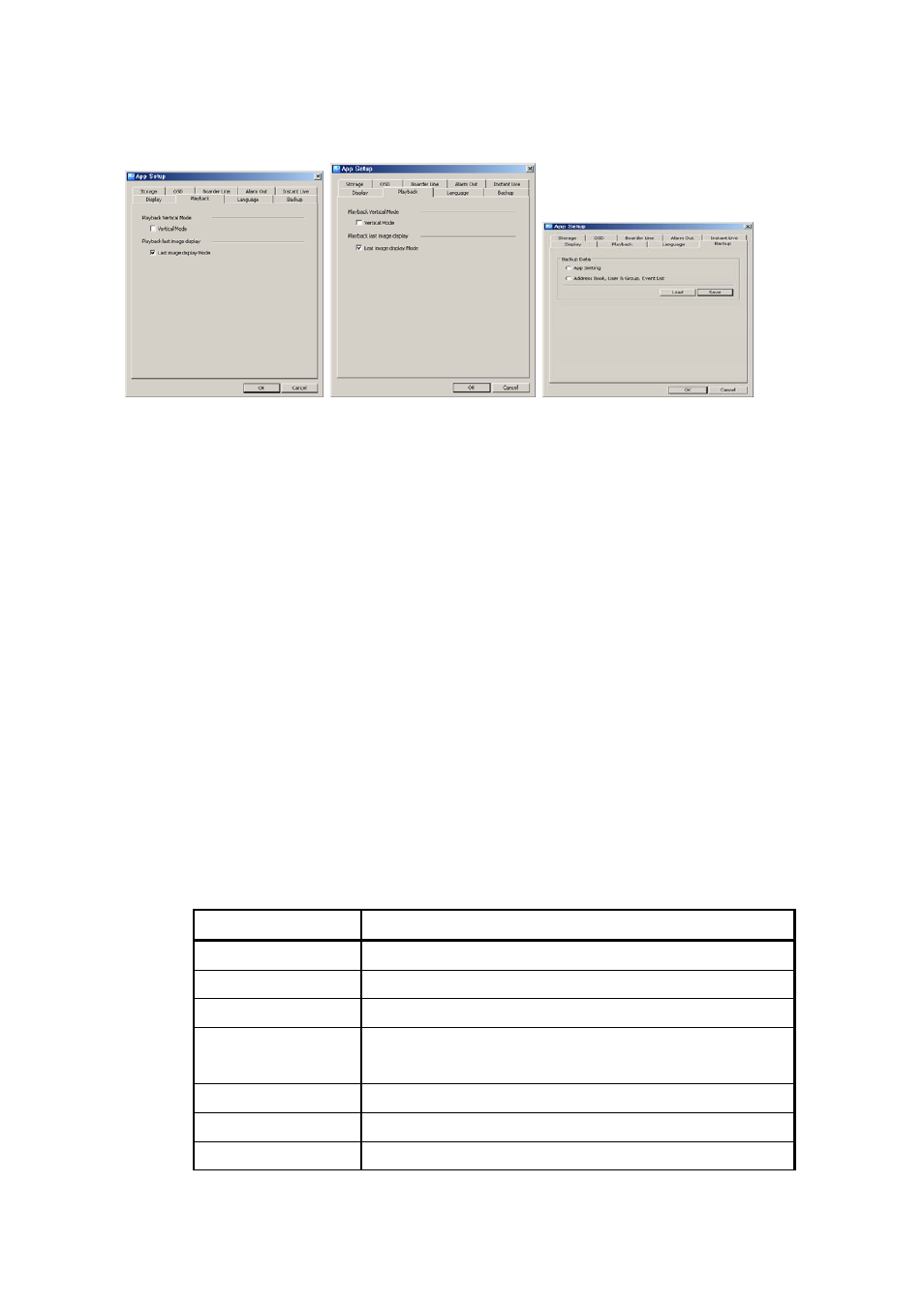
22
1. Select ‘System’->’App Setup’ menu. App Setup window shows up.
2. In ‘Storage’ tab, users can designate saving folders for the capture image file,
record file and DVR setup file.
3. In ‘OSD’ tab, users can configure the name, height, thickness and color of the font to
be displayed above the real-time monitoring screen. Also it sets up Enable/Disable
of the time, resolution, title and other information to be displayed above the screen.
4. In ‘Border Line’ tab, users can configure the thickness and color of the border line
that indicates the border line between channels in real-time monitoring.
5. In ‘Alarm Out’ tab, users can configure the alarm out, sound effect and duration in
case events including ‘Power Off’ and ‘DVR Operation Fail’ occur from security
devices.
6. In ‘Instant Live’ tab, users can enable/disable the event live popup and event popup
image and setup the number of instant live viewers.
Event
Description
Record Off
An event that occurs when recording is stopped.
Record Continuous
An event that occurs during continuous recording
Record Motion
An event that occurs from motion detection
Record Sound
An event that occurs when it detects an audio sound
from the mike
Record Sensor
An event that occurs from a sensor input
Signal Act
An event that occurs from a image input
Signal Loss
An event that occurs from a signal loss
