RISCO Group Wireless WatchOUT PIR 312PR User Manual
Page 16
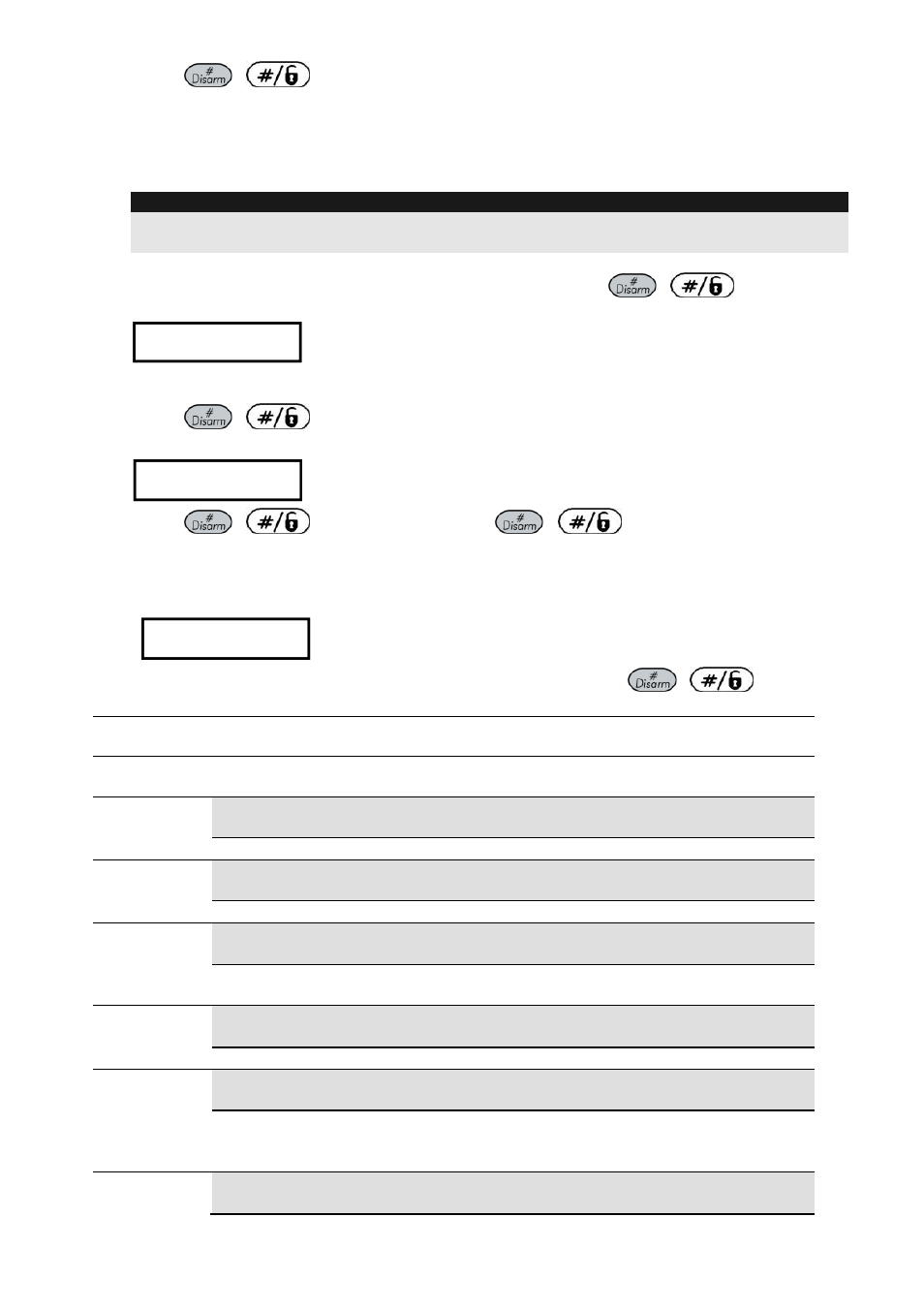
16
WatchOUT PIR Installation Manual
4.
Press
/
to confirm.
5.
Repeat the process for the other BUS detectors.
Assigning the WatchOUT 312PIR to a Zone
1.
From the main installer menu enter Zones: One by One option (Quick key
[2][1]
)
2.
Select the zone number that you want to assign the BUS detector
.
Note:
If you defined a BUS Zone Expander select a zone number from the virtual zones (defined
by the BUS zone expander).
3.
Define Partitions, Groups, Zone Type and Zone Sound.
4.
In the Termination category select
[5] Bus Zone
followed by
/
. The
following display appears:
Z:001 LINK TO:
ID:01 TYPE:OPR12
Z:001 LINK TO:
ID:01 TYPE:OPR12
5.
Select the BUS zone number to assign to the programmed zone. The type field will be
updated automatically when selecting the BUS zone.
6.
Press
/
. The loop response category is not applicable to a BUS zone and
the following display appears:
Z:001 RESPONSE:
N/A-BUS ZONE
Z:001 RESPONSE:
N/A-BUS ZONE
7.
Press
/
, assign label and press
/
Configuring the WatchOUT 312PIR Parameters
1.
To access the WatchOUT settings option press
[2][0][3]
from the main installer menu.
The following display appears:
B-ZONE PRMS:
ZONE#=001 (M:ZZ)
B-ZONE PRMS:
ZONE#=001 (M:ZZ)
2.
Select the zone that the BUS zone was assigned to and press
/
. You can
now program the WatchOUT parameters as follows:
Zones Miscellaneous: BUS Zone
Quick Keys Parameter
Default
[2][0][3][zzz]
[1]
LEDS
3 LEDS
Defines the LEDS operation mode
[2][0][3][zzz]
[1][1]
Off
Disables the LEDS operation
[2][0][3][zzz]
[1][2]
Red Only
Only the Red led will operate. This option is highly recommended to avoid
the possibility that the intruder will “Learn” the detector behavior.
[2][0][3][zzz]
[1][3]
3 LEDS
All 3 LEDs will operate
[2][0][3][zzz]
[2]
PIR Sensitivity
Normal
Defines the PIR sensitivity of the detector
[2][0][3][zz]
[2][1]..[4]
Sensitivity Options
