RISCO Group ACOS User Manual
Page 41
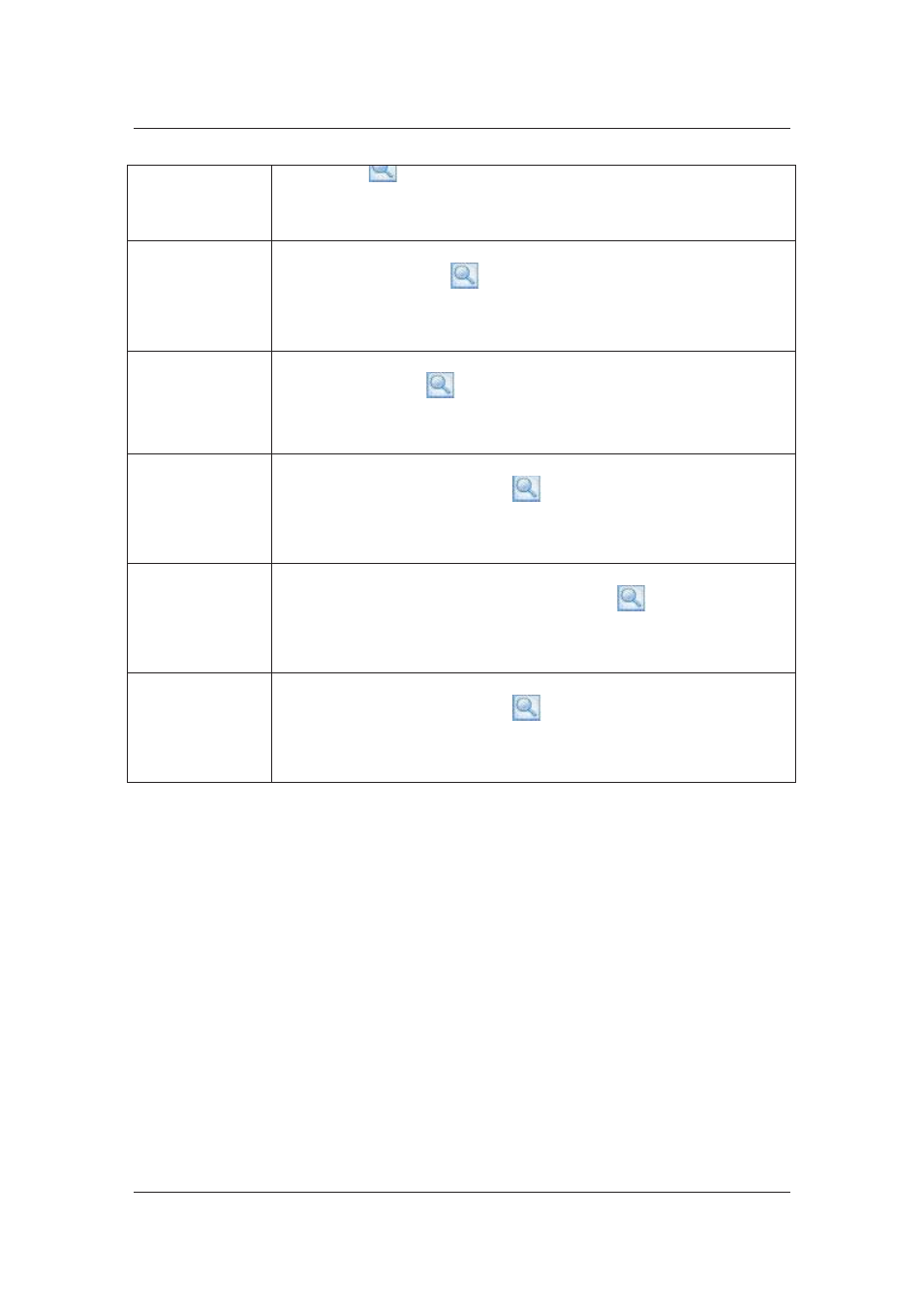
User Manual for ACOS
Uncontrolled when printed
© RISCO Group
33
field and click
(Search). For example, select All and enter “a”.
The search will display all the installer companies whose Installer Name, Main
Installer Login ID, and Installer Company Name contains the letter “a”.
Installer Name
Select Installer Name from the drop-down list and enter the search criteria in
the adjacent field and click
(Search). For example, select Installer Name
and enter “a”.
The installer companies whose names contain the letter “a” appear.
OTP Device ID
Select OTP Device ID from the drop-down list and enter the search criteria in the
adjacent field and click
(Search). For example, select OTP Device ID and
enter “10”. The list of Installer Companies whose OTP device ID contains 10
appears.
Main Installer
Login ID
Select Main Installer Login ID from the drop-down list and enter the search
criteria in the adjacent field and click
(Search). For example, select Main
Installer Login ID and enter “a”.
The list of installer companies whose Login ID contains “a” appear.
Inst. Comp. Ref.
Number
Select Installer Company Reference Number from the drop-down list and
enter the search criteria in the adjacent field and click
(Search). For
example, select Installer Company Reference Number and enter “1”.
The list of installer companies whose Reference Number contains “1” appears.
Inst. Comp Name.
Select Installer Company Name from the drop-down list and enter the search
criteria in the adjacent field and click
(Search). For example, select Installer
Company Name and enter “a”.
The list of Installer Companies whose names contain the letter “a” appears.
6.1.1
Advance Search Mechanism
You can search for account using an advanced search. Advanced Search function offers you more
criteria’s for searching an account. For an advanced search:
1. Click
Configure Installer Company. The Configure Installer Company screen appears.
2. Click
Advanced Search. The Advanced Search dialog box is displayed.
