Epson Z8250NL User Manual
Page 37
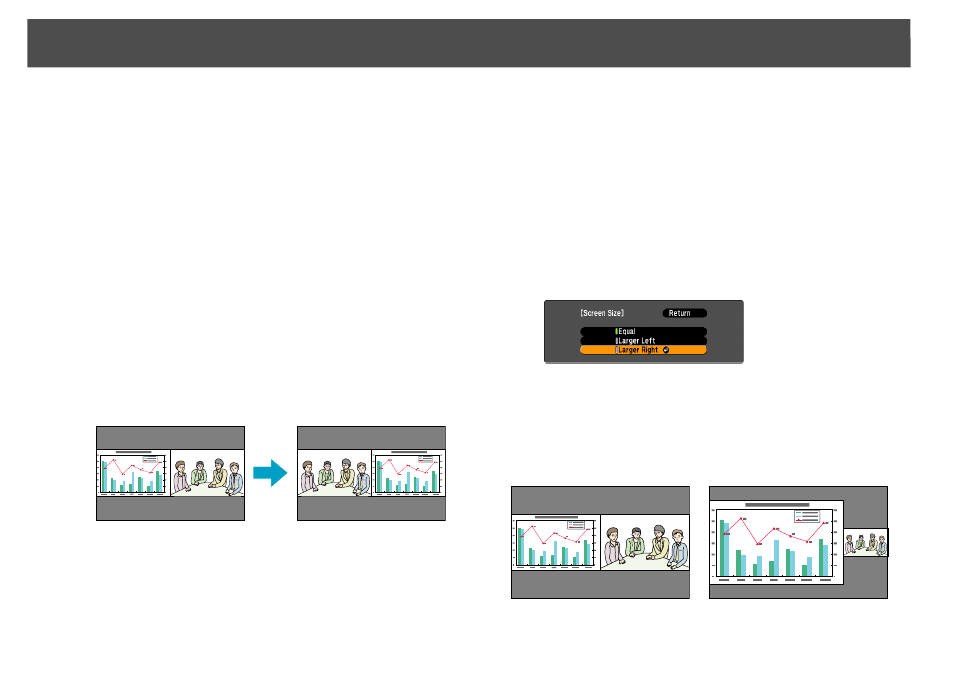
Projecting Two Images Simultaneously (Split Screen)
37
E
Select "Execute" and press the [Enter] button.
To switch the projected image during split screen projection, start
the procedure from step 2.
q
Analog RGB signals that are output from the left screen can be displayed on
an external monitor. s
Switching the left and right screens
Use the following procedure to switch the images displayed on the left
and right screens.
Procedure
A
Press the [Menu] button on the remote control or the control
panel during split screen projection.
B
Select "Swap Screens" and press the [Enter] button.
The images on the left and right screens will be swapped.
Switching the left and right image sizes
Procedure
A
Press the [Menu] button on the remote control or the control
panel during split screen projection.
B
Select "Screen Size" and press the [Enter] button.
C
Select the image size to display and then press the [Enter]
button.
D
Press the [Menu] button to end the setting procedure.
The projected images will appear as shown below after setting the screen
size.
Equal
Larger Left
