Operating procedures, Projecting on a split screen – Epson Z8250NL User Manual
Page 36
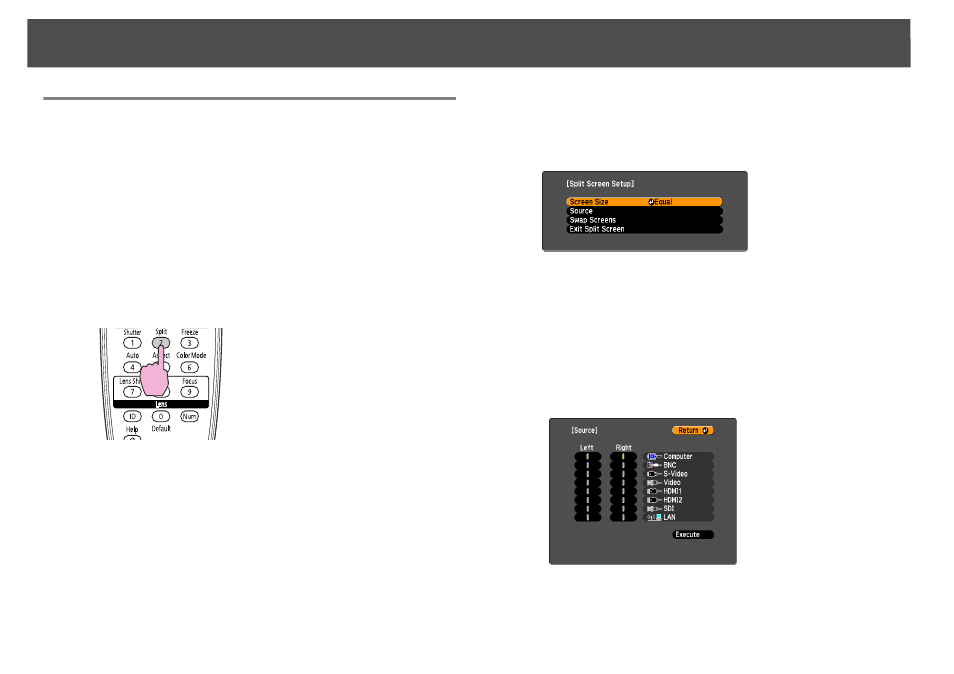
Projecting Two Images Simultaneously (Split Screen)
36
Operating Procedures
Projecting on a split screen
Procedure
A
Press the [Split] button on the remote control while the
projector is projecting.
The currently selected input source will be displayed on the left
screen.
q
The split screen can also be started from Split Screen on the configuration
menu. s
B
Press the [Menu] button on the remote control or the control
panel.
The Split Screen Setup will be displayed.
q
The Split Screen Setup will also be displayed when the [Source Search]
button is pressed on the control panel or when a Source or the [Search]
button is pressed on the remote control.
C
Select "Source" and press the [Enter] button.
D
Select each input source for "Left" and "Right".
Only the input sources that can be combined can be selected.
s
"Input Sources for Split Screen Projection"
Remote Control
