Using the operation window, About crestron roomview – Epson Z8250NL User Manual
Page 139
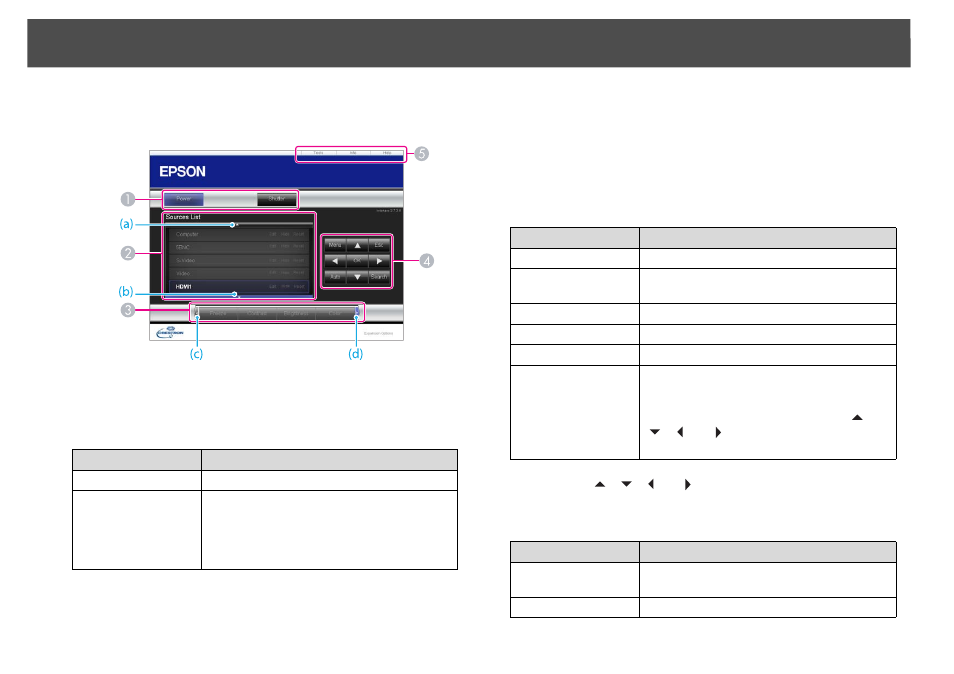
About Crestron RoomView®
139
Using the operation window
*
This projector does not support the control of audio.
A
The following operations will be performed when the buttons are
clicked.
Button
Function
Power
Turns the projector power on or off.
Shutter
You can use this when you want to focus the
audience’s attention on what you are saying, or
if you do not want to show details such as when
you are changing between files during
presentations from a computer. s
B
Switch to the image from the selected input source. To display input
sources that are not shown in the window, click (a) or (b) to scroll up or
down. The source name can be changed optionally.
C
The following operations will be performed when the buttons are
clicked. To display buttons that are not shown in the window, click (c)
or (d) to scroll left or right.
Button
Function
Freeze
Images are paused or unpaused. s
Contrast
Adjusts the difference between light and dark
areas in the image.
Brightness
Adjusts the image brightness.
Color
Adjusts the color saturation for the images.
Sharpness
Adjusts the image sharpness.
Zoom
Click the [z] button to enlarge the image
without changing the projection size. Click the
[x] button to reduce an image that was
enlarged with the [z] button. Click the [
],
[
], [
], or [
] button to change the position
of an enlarged image. s
D
Clicking the [
], [
], [
], or [
] button performs the same operation
as the [h] button on the remote control. The following operations will
be performed when the other buttons are clicked.
Button
Function
OK
Performs the same operation as the [Enter]
button on the remote control. s
Menu
Displays and closes the configuration menu.
