Changing the default settings for printing, Changing the default settings for printing(p. 71) – Canon i-SENSYS MF244dw User Manual
Page 74
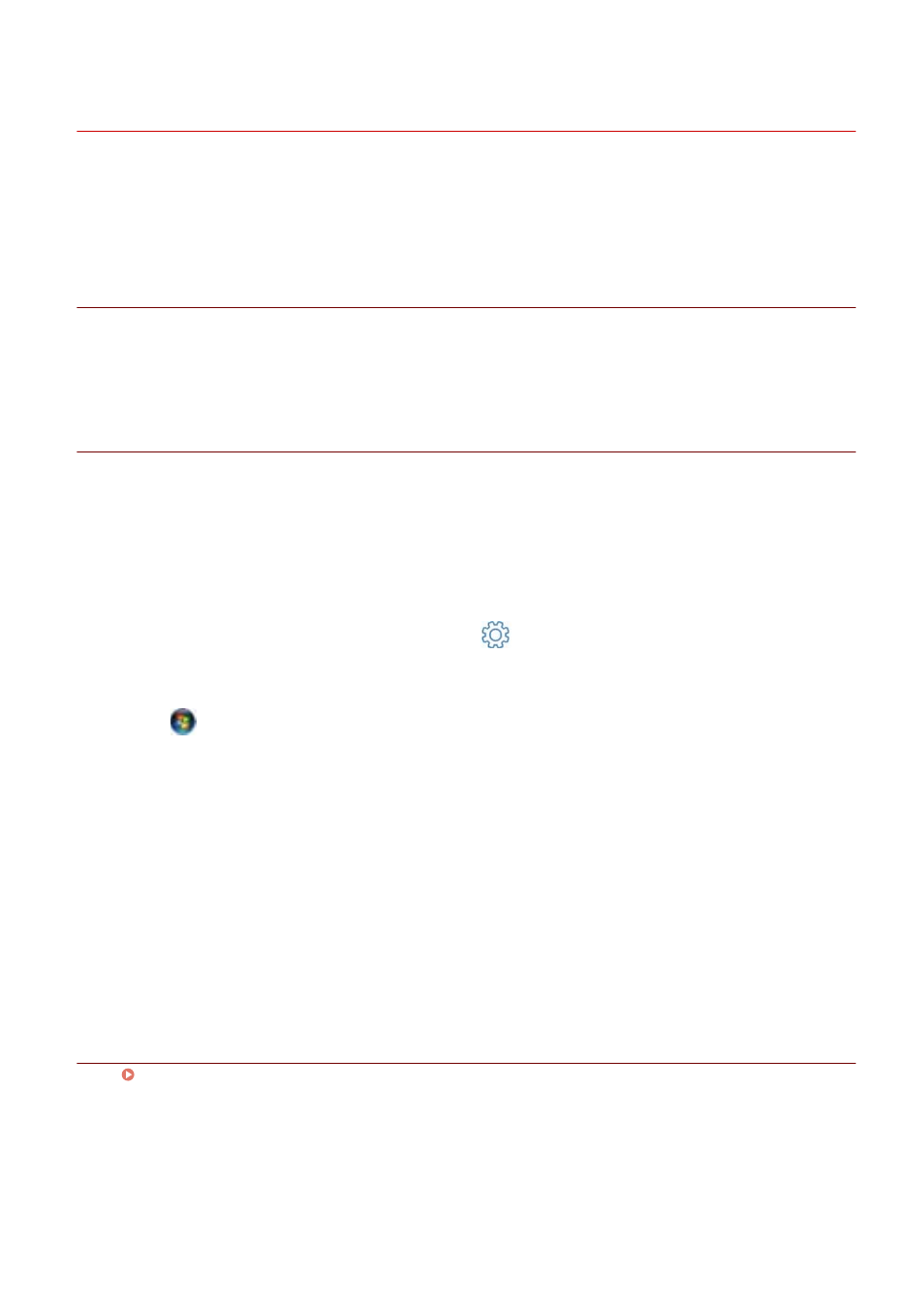
Changing the Default Settings for Printing
You can change the default settings registered in the driver to the desired print settings.
If you change them to settings you use frequently, you will no longer need to set them every time you print.
Prerequisites
Confirm that the following conditions are satisfied. Complete the preparation operations.
●
Driver Installation
Procedure
1
Select [Devices and Printers].
For Windows 10:
Select [Settings] > [Devices] > [Printers & scanners] > [Related settings] > [Devices and printers].
For Windows 8/8.1/Server 2012/Server 2012 R2:
Display the charm bar in the [Desktop] screen → click [
Settings] > [Control Panel] > [Hardware and Sound]
> [Devices and Printers].
For Windows Vista/Server 2008:
Select [
] (Start) > [Control Panel] > [Printers].
2
Right-click the icon of the device you are going to set → click [Printing Preferences].
3
Click each sheet in the print settings screen of the driver → set the necessary items.
For an explanation of the settings, refer to the help.
4
Click [OK].
Related Topics
How to Refer to the Help(P. 72)
Printing
71
