Canon i-SENSYS MF244dw User Manual
Page 32
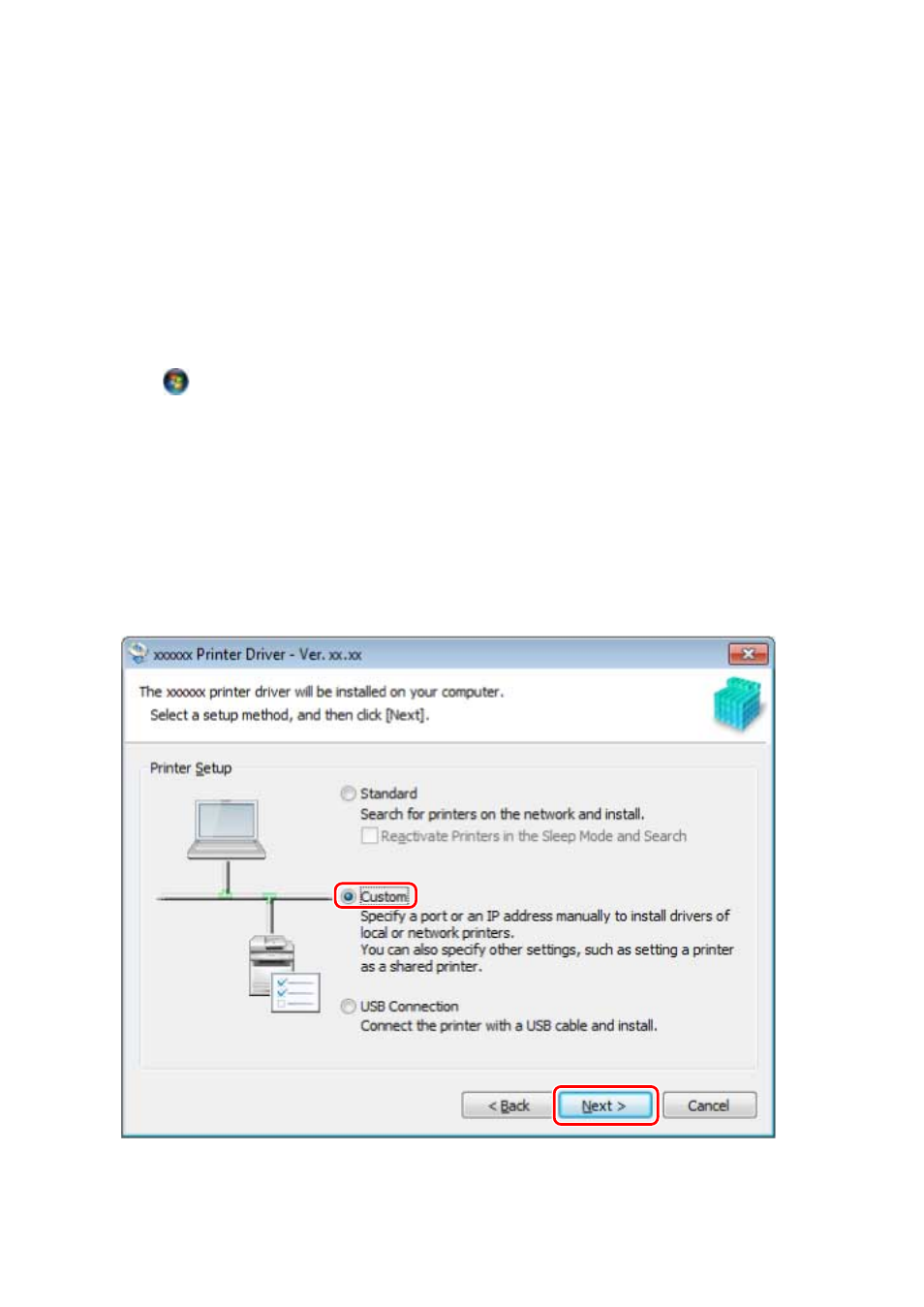
(2) In the [Installation] screen, confirm the driver → click [Installation].
If the CD-ROM menu is not displayed, click "Open details."
In the following procedure, start the installer.
- When the [Tap to choose what happens with this disc.] message is displayed: Click the message → click
[Run MInst.exe].
- When the [AutoPlay] dialog box is displayed: Click [Run MInst.exe].
- When Windows Explorer is displayed: Double-click [MInst.exe].
- When nothing is displayed (Windows10): From Explorer, double-click the CD icon in [This PC] > [Devices
and drives].
- When nothing is displayed (Windows 8/8.1/Server 2012/Server 2012 R2): Click Explorer in the [Desktop]
screen → double-click the CD icon in [Computer].
- When nothing is displayed (Windows Vista/7/Server 2008/Server 2008 R2): Double-click the CD-ROM icon in
[
] (Start) > [Computer].
If the above [MInst.exe] does not exist:
Double-click [Setup.exe].
32-bit version: 32BIT\Setup.exe
64-bit version: x64\Setup.exe
2
Read the license agreement → click [Yes].
3
Select [Custom] → click [Next].
4
Select the required items → click [Next].
Installation Using the Installer
29
