Selecting [usb connection] to install, Selecting [usb connection] to install(p. 33), Prerequisites – Canon i-SENSYS MF244dw User Manual
Page 36: Procedure
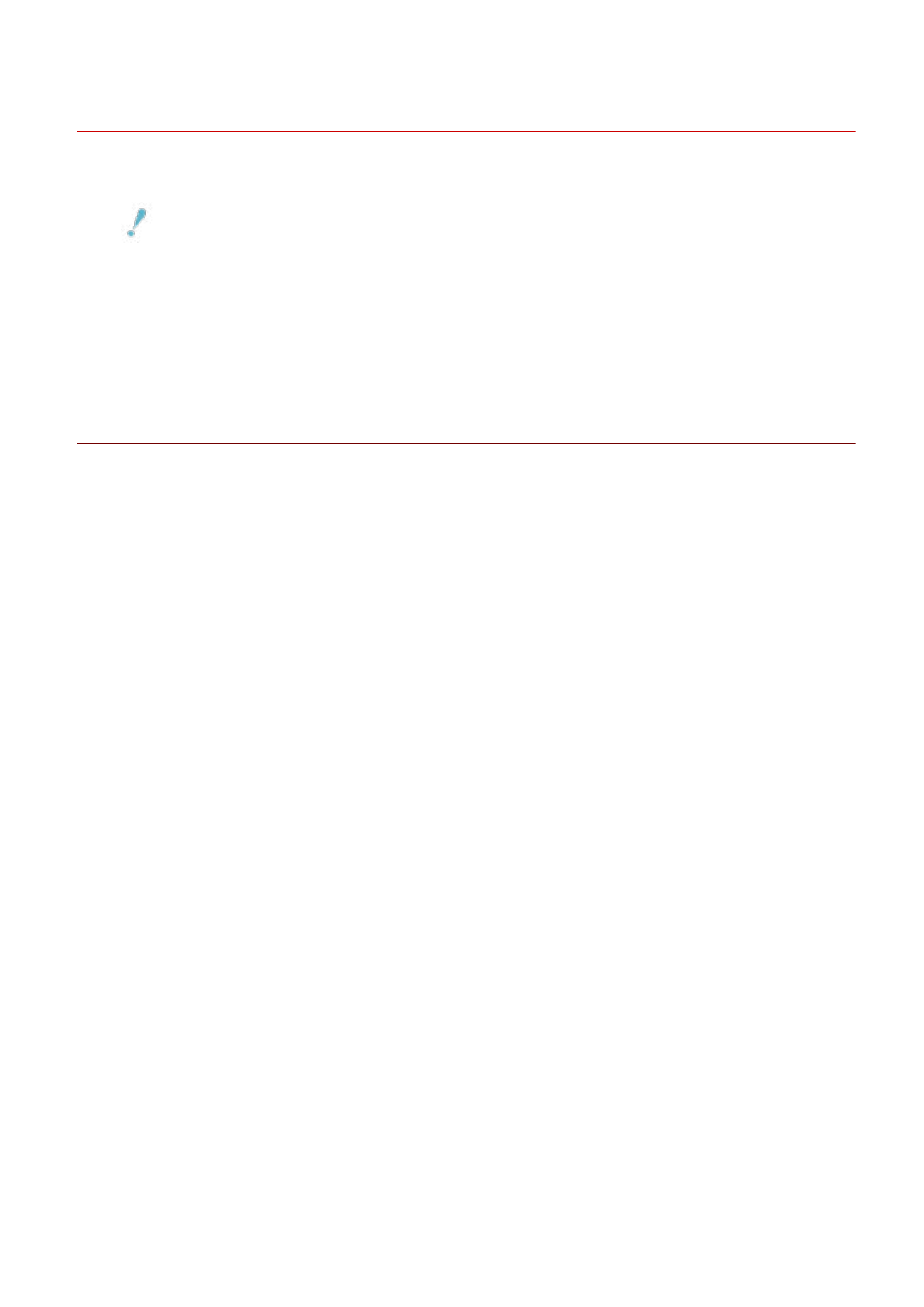
Selecting [USB Connection] to Install
This explains the procedure for connecting a device and computer with a USB cable and installing a driver.
IMPORTANT
●
If connecting by USB and installing, since Canon Driver Information Assist Service cannot be installed
simultaneously, you cannot use the device information retrieval function as is. If you want to use it, install the
Canon Driver Information Assist Service after installing the driver. However, if connected by USB, you may
not be able to use the device information retrieval function, depending on the device and environment you
are using.
Prerequisites
Confirm that the following conditions are satisfied. Complete the preparation operations.
●
System and Service Requirements(P. 15)
●
Installation of the optional USB interface board (if required with the device you are using)
●
Page description language selection (plug & play) function setting of the device (if required with the device
you are using)
For details, refer to the manual of the device.
●
Installation Preparations and Precautions(P. 17)
●
When starting the computer, log on as a member of Administrators.
●
[Desktop] screen display (when using Windows 8/8.1/Server 2012/Server 2012 R2)
Procedure
1
Turn off the device.
2
Start the installer.
If you are using an installer downloaded from the web site
Double-click the downloaded file to decompress it. If the installer does not start automatically after it is
decompressed, double-click [Setup.exe].
If you are using the accompanying CD-ROM
(1) Set the CD-ROM in the computer → click [Installation].
(2) In the [Installation] screen, confirm the driver → click [Installation].
If the CD-ROM menu is not displayed, click "Open details."
In the following procedure, start the installer.
- When the [Tap to choose what happens with this disc.] message is displayed: Click the message → click
[Run MInst.exe].
- When the [AutoPlay] dialog box is displayed: Click [Run MInst.exe].
- When Windows Explorer is displayed: Double-click [MInst.exe].
Installation Using the Installer
33
