Related topics – Canon i-SENSYS MF244dw User Manual
Page 38
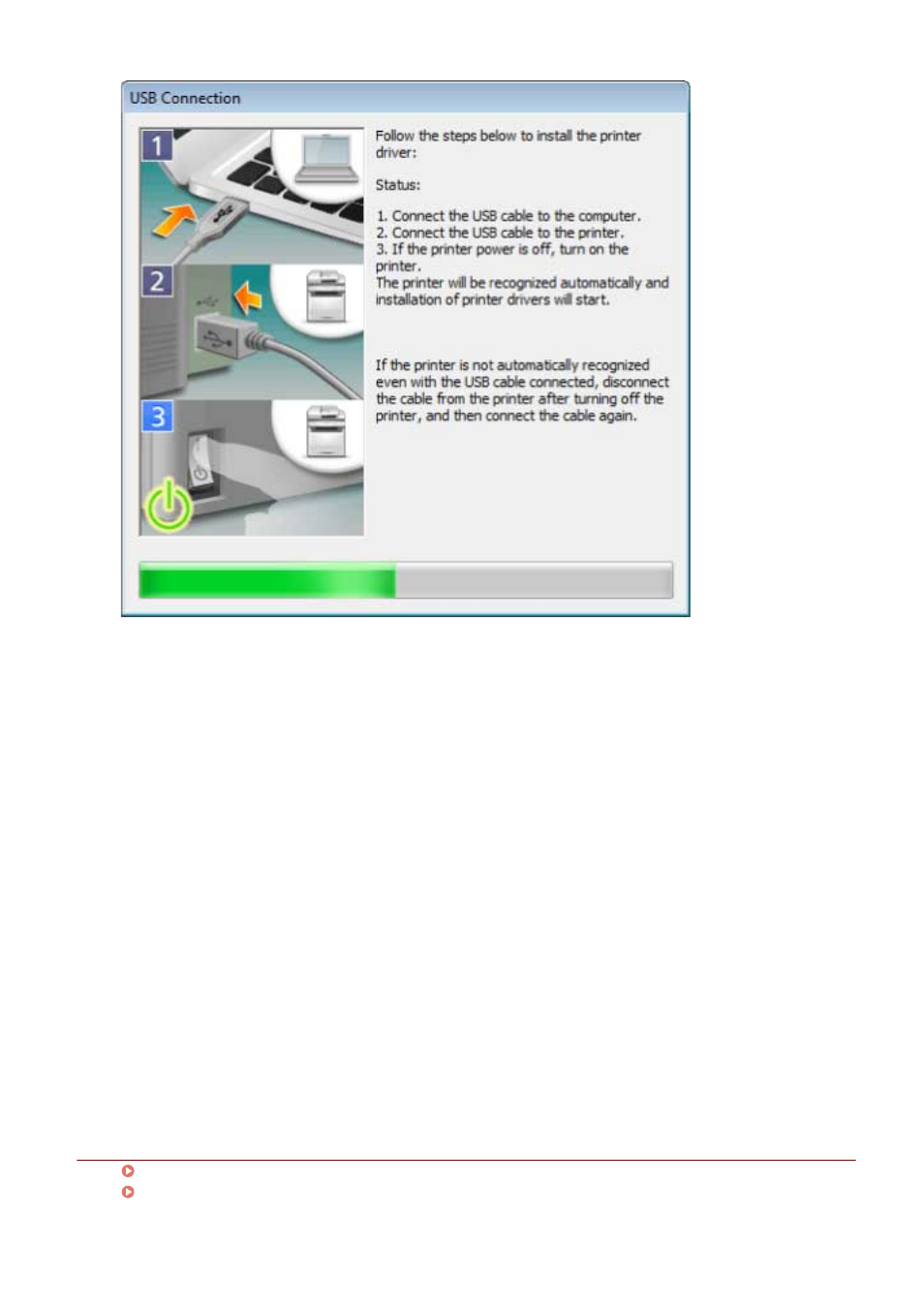
Proceed with the installation according to the instructions on the screen.
If installation fails in the above screen, click "Open details."
Reinstall after performing the following procedure.
(1) Connect the device and computer with a USB cable → turn the device on.
(2) Display the device manager.
Windows Vista/Server 2008: [Control Panel] > [System and Maintenance] > [Device Manager].
Windows 7/8/8.1/Server 2008 R2/Server 2012/Server 2012 R2: [Control Panel] > [Hardware and Sound] >
[Device Manager].
Windows 10: [Settings] > [Devices] > [Printers & scanners] > [Device Manager] at the bottom of the screen.
(3) Right-click the name of the target device displayed in [Other devices] → click [Delete].
(4) Confirm the device name.
Canon +
6
Click [Restart] (or [Exit]).
The installed device is displayed in [Devices and Printers], [Printers and Faxes], or [Printers] in the Windows
Control Panel.
In Windows 10, the installed device is displayed in [Settings] > [Devices] > [Printers & scanners] > [Printers].
Related Topics
About Installation(P. 14)
Automatically Setting the Device Information Retrieval Function(P. 51)
Installation Using the Installer
35
