Setting the device support functions – Canon i-SENSYS MF244dw User Manual
Page 70
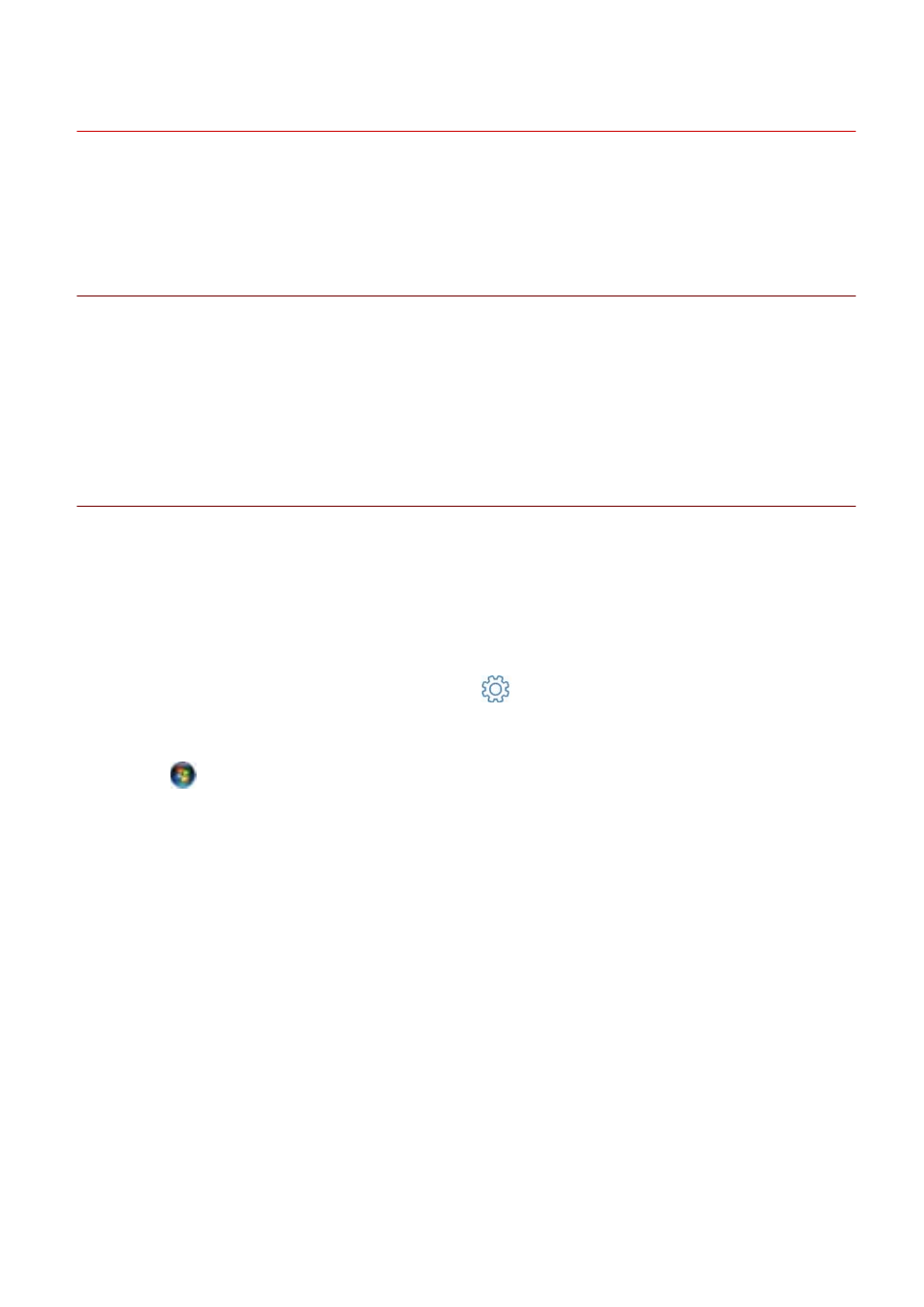
Setting the Device Support Functions
This explains the procedure for using functions that the device supports. The functions that can be used in
printing vary according to the function version of the device and device-dependent functions.
Prerequisites
Confirm that the following conditions are satisfied. Complete the preparation operations.
●
Driver Installation
●
Confirm the function version
You can confirm it with the configuration page output from the device. The method for outputting the
configuration page varies with each device. For details, refer to the manual of the device.
Procedure
1
Select [Devices and Printers].
For Windows 10:
Select [Settings] > [Devices] > [Printers & scanners] > [Related settings] > [Devices and printers].
For Windows 8/8.1/Server 2012/Server 2012 R2:
Display the charm bar in the [Desktop] screen → click [
Settings] > [Control Panel] > [Hardware and Sound]
> [Devices and Printers].
For Windows Vista/Server 2008:
Select [
] (Start) > [Control Panel] > [Printers].
2
Right-click the icon of the device to set → click [Printer properties] or [Properties].
3
Click the [Device Settings] sheet.
4
Click [Function] → configure settings as required in the device function settings screen
→ click [OK].
If you change the functions version, some functions may no longer be usable.
5
Click [OK].
Printing
67
