Manual white balance, Setting light sensitivity – Epson PhotoPC L-410 User Manual
Page 38
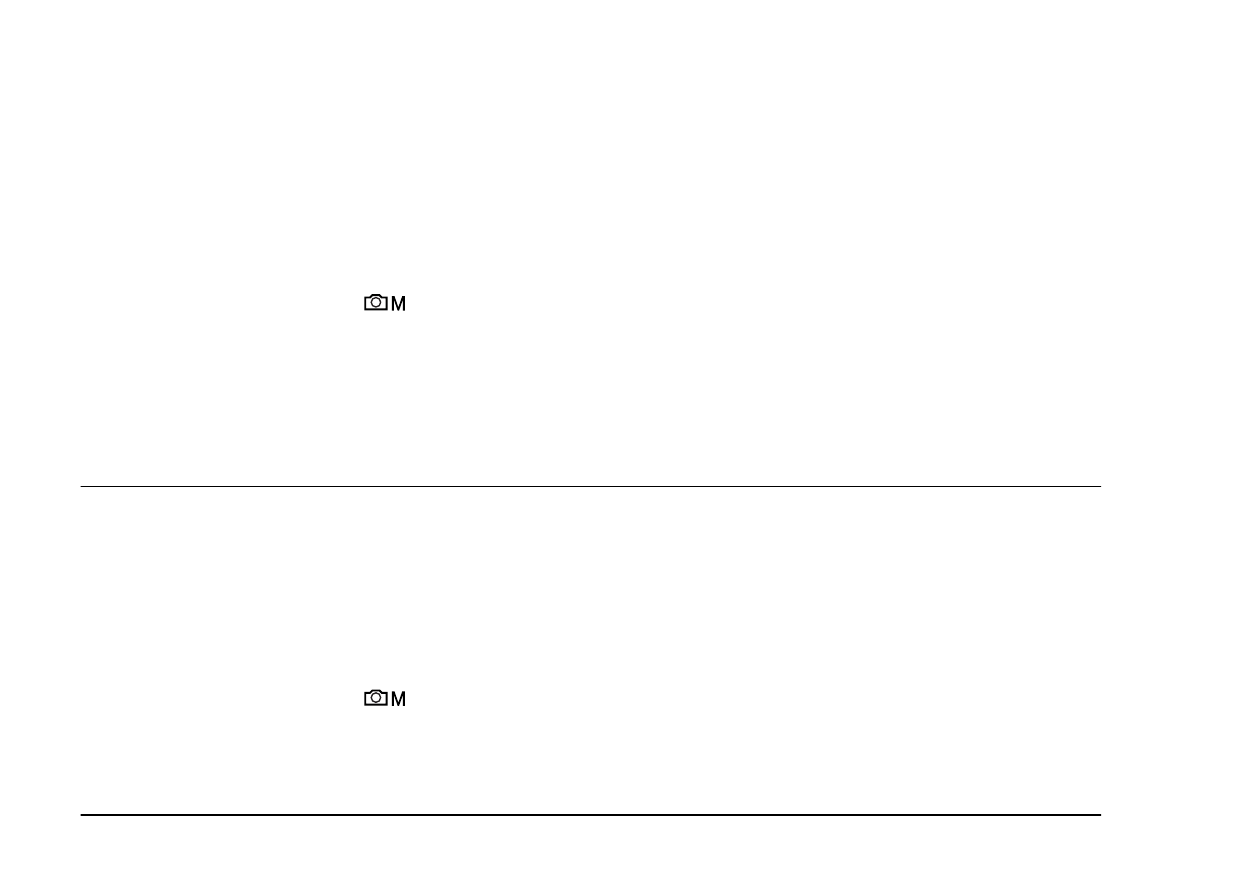
38
Taking Photos
2.
Press the MENU button. The Photography Menu is displayed.
3.
Select White Bal by using the u d buttons, then press the r button.
4.
Select Auto by using the u d buttons, then press the OK button.
Manual white balance
In this mode you can select specialized white balance settings to achieve truer colors in certain
conditions; daylight, cloudy, incandescent, fluorescent, and mercury.
1.
Turn the Mode dial to
manual photography mode.
2.
Press the MENU button. The Photography Menu is displayed.
3.
Select White Bal by using the u d buttons, then press the r button.
4.
Select the desired setting from Daylight, Cloudy, Incandescent, Fluorescent, and Mercury
by using the u d buttons, then press the OK button.
Setting Light Sensitivity
You can change the light sensitivity for a specific purpose any time manually or let the camera
select it automatically.
The camera’s default setting is Auto. This is the best setting for most picture taking. Set the light
sensitivity manually when you expect blurring problems from camera motion.
1.
Turn the Mode dial to
manual photography mode.
2.
Press the MENU button. The Photography Menu is displayed.
3.
Select Sensitivity by using the u d buttons, then press the r button.
