Tips for administrator, Chapter 5 – Epson COLOR Copy Station 8600 User Manual
Page 228
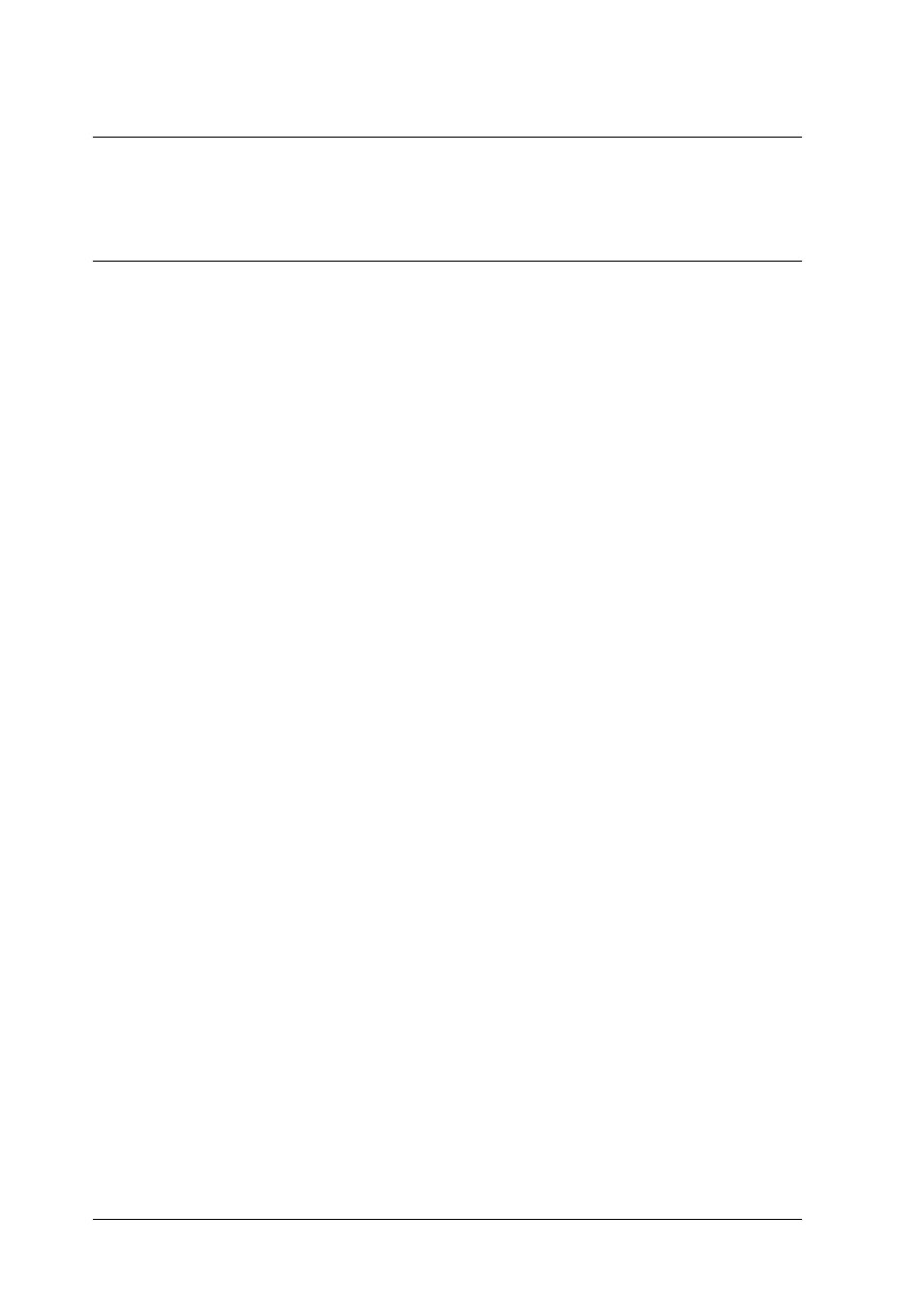
228
Tips for Administrator
Chapter 5
Tips for Administrator
Setting an IP Address on the Printer’s Control
Panel
After connecting the printer to the network, you need to set the
IP address for the network interface.
To set the IP address, subnet mask, and default gateway from the
control panel, follow the steps below.
1. Turn on your printer.
2. Press the Enter button on the printer's control panel once to
enter the SelecType mode. The LCD panel displays
Information Menu
.
3. Press the Up or Down button until Network Menu appears.
Then press the Enter button.
4. Check that Network I/F = On appears.
If Network I/F = Off appears instead, press the Enter button
and then the Up or Down button to change to Network I/F
= On
. Then press the Enter button.
5. Press the Up or Down button until Network Config = No
appears. Press the Enter button and then the Up or Down
button to change to Network Config = Yes. Press the Enter
button.
6. Press the Up or Down button until Get IP Address = Auto
appears. Press the Enter button and then the Up or Down
button to change to Get IP Address = Panel. Then press the
Enter button. You can use the following methods to get an IP
address.
