Serial communication, cont’d – Extron electronic MEDIALINK MLC 52 User Manual
Page 90
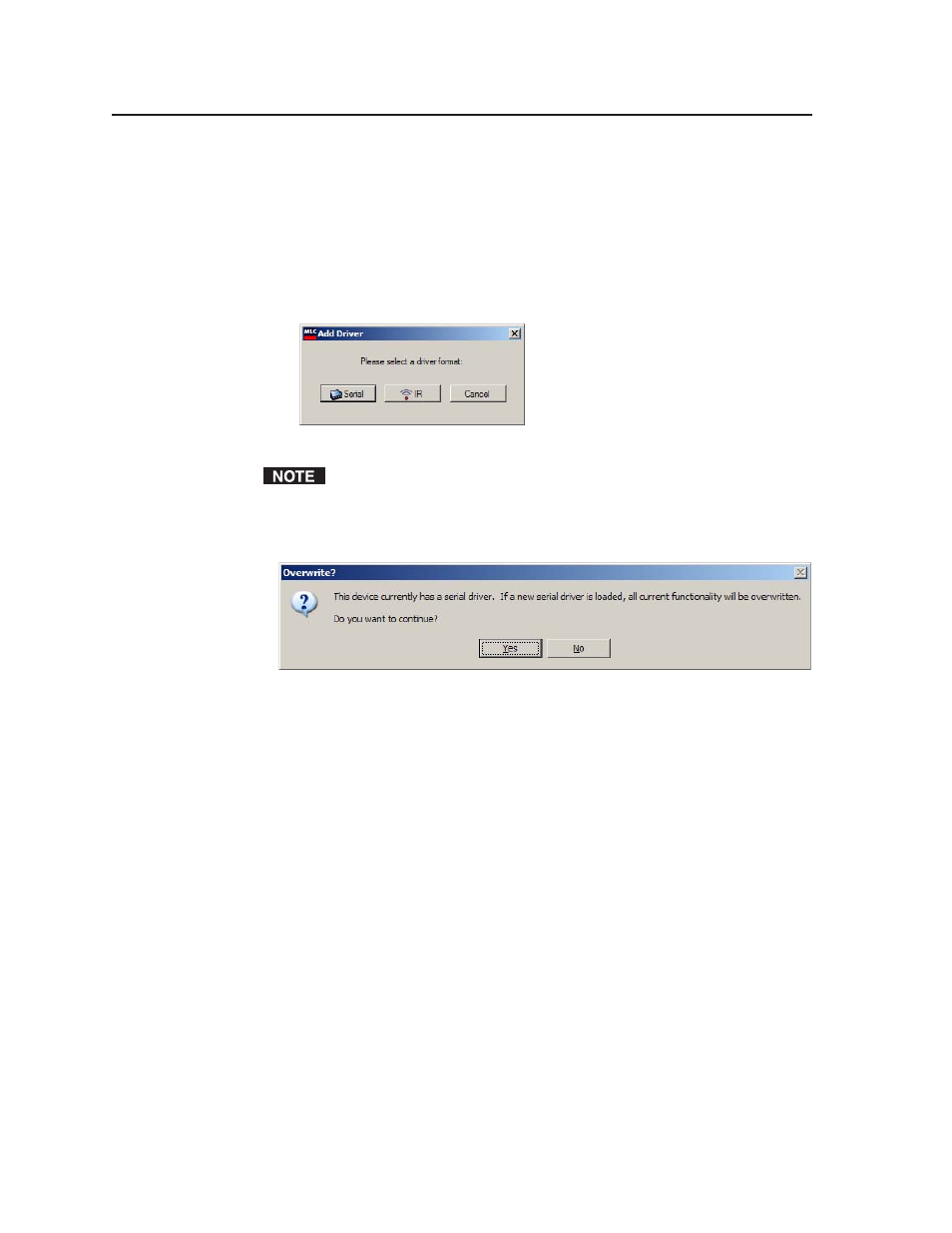
Serial Communication, cont’d
MLC 52 Series MediaLink Controllers • Serial Communication
5-30
Adding a driver
To add a serial (RS-232) or IR driver to the MLC,
1
.
Load the serial and/or IR driver package(s) on your computer hard drive, if
you have not already done so.
2
.
Click Add Driver, in the lower-left corner of the MLC 52 main screen.
3
.
On the Add Driver window, click Serial or IR for the type of driver to be
added.
Add Driver window
A configuration can contain only one serial driver at a time, although
multiple IR drivers are allowed.
If you select Serial for a configuration that already has a serial driver, the
following message appears:
Serial driver overwrite prompt
a
.
Click Yes if you want to continue adding a serial driver, overwriting the
existing one. If you want to stop the process, click No.
b
.
If you click Yes, another prompt appears, asking if you want to save the
current configuration. Click Yes if you want to save it; No, to continue
without saving it; or Cancel, to stop loading the driver.
4
.
Select the desired driver from the window that opens.
•
If you select Serial
, the following window opens, displaying the
contents of the “drivers” folder, located at c: \Program Files\Extron\
MediaLink
.
