Serial communication, cont’d, Uploading firmware – Extron electronic MEDIALINK MLC 52 User Manual
Page 108
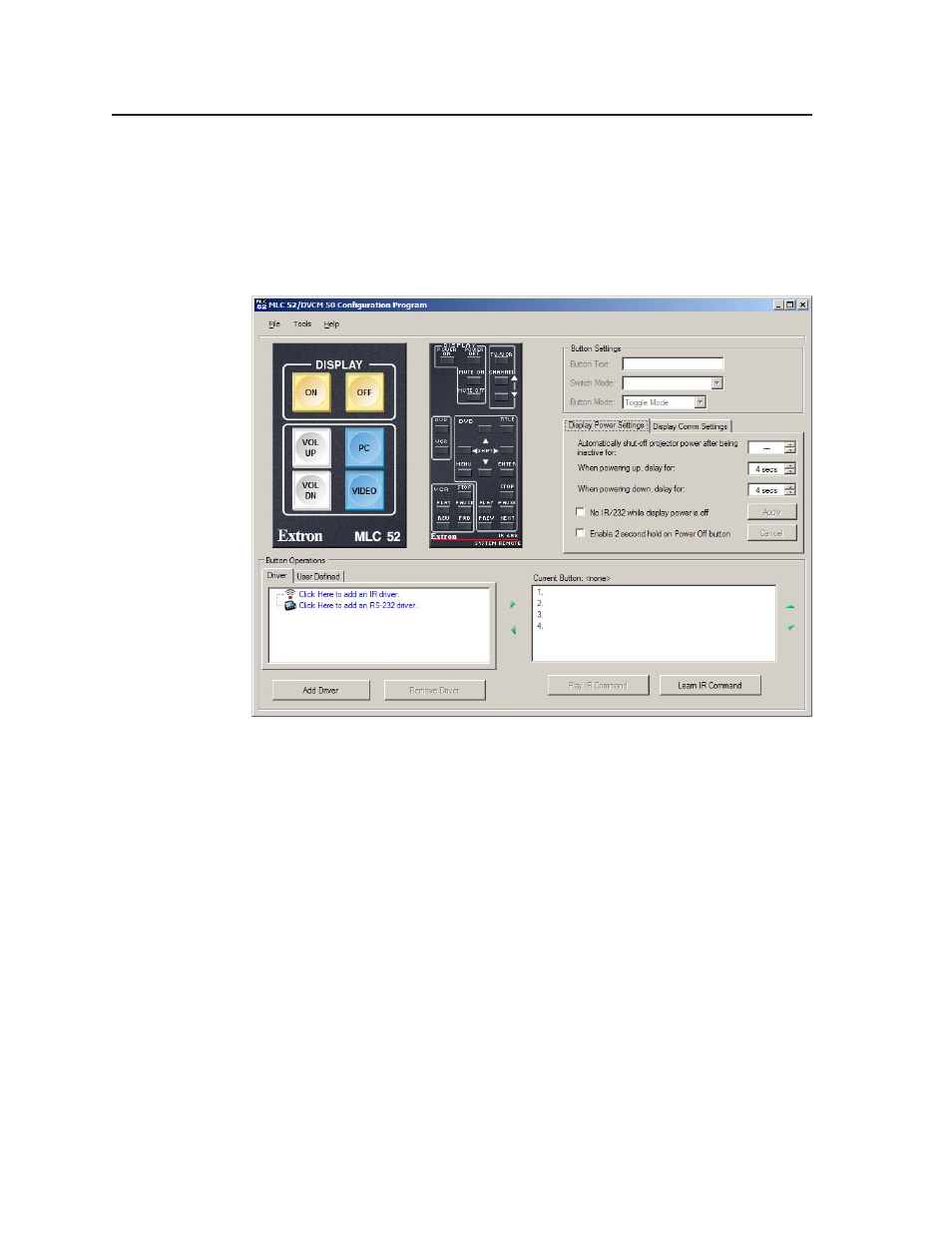
Serial Communication, cont’d
MLC 52 Series MediaLink Controllers • Serial Communication
5-48
•
Click Yes if you want to save the current configuration. A “Save
configuration to” window opens, in which you can specify the
intended location and the name of the configuration you are saving.
•
Click No if you do not want to save the current configuration.
The MLC is reset to its factory default values. After a few seconds, the
following screen is displayed:
MLC 52 main screen after reset (standard model)
Uploading firmware
If the need arises, you can update the MLC 52’s firmware via the RS-232
connection. Visit the Extron Web site (www.extron.com), and check for firmware
updates, which you can download as follows:
Downloading the firmware from the Web
To obtain the firmware file to load to your MLC,
1
.
Visit the Extron Web site (www.extron.com).
2
.
Click the Download tab.
3
.
On the Download Center page, click the Firmware link at the top of the left
sidebar menu.
4
.
On the Archives line at the top of the Firmware page, click the letter M.
5
.
On the next page that appears, click the Download link at the right end of
the MLC 52 line.
6
.
Fill in the required information on the next Download Center page, and
click the Download MLC52 button.
7
.
Click Save on the File Download window.
