Extron electronic MEDIALINK MLC 52 User Manual
Page 109
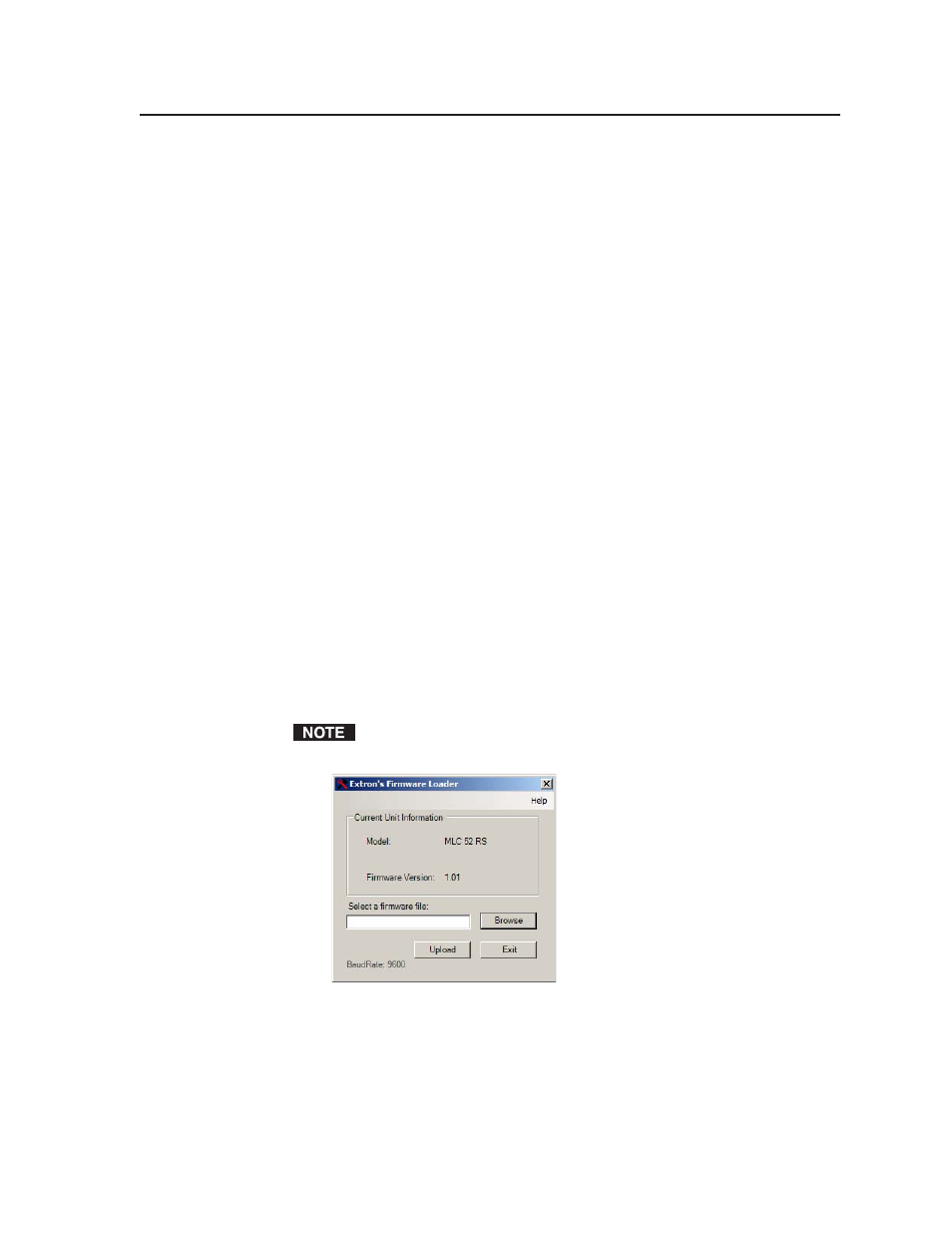
5-49
MLC 52 Series MediaLink Controllers • Serial Communication
8
.
On the Save As window that opens, browse to the folder on your computer
where you want to save your firmware file, and click Save. The firmware
installation file is placed on your computer disk.
Installing the Firmware Loader
Before you can update your MLC 52 firmware, you must have the Firmware
Loader program installed on your computer. To obtain the Firmware Loader,
1
.
Load the Extron Software Products Disk A (delivered with your MLC) onto
your computer.
2
.
On the opening screen, click the Software button.
3
.
On the Control Software screen, click the Install link located at the right end
of the Firmware Loader line.
4
.
On the File Download window, click Run to begin the installation process.
(Click Save if you want to download the installer program to your
computer, to be installed later.)
5
.
Follow the instructions on the subsequent windows to install the Firmware
Loader.
You can also obtain the Firmware Loader from the Extron Web site. On the
www.extron.com opening screen, click Software on the sidebar menu, then
follow steps 3 through 5, above.
Updating the firmware
After you have downloaded the new firmware file to your computer, follow these
steps to upload it to your MLC.
1
.
Launch the MLC 52 configuration software and save the current
configuration. (See “Saving and restoring a configuration” on page 5-23.)
2
.
From the File menu, select Update Firmware... . The Extron’s Firmware
Loader window opens.
The Update Firmware option is grayed out and disabled if the Firmware
Loader has not been installed on your computer.
Extron’s Firmware Loader window
3
.
Click Browse. A Choose Firmware File window opens.
