Not for commercial use - ericsson inc, Opening a wap page – Ericsson R300Z User Manual
Page 75
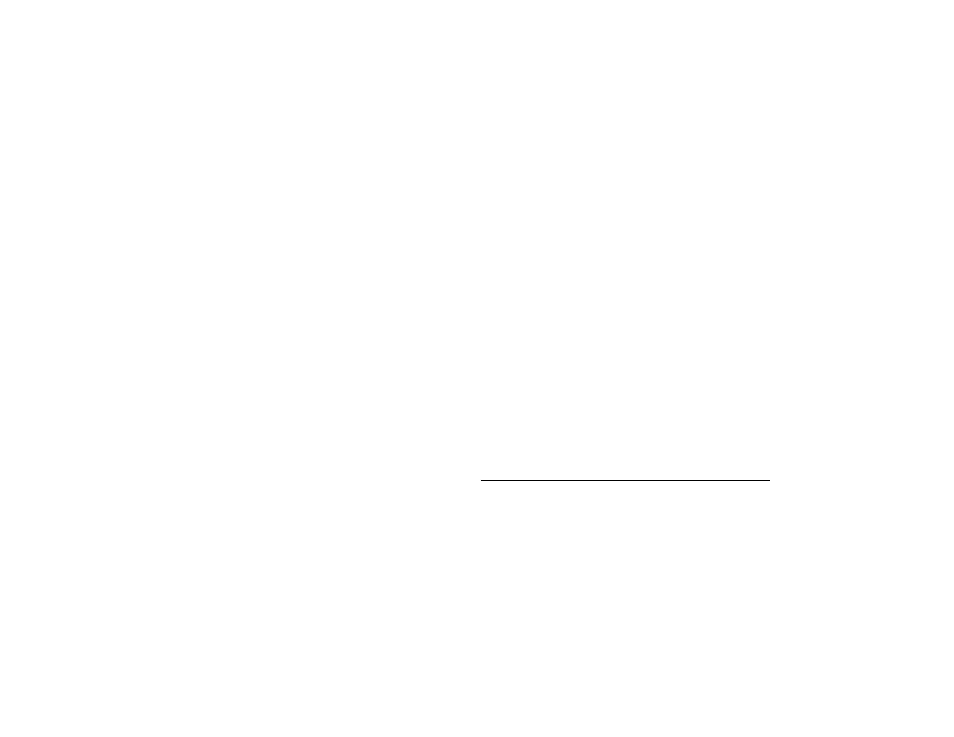
Not for Commercial Use - Ericsson Inc.
Some menus/features are operator dependent.
68
Using the WAP Browser
• Over the air via SMS. Your operator sends you a text message with
the access settings you need. When this happens you will be asked
if you want to install the settings and specify which WAP profile
you want them to apply to.
Note! Always make sure who the sender of the message is before you install
any settings. If you are unsure, choose not to install any settings by
pressing
N O
.
• Manually. Your operator provides you with the settings you need.
You can then enter them yourself.
Entering the WAP Settings Manually
The WAP settings you enter will be associated with one of the WAP
profiles. If you want to use more than one WAP profile, you need to
specify the settings for each profile. See “Using WAP Profiles” on
page 70.
Note! Please refer to the information provided by your operator before you
enter your settings.
Setting up a GSM Data Connection
1
WAP SERVICES
>
Y E S
> WAP Settings >
Y E S
.
2 Select a WAP profile >
Y E S
.
3 Access >
Y E S
> WAP Gateway >
Y E S
> User ID >
Y E S
.
4 Enter the User ID to your WAP gateway >
Y E S
.
5 Select Password >
Y E S
.
6 Enter the password to your WAP gateway >
Y E S
.
7 Select IP Address >
Y E S
.
8 Enter the IP address to your WAP gateway
Y E S
.
An IP address looks something like this: 123.4.67.901.
Note! An IP address consists of four groups of digits, with a maximum of three
digits in each group. If one of your digit groups consists of only one
or two digits, you have to enter a zero (0) in front of the original digit
for each digit that is missing. For example, if you were to enter the IP
number above, 123.4.67.901, you should enter 123.004.067.901.
9 After you have entered the IP address, press
N O
to go back one
level in the menus. You are now in the Access menu. Follow the
instructions below.
10 GSM Data >
Y E S
> Phone Number >
Y E S
.
11 Enter the phone number you use with your GSM Data
connection >
Y E S
.
12 User ID >
Y E S
.
13 Enter the User ID for your GSM Data Connection >
Y E S
.
14 Password >
Y E S
.
15 Enter the password for your GSM Data Connection >
Y E S
.
16 Dial Type >
Y E S
.
17 Select Analog or ISDN connection >
Y E S
.
You have now entered the settings you need to start browsing the
internet.
Opening a WAP Page
There are three ways to open a WAP page:
• by opening a homepage
• by entering the URL or address of the WAP page
• by opening a bookmark that you have saved.
