Not for commercial use - ericsson inc, My shortcuts – Ericsson R300Z User Manual
Page 23
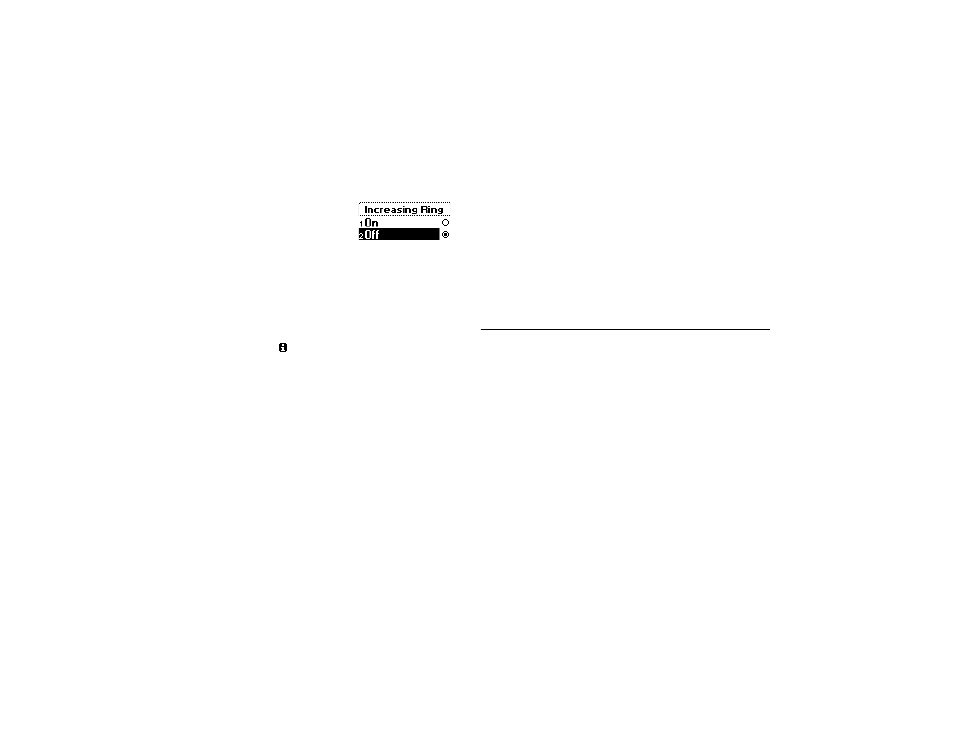
Not for Commercial Use - Ericsson Inc.
Some menus/features are operator dependent.
16
Using Menus
• Grey text indicates a function that is temporarily unavailable, not
included in your subscription, or is not activated.
• Text marked with a tick or filled radio
button indicates the current setting or
settings selected.
Menu Help
Menu Help appears if you pause briefly while browsing your menu
system. The help texts will self-scroll through the descriptions of some
features. Menu Help will be activated when you purchase your phone.
You can turn off Menu Help through the Mobile Wiz or through the
S
ETTINGS
menu.
S
ETTINGS
>
Y E S
> Display >
Y E S
> Menu Help > Off >
Y E S
.
(The menu help icon
identifies help text.)
Paths in This User’s Guide
Throughout this user’s guide, you will find “paths” that will lead you
through a series of steps. Also, in this user’s guide, menu names appear
in bold all capital letters (
SETTINGS
) and submenus appear in bold
and mixed case alphabet (Sounds & Alerts).
The following example shows the path you would follow to change
your alarm clock signal. You will also see the step-by-step explanation
for changing the alarm clock signal. You can always return to standby
by pressing
N O
.
S
ETTINGS
>
Y E S
> Sounds & Alerts >
Y E S
> Alarm Signal >
Y E S
>
select a setting >
Y E S
.
1 Scroll to S
ETTINGS
menu.
2 Press
Y E S
.
3 Scroll to Sounds & Alerts submenu.
4 Press
Y E S
.
5 Select Alarm Signal.
6 Press
Y E S
.
7 Scroll to the setting that you want.
8 Press
Y E S
.
Note! Phone numbers used in this User’s Guide are for example only. We
do not recommend dialing these numbers.
My Shortcuts
A quicker way to move through the menus is to use the shortcuts.
When you buy your phone, the M
Y
S
HORTCUTS
menu contains a
few settings which you can remove if you wish. You can also add a
setting from another menu to M
Y
S
HORTCUTS
. In this way, you can
reach the settings you use most, quickly and easily.
Tip!
You can quickly access the first submenu in M
Y
S
HORTCUTS
by
pressing and holding
Ð.
Note! Your phone may not have all the menu alternatives described in this
manual since many of them are network and subscription dependent.
Because of this, the shortcut numbers may vary between phones.
Adding a Setting to My Shortcuts
1 Scroll to M
Y
S
HORTCUTS
>
Y E S
> Edit Shortcuts >
Y E S
.
2 Select a setting from the list by pressing
*
or
#
. A check will appear
in the box next to the menu.
