Not for commercial use - ericsson inc, Calling a phone book entry, Shortcuts to phone book entries – Ericsson R300Z User Manual
Page 34: Keeping the phone book up to date
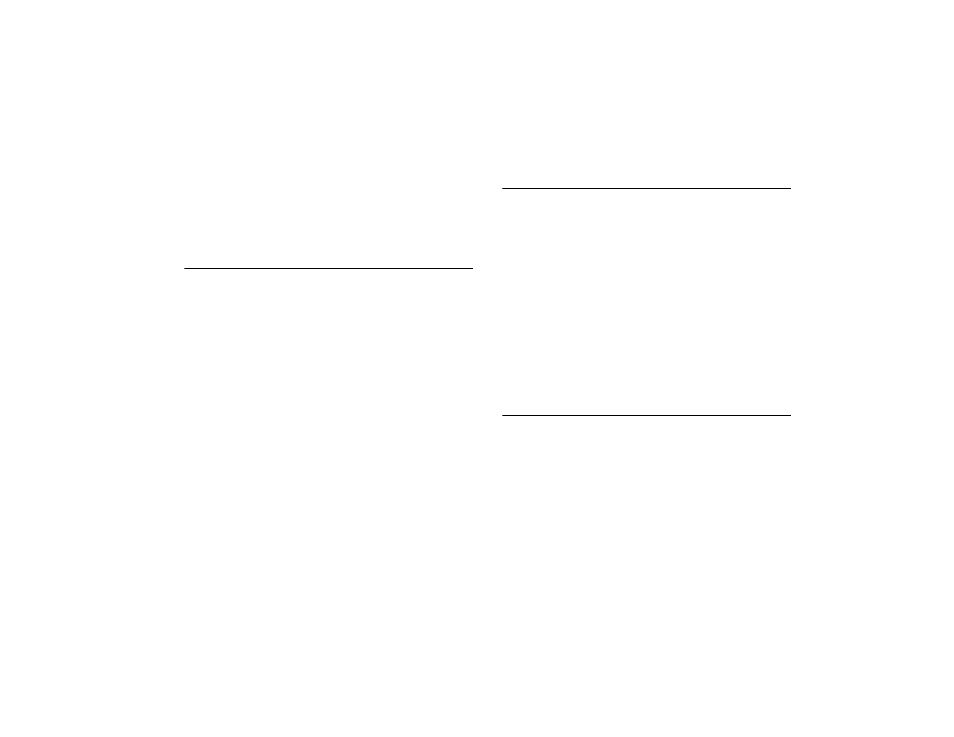
Not for Commercial Use - Ericsson Inc.
Some menus/features are operator dependent.
Your Phone Book
27
Adding a Voice Label
If you have turned the Voice Dialing on, you are asked if you want to
add a voice label to your phone book entry. Follow the prompts. For
more information, see “Recording Voice Dialing Labels” on page 50.
Calling a Phone Book Entry
Choosing a Sort Order
You can either call a number by using the name saved with it or you
can call the number by using the memory position that it was saved
in. The order of searching for names and numbers depends on the
sort order you have chosen (by name or by position).
P
HONE
B
OOK
>
Y E S
> Options >
Y E S
> Sort Order >
Y E S
> select a
sort order.
Calling a Number
Tip!
Press and hold
Ó to quickly enter Find and Call. Press
Y E S
to enter
alphabetical listing of entries (you must set By Name in your sort
order to see the alphabetical listing).
P
HONE
B
OOK
>
Y E S
> Find and Call >
Y E S
> enter the position
number or the name (or the first few letters of the name) associated
with the number that you want to call >
Y E S
> press
Ð or Ó until
you find the correct name and number >
Y E S
to make the call.
Shortcuts to Phone Book Entries
Tip!
From standby, enter the position number followed by
#
to see what
is stored in that position.
Tip!
Press and hold one of the keys
2– 9
to find an entry beginning with a
specific letter. Press and hold
2
to take you to the first entry beginning
with the letter
A
(or closest following).
Once you are in the list of phone book entries you can use
Ð or Ó
to scroll through the positions, or enter a position number or a letter
to go to a certain entry.
Speed Dialing
You can call the phone numbers that you have saved in positions 1–9
in the SIM memory by entering the position number and then
pressing
Y E S
.
Keeping the Phone Book Up to Date
1 P
HONE BOOK
>
Y E S
> Find and Edit >
Y E S
.
2 Enter the position number or the name for the entry that you wish
to edit. Press
Y E S
. If the name displayed is not the one you want,
press
Ð or Ó until you find the correct name and number.
3 Press
Y E S
to select the entry.
4 Select Edit. Edit the number and press
Y E S
.
5 Use
Ð or Ó to move the cursor. Use the
CL R
key to delete.
6 Edit the name and press
Y E S
.
7 Edit the position number and press
Y E S
.
