Not for commercial use - ericsson inc – Ericsson R300Z User Manual
Page 19
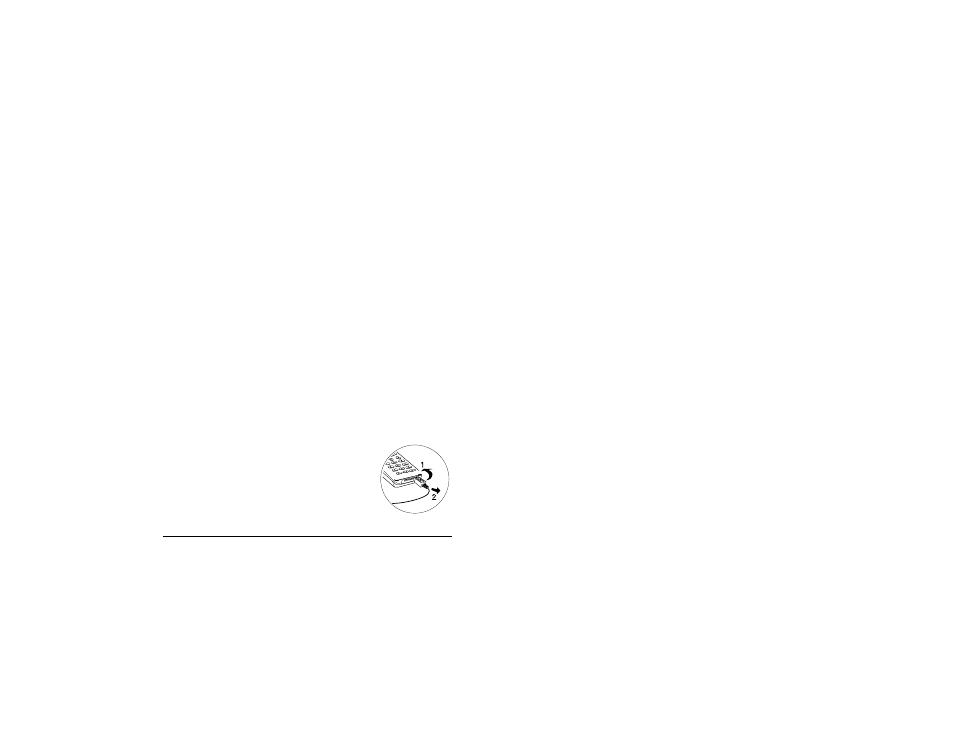
Not for Commercial Use - Ericsson Inc.
Some menus/features are operator dependent.
12
Getting Started
Charging Indicators
• Needs Charging
Attention! Battery low appears in the display. Alarm signal sounds
(short beep).
• Currently Charging
Optimized Charging briefly appears in display (only with Ericsson-
approved batteries). The meter in display pulses continuously.
• Non Ericsson-Approved Battery
Charging Battery appears in display and battery charges very slowly.
Charging
1 Make sure that the battery is attached to the phone.
2 Connect the charger to the electrical outlet.
3 Connect the charger to the phone as shown in the picture. The
flash symbol on the plug must face upwards.
Note! The main electrical plug may look different depending on the electrical
socket in your country. The plug may not be used for other products
than Ericsson chargers.
Disconnecting the Charger
Move the plug connected to the phone
upwards to remove it, as shown in the picture.
Powering On Your Phone
Press and hold the
N O
key to turn the phone On and Off.
If “PIN:” Appears in the Display
Most SIM cards are supplied with a security code, also known as PIN
(Personal Identity Number), which you need to access the network.
When you turn on your phone, you may be asked to enter your PIN.
You will find your PIN in the information provided by your operator.
Some operators may have services that require a second PIN, your
PIN2.
If PIN: appears in the display after you have turned on the phone:
1 Enter your PIN. If you make a mistake while entering your PIN,
erase the wrong number by pressing the
C L R
key.
2 Press
Y E S
.
If your PIN is entered incorrectly three times in a row, the SIM card
is blocked. You can unblock it by using your PUK. See “SIM Card
Lock” on page 58. If Phone locked appears in the display, enter your
phone lock code. The default phone lock code is 0000. See “Phone
Lock” on page 58.
Network Search
After you have turned on the phone (and entered your PIN), the
phone searches for a network. When a network is found, the phone
beeps three times. Your network operator’s name (abbreviated in
most cases) appears in the display.
This is called Standby Mode. You can now make and receive calls.
Mobile Wiz™
Mobile Wiz™ setup wizard will guide you through the initial setup
of your phone. This feature manages 10 major settings: language,
