Not for commercial use - ericsson inc, Using menus – Ericsson R300Z User Manual
Page 22
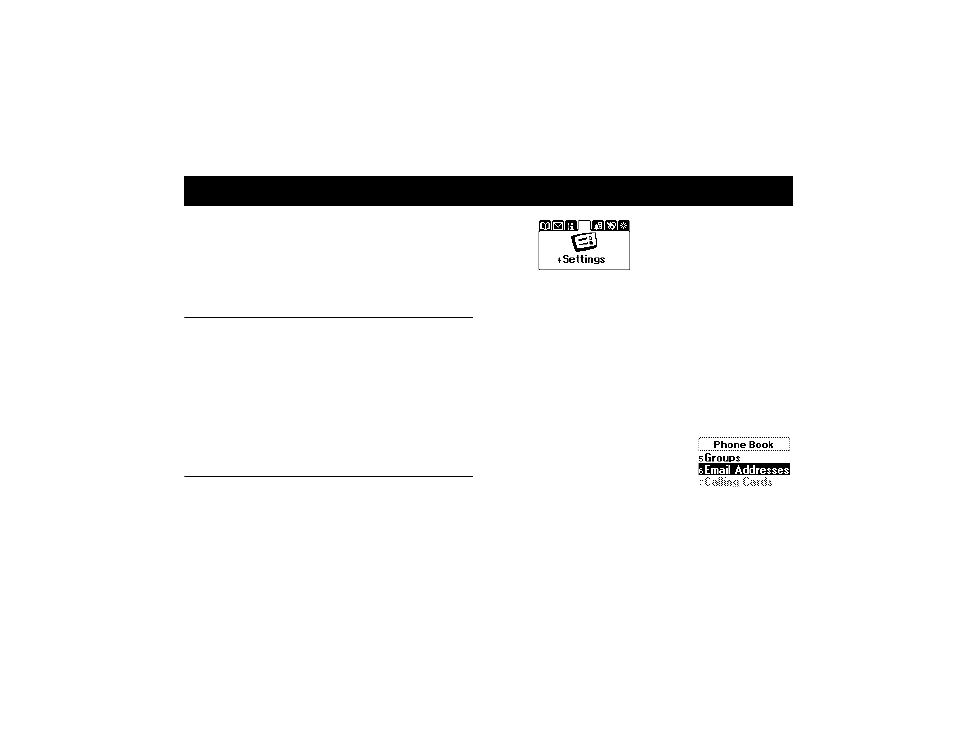
Not for Commercial Use - Ericsson Inc.
Some menus/features are operator dependent.
Using Menus
15
The menus are arranged in a loop, which you enter and move (scroll)
through with the
Ð or Ó keys or by using shortcuts. Each menu
contains a list of options. Some menus have submenus with additional
options. The complete menu system is diagramed on the inside front
cover of this user’s guide.
Moving Through the Menus
Menu System
Your phone has seven main menus. You enter the menus by pressing
Ð or Ó. At the top of the display there are icons symbolizing each
menu. The icon is enlarged when the menu is selected. In the
diagram below, the Phone Book menu is selected. Refer to the front
of this User’s Guide for a diagram of the complete menu structure.
You phone contains seven menus:
• Menu 1 – Phone Book
• Menu 2 – Messages
• Menu 3 – Call Info/Ongoing Call
• Menu 4 – Settings
• Menu 5 – Extras
• Menu 6 – WAP Services
• Menu 7 – My Shortcuts
Display Text
When you move through the menu
system, the display changes. The
following hints can help you:
• Black text within a frame at the top
indicates the menu you have chosen
(for example, P
HONE
B
OOK
). Press
Y E S
to enter the menu.
• White text on a black layer indicates your position in the submenu
system. Press
Y E S
to enter this submenu or select this setting.
Using Menus
Press...
to...
Ð or Ó
switch between menus or functions
Y E S
select a menu, submenu or setting
N O
go back one level in the menu system,
exit a setting or leave a setting unchanged,
press and hold to return to standby mode
C L R
delete an item from a list
