Not for commercial use - ericsson inc, Adding a reminder, Using your calendar – Ericsson R300Z User Manual
Page 61
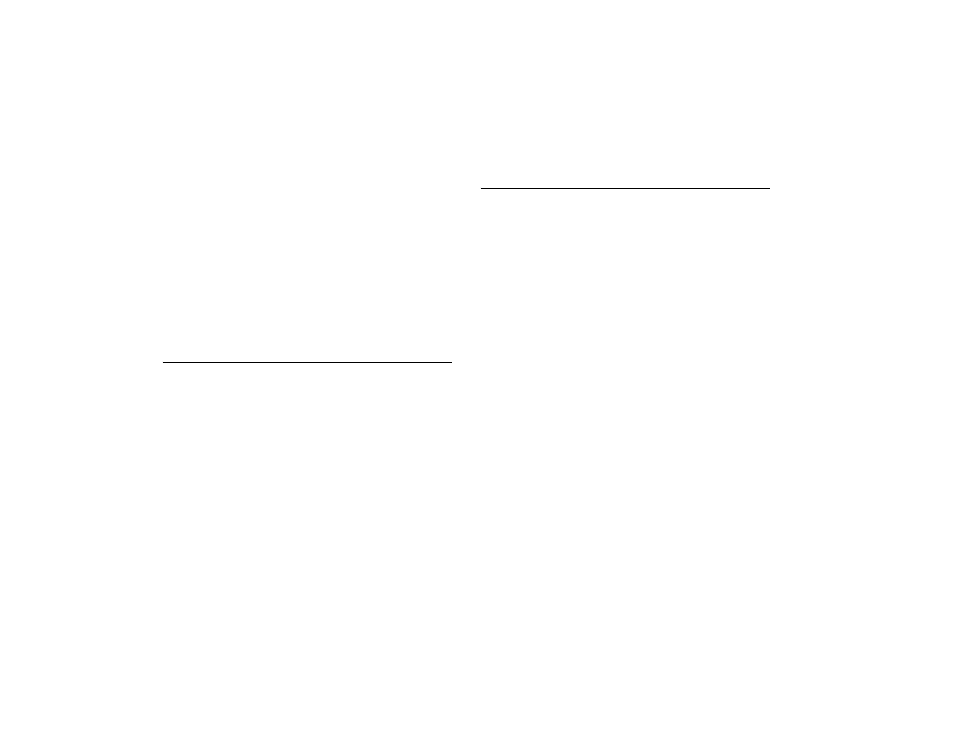
Not for Commercial Use - Ericsson Inc.
Some menus/features are operator dependent.
54
Calendar
9 Use
Ð or Ó to select when you want your Reminder to sound or
appear. Use
S
to select a reminder time.
10 Press
Y E S
. New entry added appears.
Using the Phone Call Reminder Function to Place a Call
When you add a reminder to a phone call entry, the phone number
will appear along with the reminder. When setting the reminder,
choose On Time to have the reminder appear at the same time you
have scheduled the call.
1 When the reminder appears (or sounds), press
Y E S
.
2 Call? will appear. Press
Y E S
to call the stored number.
Adding a Reminder
1 Extras >
Y E S
> Calendar >
Y E S
> Add new >
Y E S
.
2 Select Reminder and then press
Y E S
.
3 Enter the Start date: and press
Y E S
.
4 Enter the Start time: and press
Y E S
.
5 Enter the Subject: and press
Y E S
.
When the reminder has been stored, the display shows New entry
added.
Using Your Calendar
Viewing Today’s Appointments
1 Extras >
Y E S
> Calendar >
Y E S
> View today >
Y E S
.
2 Navigate through the appointments using
Ð or Ó, or select Add
new to add a new appointment for today.
Viewing Weekly/Monthly Appointments
The weekly overview displays all your appointments during a certain
week. All your appointments are displayed as boxes, and the number
of the week is displayed in the top right-hand corner.
1 Extras >
Y E S
> Calendar >
Y E S
> Week view /Month view >
Y E S
.
2 Use the keypad in the following ways:
• Use the side volume keys to jump from one day to another.
• Press
1
and
3
to jump a week backward or forward.
• Press
4
and
6
to jump a month backward or forward.
• Press
7
and
9
to jump a year backward or forward.
• Use
Ð or Ó to move backward and forward within one day.
• Press
C L R
to return to today’s date in the month view. Press and
hold
Y E S
to jump to the weekly overview.
• Press
Y E S
to see daily overview.
Calling a Phone Number Stored in an Appointment
1 Extras >
Y E S
> Calendar >
Y E S
.
2 Go to the day of the appointment in which the phone number is
stored, by selecting either View today, Week view or Month view.
