Putting a track in record-ready mode, Adjusting the input level, Starting and stopping recording – Edirol PC-80 User Manual
Page 54
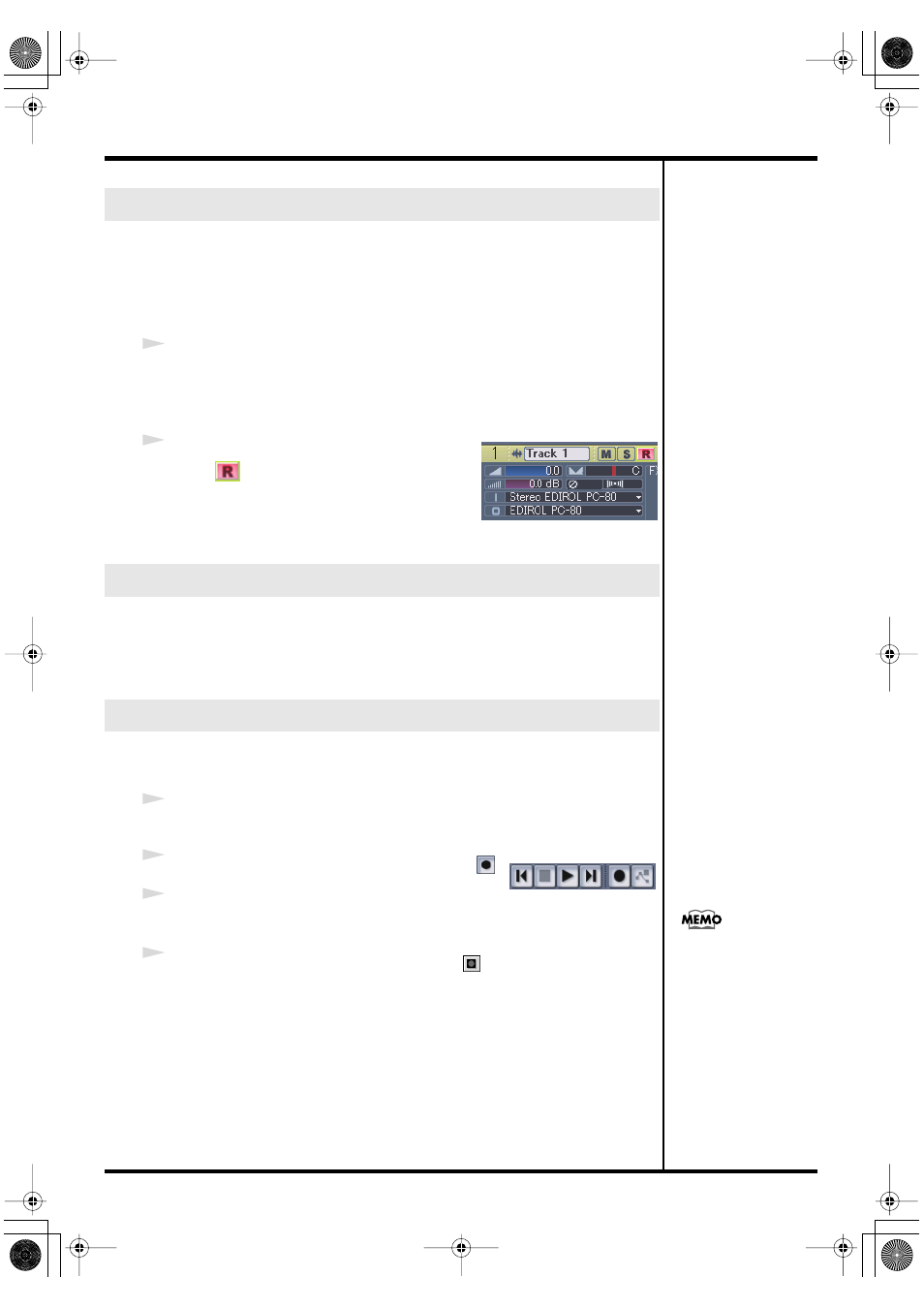
54
Recording your performance in sequencer software (SONAR LE)
If you put a track in record-ready mode, you’ll be able to record data on that
track. A track that is in record-ready mode will record data from the device
that’s assigned as the input for that track. If a track is in record-ready mode,
the record-ready button of the track will light red, and the clip indicator area
will turn to a reddish color.
1
Select the track on which you want to record, and in the In field, choose the
recording source that corresponds to the device you connected to the audio
input jacks.
2
In the
Track
view window, click the
Record
button
of the track you want to record,
placing the track in record-ready mode.
* The record-ready button of a track will turn red
when the track is in record-ready mode.
When recording audio, use the PC-80’s
Input Level Knob (LEVEL)
adjust the input level.
Use SONAR LE to check the input level. For details on how to do this, refer
to the online help for SONAR LE.
Connect your audio device, mic, or guitar to the PC-80, and record it as
follows.
1
Make sure that the track to be recorded is in record-ready mode.
2
In the
transport toolbar
, click the
record
button
.
3
Play back the data you want to record, or begin
performing.
4
In the
transport toolbar
, click the
stop
button
.
Recording will stop.
The
track
view of SONAR LE will show the recorded data as a clip.
Putting a track in record-ready mode
Adjusting the input level
Starting and stopping recording
Transport toolbar
If in the General tab of the
Global Options
dialog
box, the Display
Waveform Preview While
Recording
is on, the
recorded data will appear
in red in the clip display
area. If this option is off,
the recorded region is
displayed in red.
PC-80_e.book 54 ページ 2005年11月10日 木曜日 午前11時34分
