Recording a midi performance from the pc-80, Putting a track in record-ready mode, Starting and stopping recording – Edirol PC-80 User Manual
Page 52: Playing back the recorded performance, Starting and stopping playback
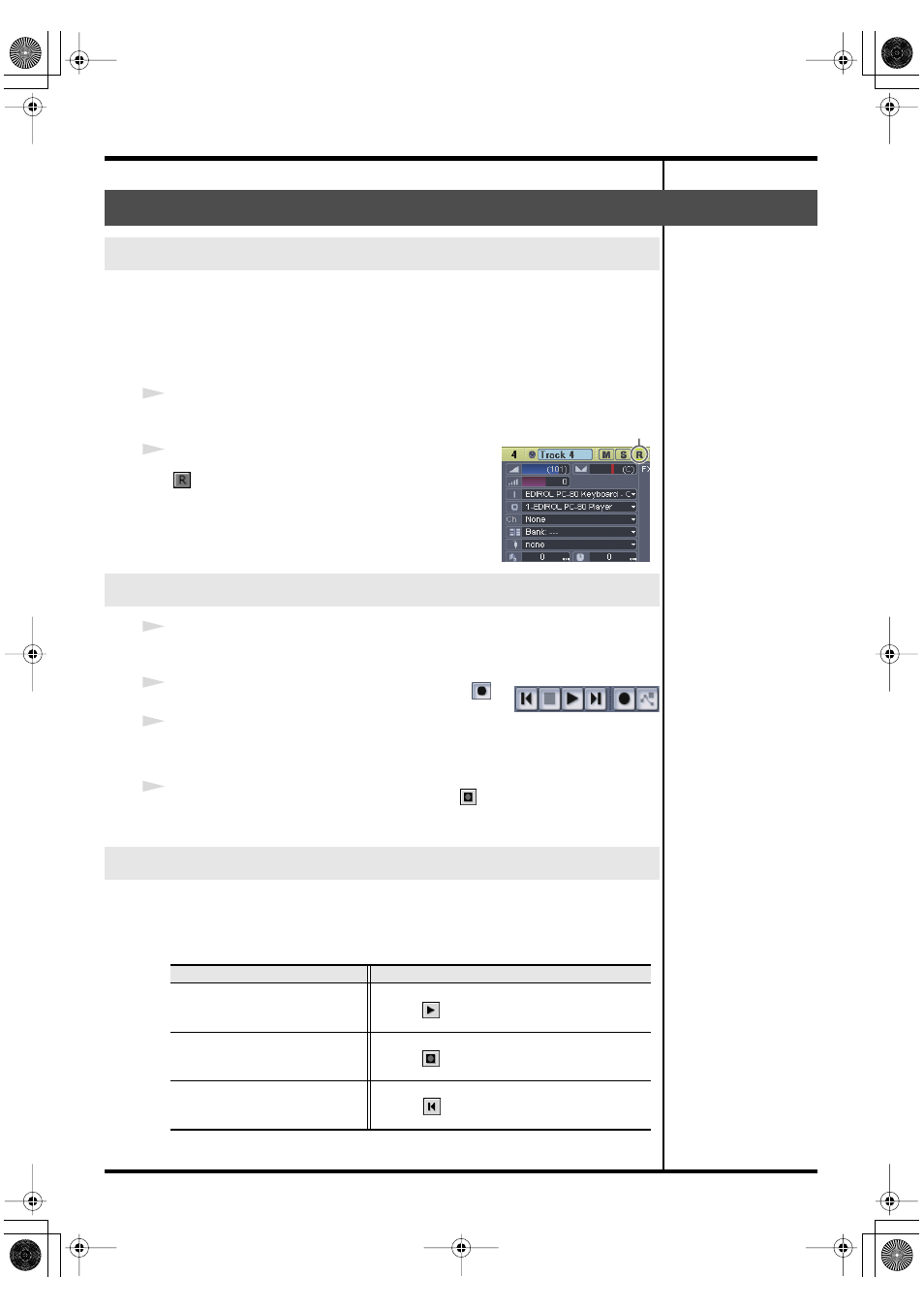
52
Recording your performance in sequencer software (SONAR LE)
If you put a track in record-ready mode, you’ll be able to record data on that
track. A track that is in record-ready mode will record data from the device
that’s assigned as the input for that track. If a track is in record-ready mode,
the record-ready button of the track will light red, and the clip indicator area
will turn to a reddish color.
1
Select the MIDI track on which you want to record.
2
In the
Track
window, click the
Record
button
of the MIDI track you want to record, placing
the track in record-ready mode.
* The record-ready button of a track will turn red when
the track is in record-ready mode.
1
Make sure that the track to be recorded is in record-ready mode.
2
In the transport toolbar, click the
record
button
.
3
Play the PC-80 keyboard.
The clip indicator area will show a clip that contains the newly recorded data.
4
In the
transport
toolbar, click the
stop
button
.
Recording will stop.
Now let’s play back the data you recorded.
■
Starting and stopping playback
Recording a MIDI performance from the PC-80
Putting a track in record-ready mode
Starting and stopping recording
Playing back the recorded performance
When you want to
Do this
Start playback
• Press the
Space
key
• Click
• Execute the
Transport | Play
command
Stop
• Press the
Space
key
• Click
• Execute the
Transport | Stop
command
Rewind to the beginning of the
project
• Press the
“w”
key
• Click
• Execute the
Transport | Rewind
command
Click
Transport toolbar
PC-80_e.book 52 ページ 2005年11月10日 木曜日 午前11時34分
