Printing quality, Hudson++ ref. guide rev.d – Epson 300 User Manual
Page 69
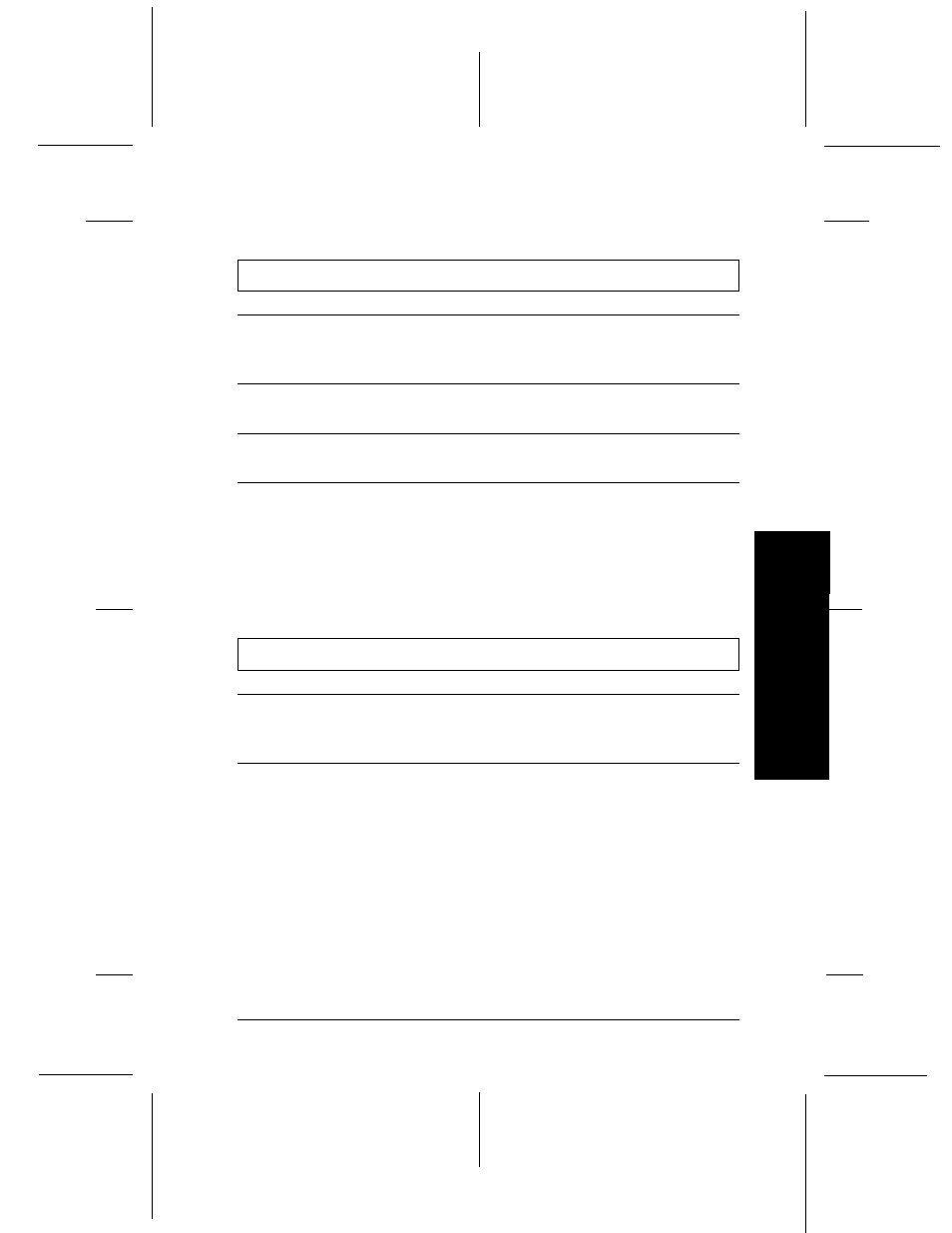
Printing quality
The printed image has gaps or faint areas.
Cause
What to do
The paper thickness lever or
the adjust lever position may
not be set correctly.
Make sure the paper thickness lever
and adjust lever positions are set
correctly. See page 4-2.
The print head nozzles are
clogged.
Clean the print head. See page 5-6.
The paper quality has been
reduced due to age.
Use new paper.
The printer driver settings
may not be correct.
Select Automatic on the printer
driver’s Main menu and make sure the
Media Type setting is appropriate for
the type of paper loaded in the printer.
See online help. To access online help,
see page 3-7.
The printed image is blurred.
Cause
What to do
Your paper is moist or damp.
Do not store your paper in a damp or
humid environment. Store the paper
in its original packaging.
The printer driver settings
may not be correct.
Select Automatic on the printer
driver’s Main menu and make sure the
Media Type setting is appropriate for
the type of paper loaded in the printer.
See online help. To access online help,
see page 3-7.
6
Tr
oub
lesh
o
o
ting
R
Hudson++ Ref. Guide
Rev.d
A5 size
Chapter 6
04-30-98
DR, pass 3
Troubleshooting
6-15
