From windows 95 or windows 98, From windows 3.1, Hudson++ ref. guide rev.d – Epson 300 User Manual
Page 36
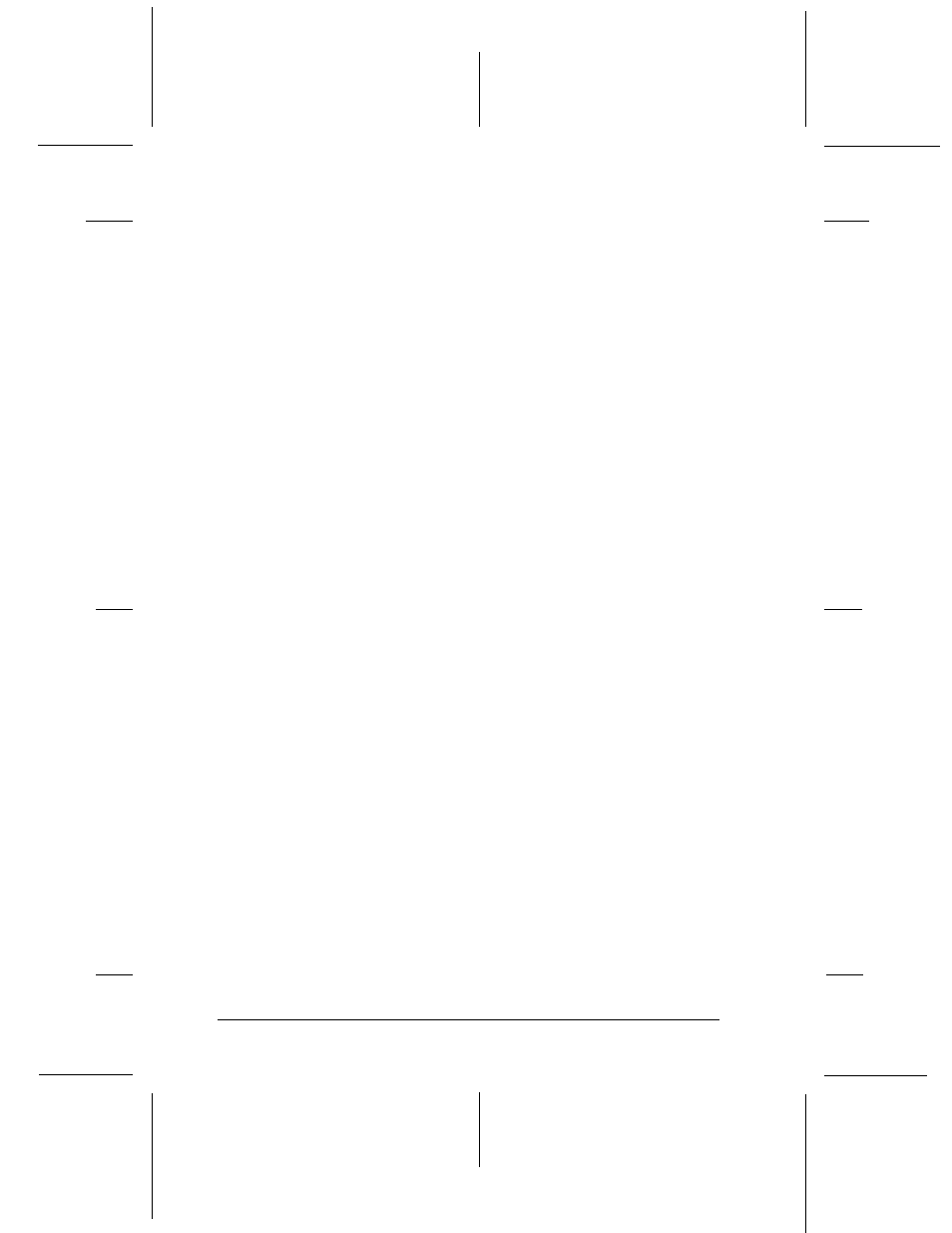
From Windows 95 or Windows 98
Follow these steps to access the printer driver and utilities from
the Windows 95 or Windows 98 Start menu:
1. Click Start, point to Settings, and click Printers.
2. Right-click the EPSON Stylus COLOR 300 icon, and click
Properties. The Properties window appears.
3. The Main and Paper menus contain the printer driver
settings. For information about the printer driver settings,
click the Help button at the bottom of these menus to use
the online help. See page 3-7 for more information.
The Utility menu contains the printer utilities (Status
Monitor, Nozzle Check, Head Cleaning, and Print Head
Alignment). See Chapter 5 for instructions on using the
utilities.
From Windows 3.1
Follow these steps to access the printer driver and utilities from
the Windows 3.1 Program Manager:
1. Open the Main program group and double-click the
Control Panel icon.
2. Double-click the Printers icon.
3. Select the Stylus COLOR 300 from the Installed Printers list.
4. Choose Setup. You see the Main menu of the printer driver
window. The Main and Paper menus contain the printer
driver settings. The Utility menu contains the printer
utilities. Click the tabs at the top of the menus to open them.
For information on the printer driver settings, click the Help
button to use online help (described below).
L
Hudson++ Ref. Guide
Rev.d
A5 size
Chapter 3
05-04-98
DR, pass 3
3-6
Starting to Print
