Installing the software for windows 3.1, Hudson++ ref. guide rev.d – Epson 300 User Manual
Page 29
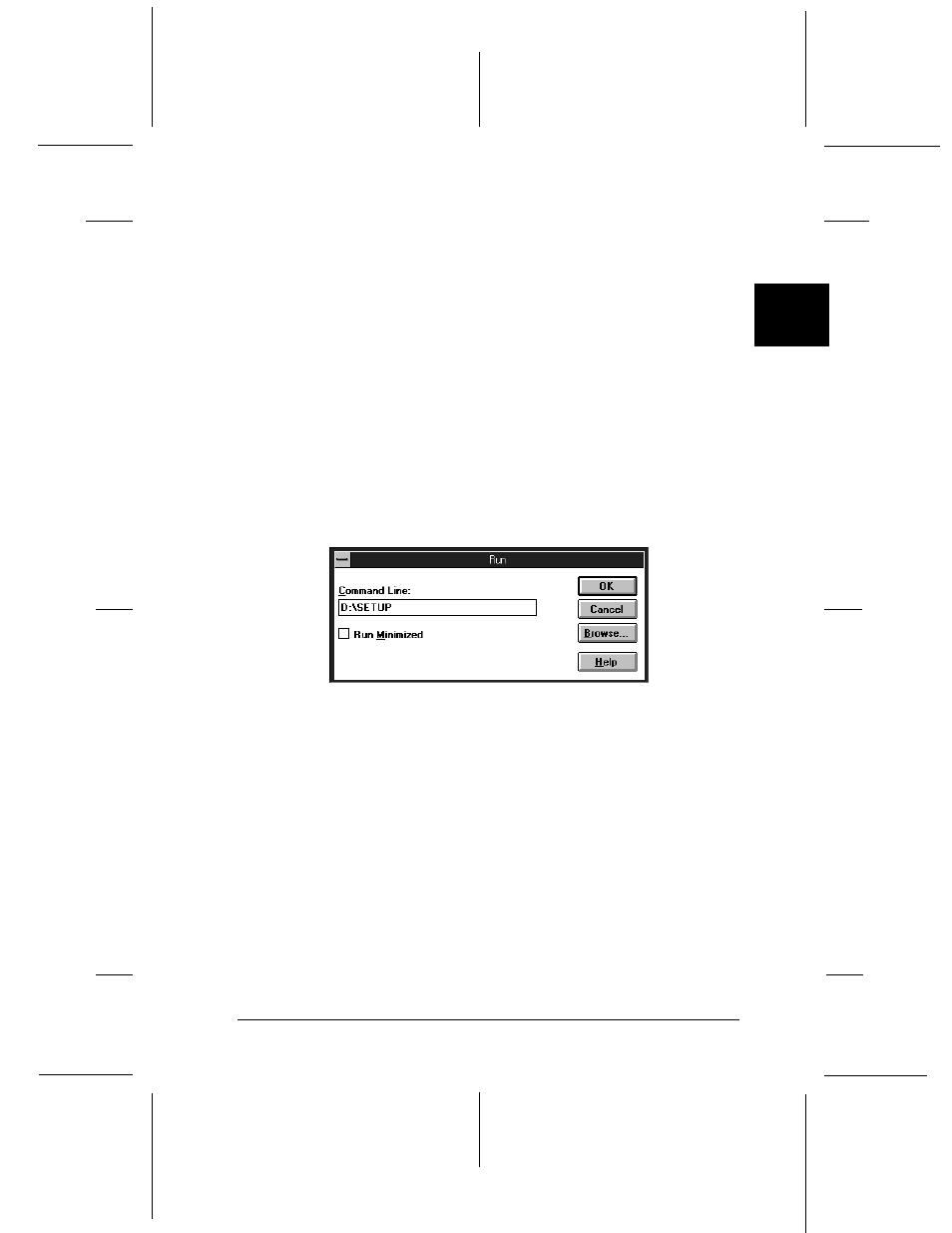
Installing the software for Windows 3.1
Follow these steps to install the printer software using
Windows 3.1:
1. Make sure Windows 3.1 is running and the Program
Manager window is open.
2. Insert the Printer Software CD in the CD-ROM drive.
3. From the File menu, choose Run. You see the Run dialog
box.
4. In the Command Line box, type D:\SETUP and click OK.
(Substitute the correct drive letter if your CD-ROM is not
drive D.)
5. Select the Stylus COLOR 300 in the EPSON Printer Utility
Setup dialog box. Then click OK to start the installation.
6. When the installation is complete, click OK.
Your printer software is now installed and the EPSON Stylus
COLOR 300 is selected as the default printer for your Windows
applications. For information on using the printer driver and
utilities, see Chapter 3.
3101
2
R
Hudson++ Ref. Guide
Rev.d
A5 size
Chapter 2
05-6-98
DR, pass 5
Setting Up the Printer
2-13
- Stylus Pro 7800 (11 pages)
- Stylus Pro 4000 (49 pages)
- Stylus Photo R300 (2 pages)
- Stylus Pro 7000 (147 pages)
- AcuLaser C3000 (316 pages)
- Stylus Pro 7900 (24 pages)
- Stylus Pro 4450 (21 pages)
- 1000 (272 pages)
- T034120 (4 pages)
- T580300 (4 pages)
- B 510DN (190 pages)
- B 510DN (218 pages)
- Stylus NX510 (8 pages)
- Stylus Photo RX580 (95 pages)
- T549300 (4 pages)
- B 500DN (168 pages)
- AculaserCX11NF (5 pages)
- 480SXU (24 pages)
- 4500 (317 pages)
- STYLUS RX500 (99 pages)
- 2100 (13 pages)
- Stylus NX215 (2 pages)
- T098320 (4 pages)
- T041020 (4 pages)
- R210 (8 pages)
- All-In-One Stylus Photo RX600 (164 pages)
- 777I (53 pages)
- T033120 (4 pages)
- Stylus CX7000F (8 pages)
- 60 (113 pages)
- T034220 (4 pages)
- WorkForce 40 Series (36 pages)
- T054220 (4 pages)
- Stylus CX3200 (11 pages)
- Stylus CX7800 (18 pages)
- T060220 (4 pages)
- 2500 (180 pages)
- AcuLaser CX11N (4 pages)
- AcuLaser CX11N (32 pages)
- 2000P (16 pages)
- T606600 (4 pages)
- Stylus CX6000 (18 pages)
- FS-4000DN (2 pages)
- MSDS T544700 (4 pages)
