Chapter 4 • using the front panel controller, Sequence menu (5) – Extron Electronics Matrix 200 User Manual
Page 53
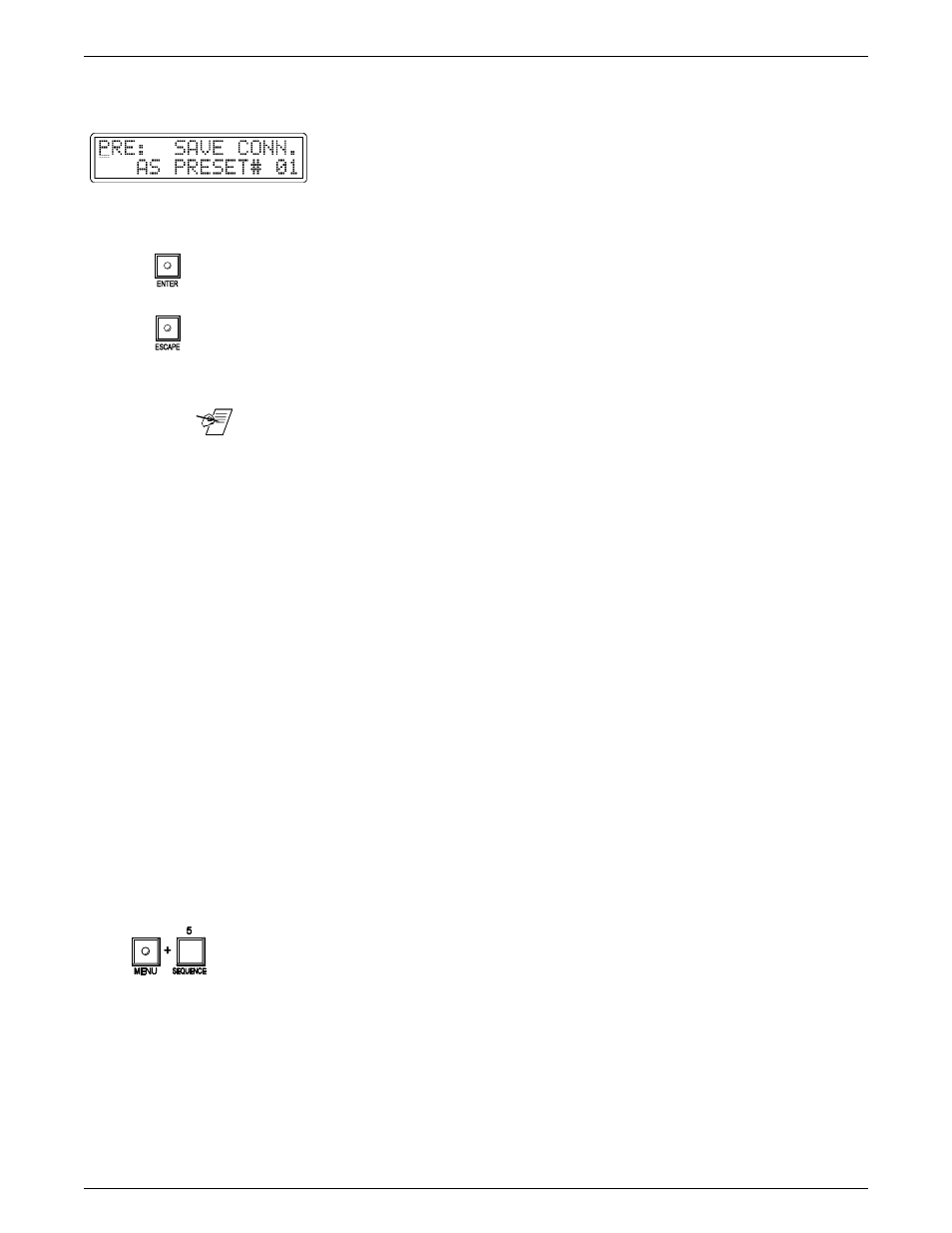
Extron • Matrix 200 • User’s Manual
Chapter 4 • Using the Front Panel Controller
Save the Current Routing as a Preset (menu 4)
1. With the Preset menu displayed and the cursor under the “P”, use the Up/
Down cursor keys to display the SAVE menu, as shown here. The Preset
number should be blinking.
2. Use the cursor keys to move the cursor to the lower right corner of the display
(last position 1,15). Use the keypad to enter the preset number (1 - 20).
3. Press Enter to store the current routing configuration to memory.
4. Press Escape to return to default menu.
_______ The following menus (5 and 6) explain how use the Presets to automate the
Matrix 200.
Sequence Menu (5)
Creating a Sequence is the second step in automating the Matrix 200. Menu 4
was used to save preset configurations. Menu 5, called “Sequence menu”, uses
those presets to automate applications for the Matrix 200.
A timing sequence can be written to have up to 31 steps. Each step loads a
preset configuration (created by Menu 4) to be active for a specific period of
time. At the end of that time period, another preset loads a configuration for
another time period, etc. Without intervention, a sequence will loop. That is, after
the last step of a sequence ends (times out), the first step begins and the
sequence repeats until stopped. The Matrix 200 can store up to 31 separate
sequences; each sequence can consist of up to 31 steps.
There are three sequencing submenus:
• Edit (ED) Submenu
• Copy Submenu
• Operation Submenu
The Operation Submenu is divided into four functions to manually control the
sequence. These are: Start, Stop, Resume, and Delete.
To select the Sequence Menu, press Menu, followed by “5” on the numeric pad.
4-11
