Optimizing print speed – Ericsson STYLUS PRO 4900 User Manual
Page 84
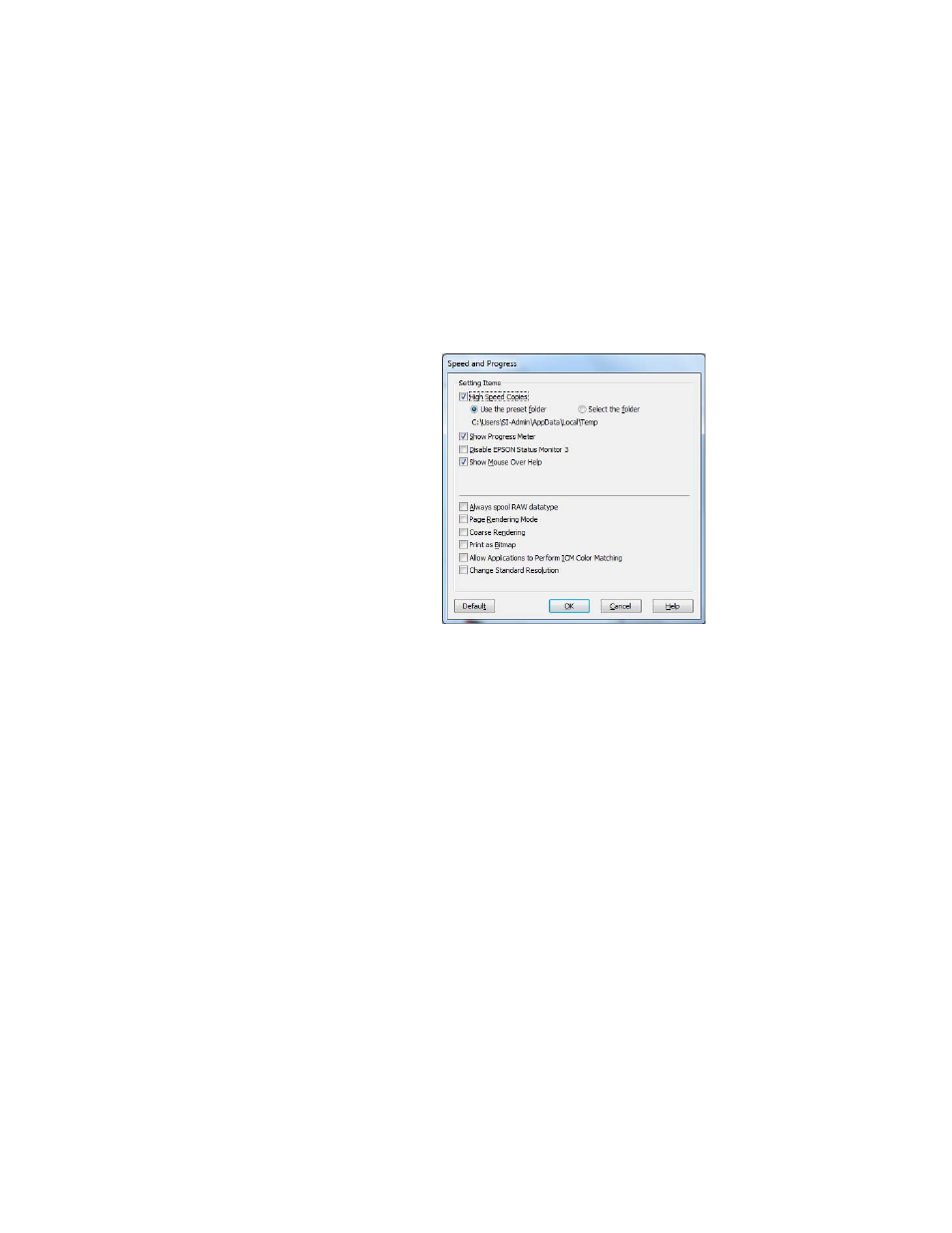
86
86
|
Printing With Epson Drivers for Windows
Optimizing Print Speed
You can use the Speed and Progress utility to improve printing speed.
1. Click the
Utility
tab, then click the
Speed and Progress
button. You
see this window:
2. Select from the following options:
•
High Speed Copies
speeds up printing of multiple copies of the
same document using hard disk space as a cache. If you have
multiple hard drives, you can select a different drive to spool to.
•
Show Progress Meter
lets you control whether or not the Progress
Meter is displayed when you send a print job.
•
Disable EPSON Status Monitor 3
disables the printer software
utilities. Selecting this option is not recommended unless you
experience conflicts with other software.
•
Show Mouse Over Help
lets you turn off the tool tips that appear
when you move your cursor over the screen.
•
Always spool RAW datatype
lets you spool documents using the
RAW format instead of the EMF (metafile) format. Because the
RAW format requires fewer resources, printing is faster and you can
avoid certain problems, such as insufficient memory or disk space.
Note: If you want to
disable display of the
progress meter during
printing, you can click the
Show Progress Meter
checkbox to deselect it.
