Selecting print settings and printing – Ericsson STYLUS PRO 4900 User Manual
Page 113
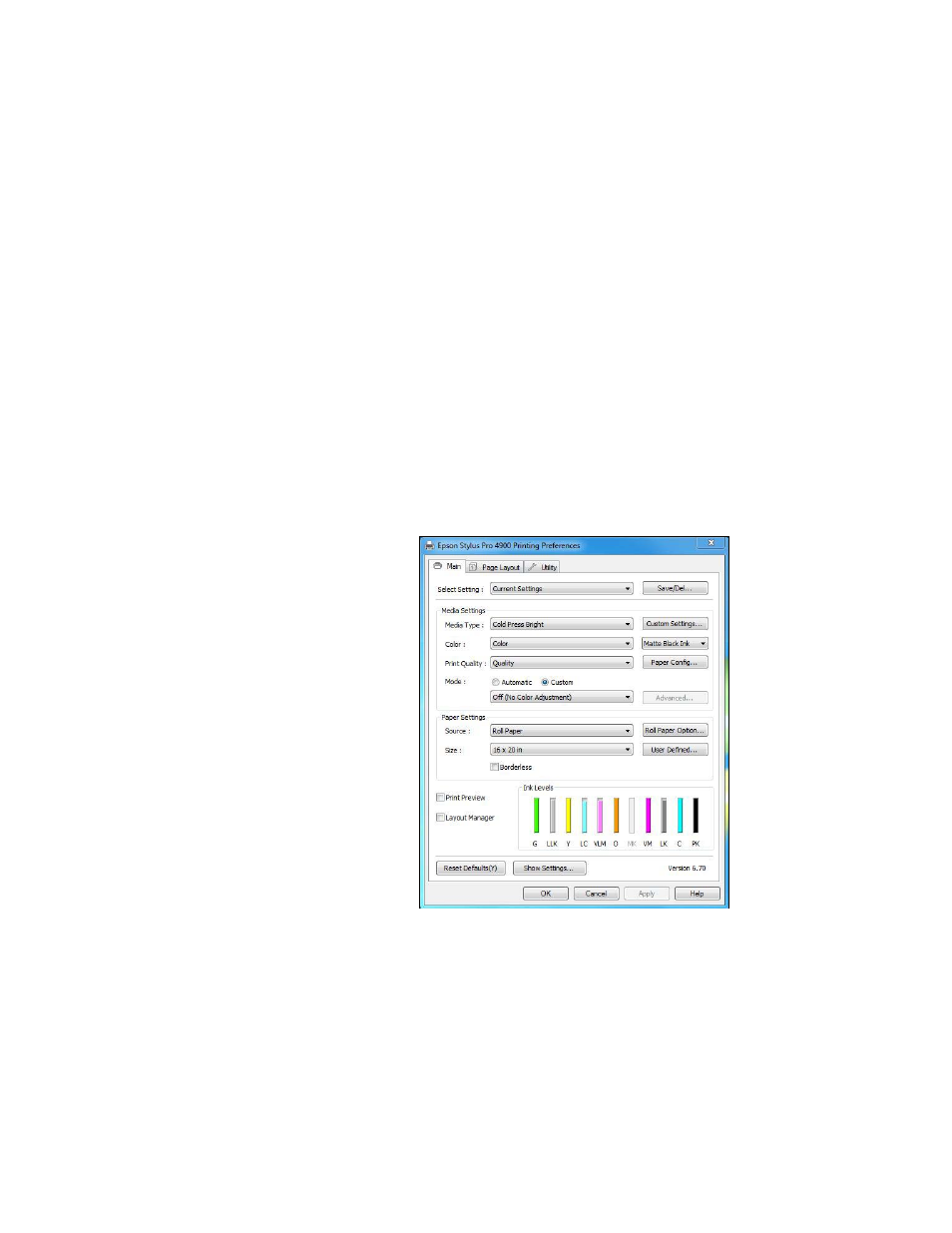
115
Managing Color With Profiles
|
115
10. Under
Profile
or
Printer Profile
, select a profile for your printer and
the paper you’ll use.
11. For the
Intent
or
Rendering Intent
setting, select
Relative
Colorimetric
or
Perceptual
, and click the
Black Point
Compensation
checkbox.
Selecting Print Settings and Printing
1. Click the
button, select your printer, and click
Properties
or
Preferences
.
2. Make sure the
Main
tab is selected.
3. Select the
Media Type
setting for your paper (see page 64).
4. Set the rest of the print settings you want to use (beginning on page 64).
5. For the Mode setting, select
Custom
. Then select
No Color
Adjustment
.
6. Click
OK
, then click
to print your photo.
Note: If your image
contains very saturated
colors, select Perceptual.
This reduces the color
saturation so that the
colors fit within the
printer’s color gamut.
Note: Make sure that you
select Off (No Color
Adjustment). If you
don’t, the printer driver
will apply additional
correction to the image
data, producing
inaccurate results.
If you selected the wrong
combination of source
profile, printer profile, and
color management
settings, you’ll get
unexpected results.
