Choosing advanced black and white photo settings – Ericsson STYLUS PRO 4900 User Manual
Page 77
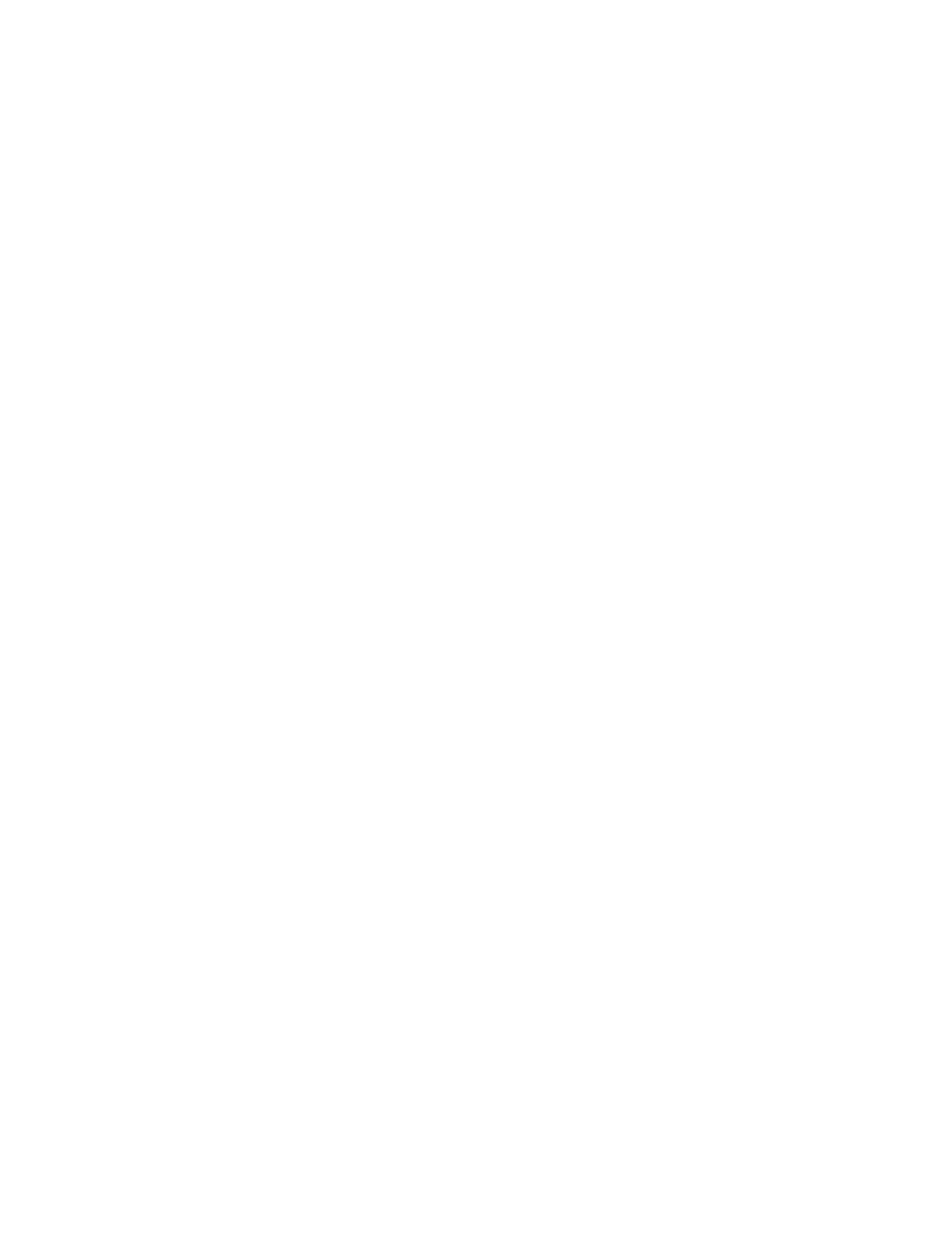
79
Printing With Epson Drivers for Windows
|
79
6. Verify that your settings are correct, type a name for the custom media
type, and click
Save
.
7. After saving your settings, you can do the following:
•
To use the settings to print right away, select the name you gave
them in the
Media Type
list. Select the rest of the necessary print
settings and print.
•
To save the settings to a file that you can share, click the
Custom
Settings
button again, click the name of the settings in the list,
click
Export
, select a location, enter a file name, and click
Save
.
•
To import settings from a file shared with you that does not exist in
your Media Type list, click the
Custom Settings
button again,
click
Import
, select the file you want to import, and click
Open
.
When you return to the window shown above, click
Cancel
.
Choosing Advanced Black and White Photo
Settings
The Advanced Black and White Photo mode allows you to easily produce
neutral and toned black-and-white prints using your Epson driver and offers
an alternative black and white workflow. Advanced Black and White Photo
mode also provides settings for more advanced black and white control.
Whether your photo is color or grayscale, you can use this unique screening
and color management technology to create stunning black-and-white
prints. This mode is only available when printing on select media types.
