Ericsson STYLUS PRO 4900 User Manual
Page 69
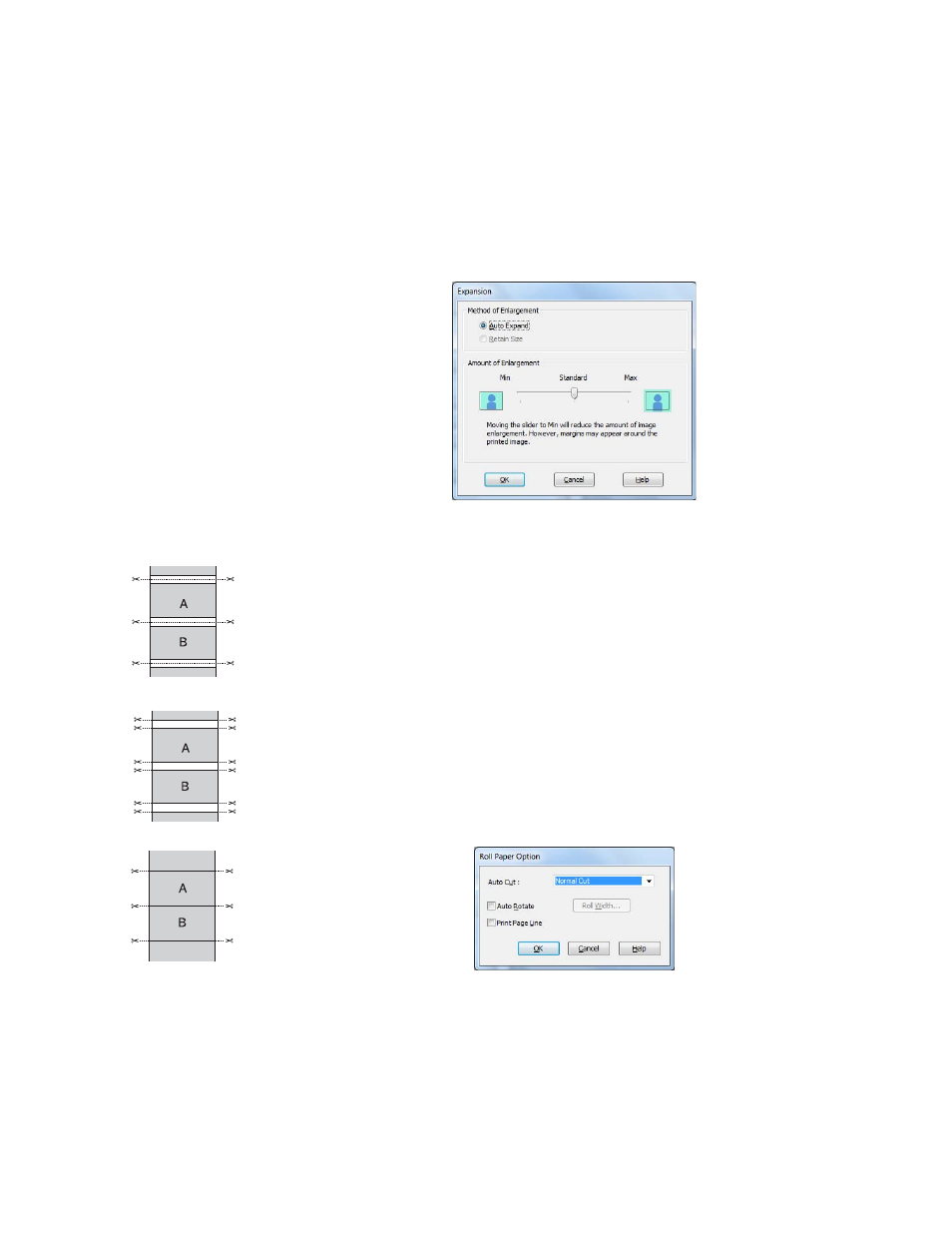
71
Printing With Epson Drivers for Windows
|
71
6. Click the
Expansion
button to select a borderless sizing option. Choose
Auto Expand
or
Retain Size
, then click
OK
.
Auto Expand
enlarges your image (up to 3%) to fit the size of the
paper. You can use the slider to adjust the expansion.
Retain Size
prints your image at the size you specify in your
application. You need to size it slightly wider than the paper width if
you want to print without borders. See page 62 for more information.
The widths shown in the table on page 62 work with the
Standard
Expansion setting.
•
Use the
Min
setting to minimize the amount of image clipping. You
may see a white border around your image.
•
Use the
Max
setting to maximize the image width. This will
increase the amount of image clipping.
7. Click the
Roll Paper Option
button. You see this window:
8. Choose one of the following
Auto Cut
settings:
Normal
cut
Single
cut
Double
cut
Note: These settings
override settings made
through the control panel.
