Conditional format (normal) – Epson I+ User Manual
Page 89
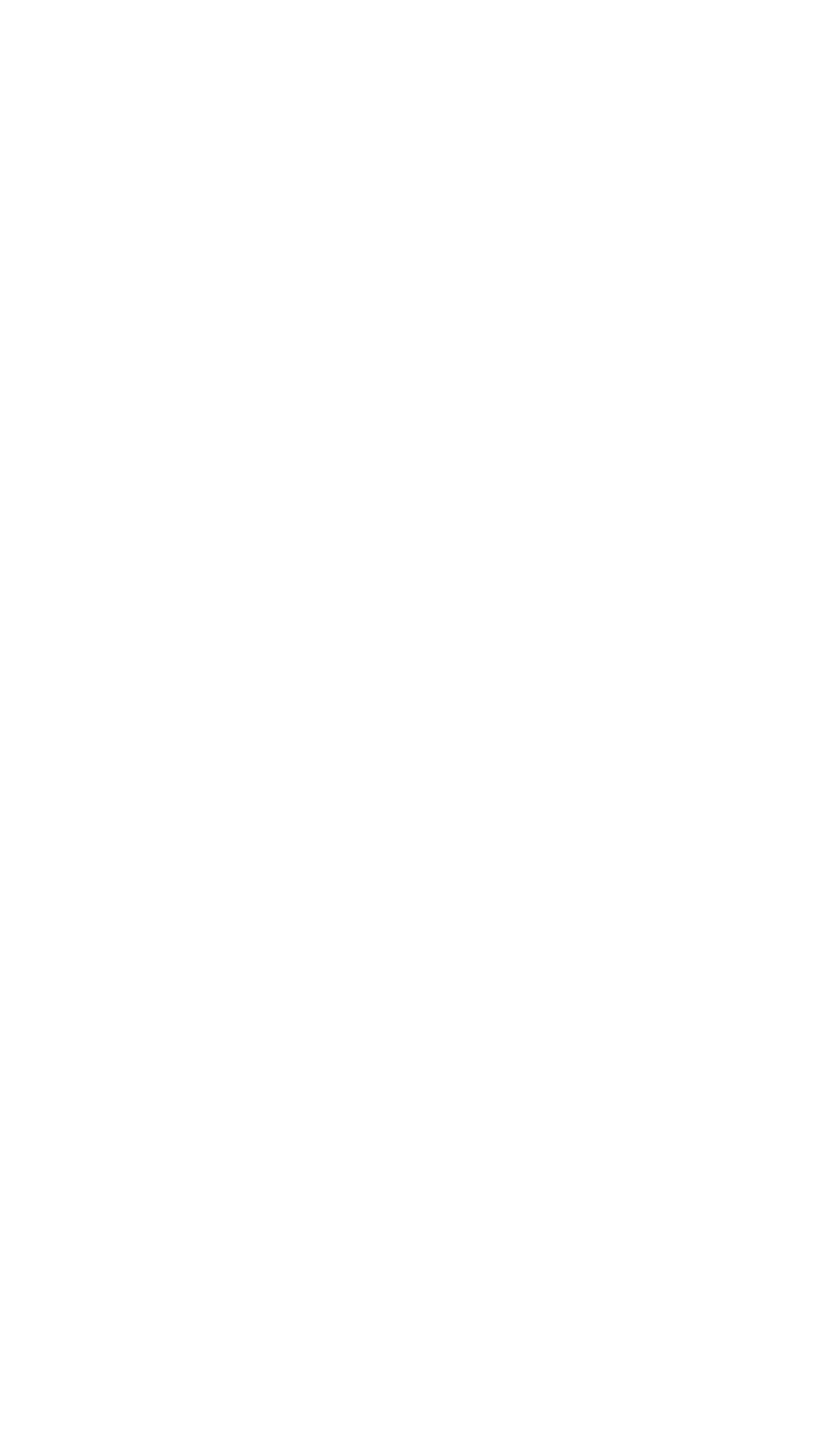
Conditional Format (Normal)
Use this option to format the hard disk. All flagged tracks are marked so
that they are never used.
To start the Conditional format, press 1 and then
Enter.
The program starts to scan the disk to find all tracks flagged as bad,
starting from the innermost cylinder of the disk. During the scan, you see the
number of the cylinder being checked. For example, if you have a 20MB
hard disk, the first messages you see are:
Format Hard Disk
Scanning for flagged bad tracks...
Current cylinder is 614
When the scan is complete, the program displays information about the
condition of the disk. For a 20MB hard disk with no bad tracks, the display
looks like this:
Scanning finished.
Count of tracks flagged bad
=
0
Count of tracks with other errors
=
0
Count of good tracks
= 2460
The program then displays a warning about the consequences of pro-
ceeding with formatting:
WARNING! ALL DATA WILL BE DESTROYED IN ALL
PARTITIONS OF HARD DISK, NOT JUST IN MS-DOS
PARTITION!
Do you want to start formatting (Y/N)?
If there are no tracks with other errors, and you are absolutely sure that
you want to format the hard disk, press Y then
Enter.
The program then asks you once more if you want to continue. You see
this message and prompt:
DOUBLE CHECK THAT YOU HAVE BACKUP DISKETTE
COPIES OF ALL YOUR FILES.
Do you want to exit and check your file copies
(Y/N)?
When you are certain no valuable data will be destroyed, press
N
and
Enter.
3-3
