Hard disk problems, Software problems – Epson I+ User Manual
Page 50
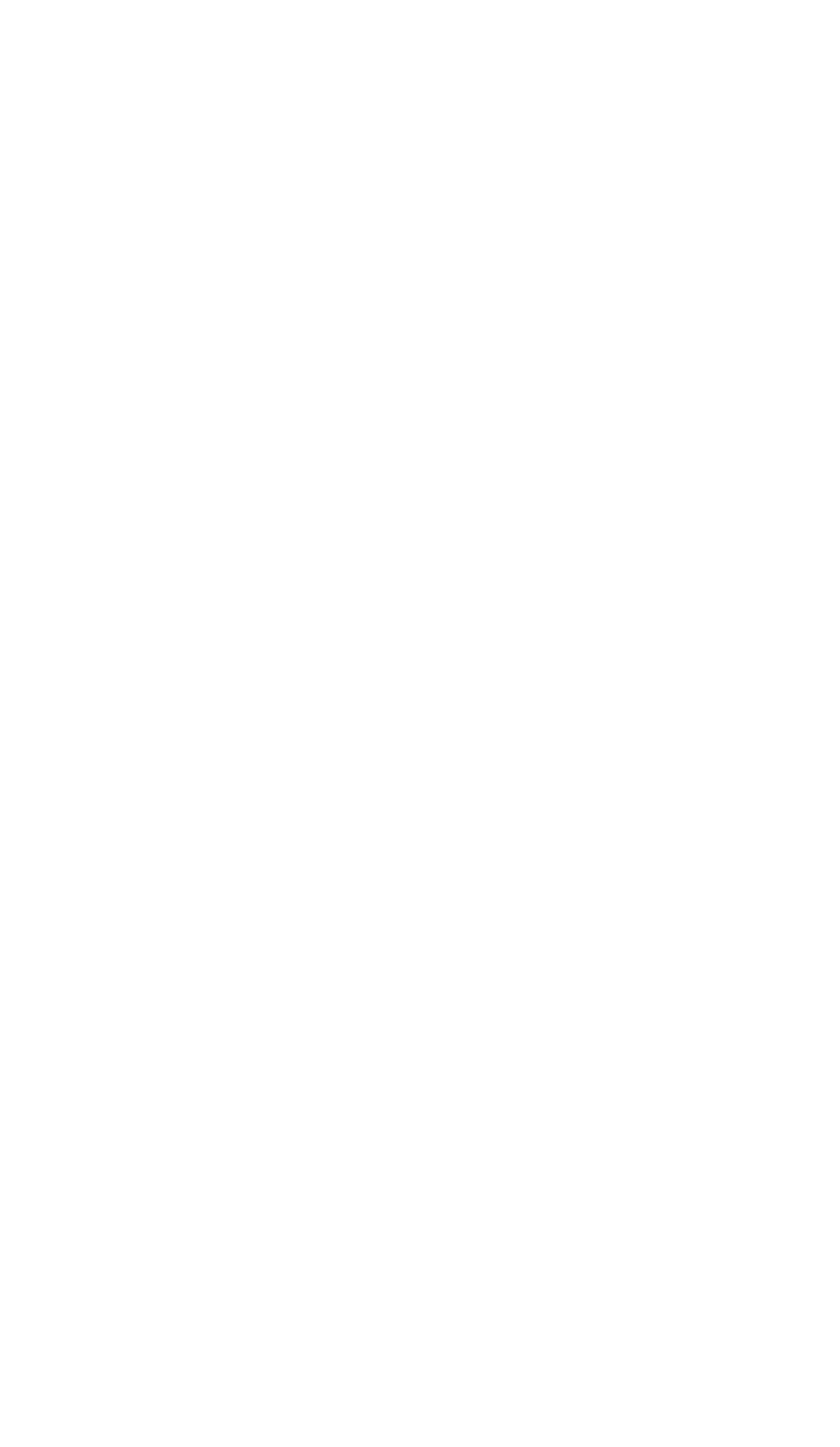
3. Is the diskette write-protected? A write-protect tab or switch may be in
place to protect the data on the disk. Think twice before removing the
tab or moving the switch. It might be a new diskette, but it might also be
a diskette with information you do not want to change or lose. Check
the diskette directory to determine what files it contains. The operating
system manual gives the proper directory command. Although you
should normally write-protect program diskettes, there are some pro-
grams which use the program diskette for temporary files, and these do
not work if the diskette has been write-protected.
Hard Disk Problems
If you have problems with your hard disk when you first start to use it,
check to see if it has been set up properly. See “Using a hard disk drive” in
Chapter 2 and refer to your MS-DOS manual.
If you cannot access data stored on your hard disk, you may have acci-
dentally repartitioned or reformatted part or all of the hard disk. If you have
not done so and your hard disk does not function properly, have an autho-
rized Epson service center check your hard disk. Never open the air-tight
container that encloses the recording disk.
Software Problems
If you have trouble with a software program, check the following list of
possible problems and solutions:
1. The software program does not start. First check that you are following
the right procedure for the operating system you are using. Make sure
that a system disk has been placed in drive A.
2. An application routine does not work. Refer to the software manual and
complete the routine according to the instructions in the manual. If this
does not work:
l
Start from the beginning by following the reset procedure described in
Chapter 2. Restart the program and try the routine again after the
computer has been reset.
l
Some software programs may need the DIP switches to be set a particular
way to work properly Make sure that the DIP switches are set correctly
for the type of monitor, the amount of memory, and the number of disk
drives you have. The DIP switch settings are listed in Chapter 1. Always
turn off the computer before changing the DIP switches, The new set-
tings are not read by the computer until you turn it back on.
4-3
