Epson I+ User Manual
Page 84
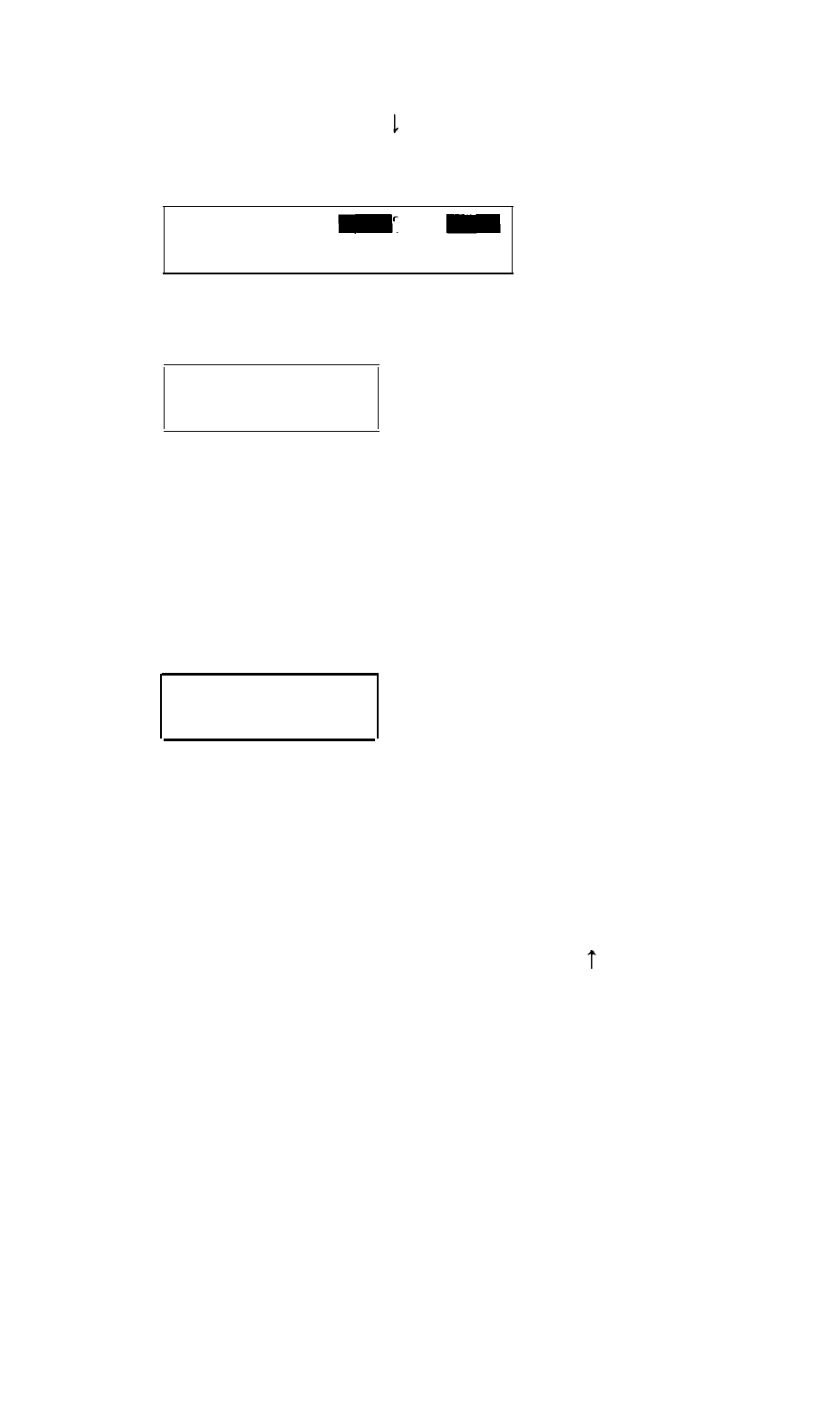
To set the real-time clock, follow these steps:
1. On the main menu, press to move the cursor
block
to
Real-time
clock
and press
Enter.
You see the time and date displayed like this:
19:45:55
Time
12-31-1986
Date
2. To set the time, move the cursor to
Time
and press
Enter. You
see:
hh:mm:ss
Enter the time in the exact form shown in the box, using two digits for
each part; the program automatically inserts the colons (:).
When the time is correct, press
Enter.
If you enter an invalid time, the
computer beeps, and the time does not change.
3. To set the date, move the cursor to
Date
and press
Enter. You
see:
mm-dd-yyyy
Enter the date in the exact form shown in the box, using two digits for the
month and the day and four digits for the year; the program automatically
inserts the dashes (-).
When the date is correct, press
Enter.
If you enter an invalid date, the
computer beeps, and the date does not change.
4. When both the time and date are correct, press to return to the main
menu to change other settings.
Note: The real-time clock settings are updated immediately, not when you
leave Setup.
2-4
