Post-installation setup, Removing option cards – Epson I+ User Manual
Page 47
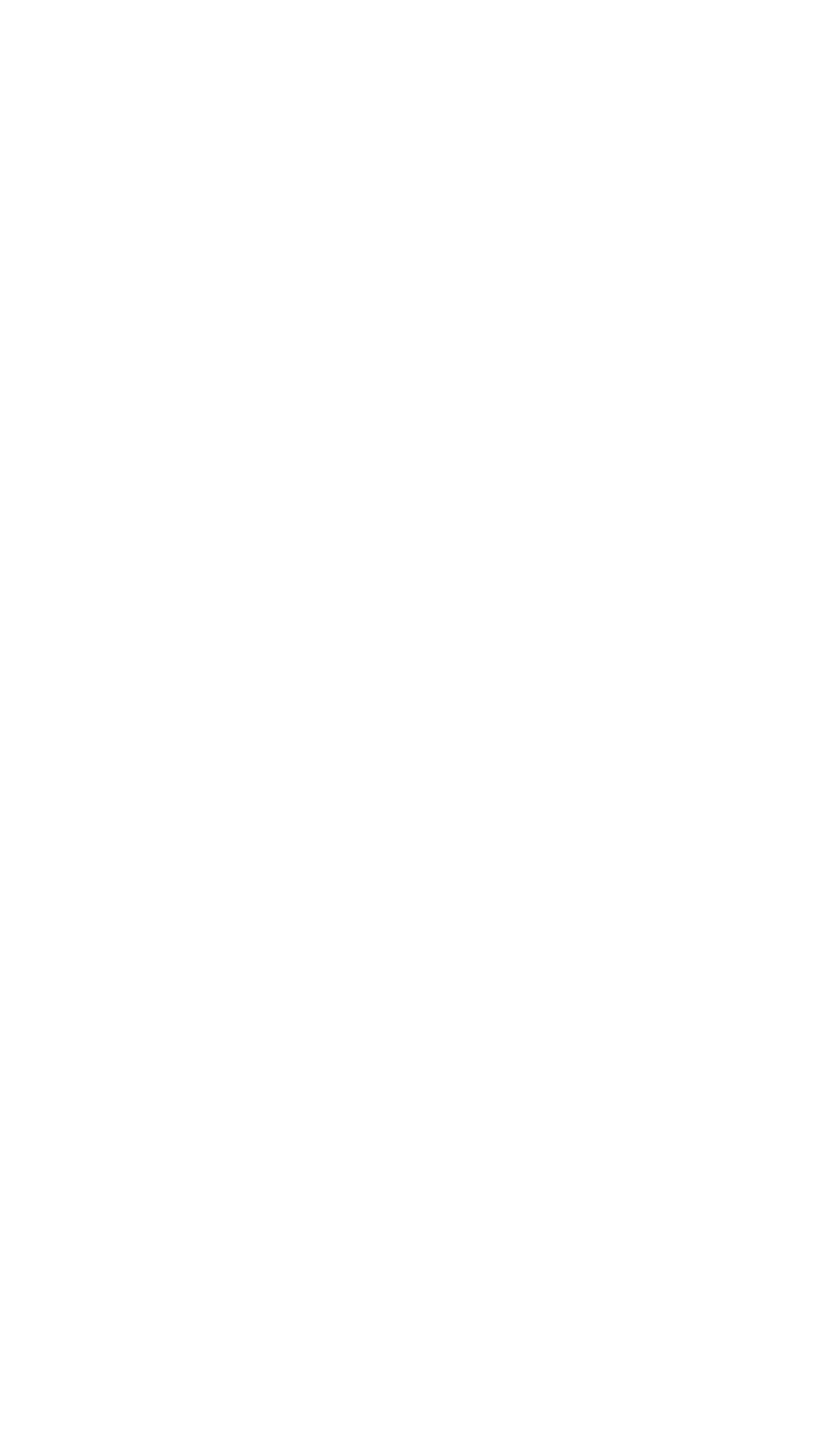
Post-installation Setup
After you install an option card (and replace the main unit’s cover and
reconnect the power cord and peripherals), you may need to change your
DIP switches to update the configuration information. For example, if you
add a floppy disk drive, you need to change switches 1-7 and 1-8 so the
computer knows it has the additional drive.
You may also need to add some commands in the configuration files on
your system disk as well. See your MS-DOS manual for instructions.
When you finish installing an option card and reconfiguring the system,
you should test the option if possible. Some option cards come with their
own diagnostic test programs, and you can test others with your diagnostics
diskette. These tests include:
l
Expansion memory
l
8087 math coprocessor
l
Serial and parallel ports
l
Monitors and display adapters
l
Disk drives.
See your Diagnostics manual for instructions.
Removing Option Cards
To remove an option card, first turn off the computer and unplug the
power cord, then detach any cable connected to the card. Disconnect the
monitor and keyboard, and remove the main unit cover. Then follow the
option card installation instructions in reverse.
Follow the same safety instructions and make sure you pull the card
straight up and out of the connector to avoid damaging it. Rewrap the card
(preferably with the original packing materials) and place it inside the pack-
ing box for safe storage. Replace the metal access slot cover before you
replace the computer’s cover. If the card you removed had an external con-
nector you also need to replace the plastic access slot cover on the back of the
computer. When you have reassembled the unit, remember to reset any DIP
switches if necessary.
3-7
