Casio EM-500 Mobile E-mailer V.1.0 User Manual
Page 54
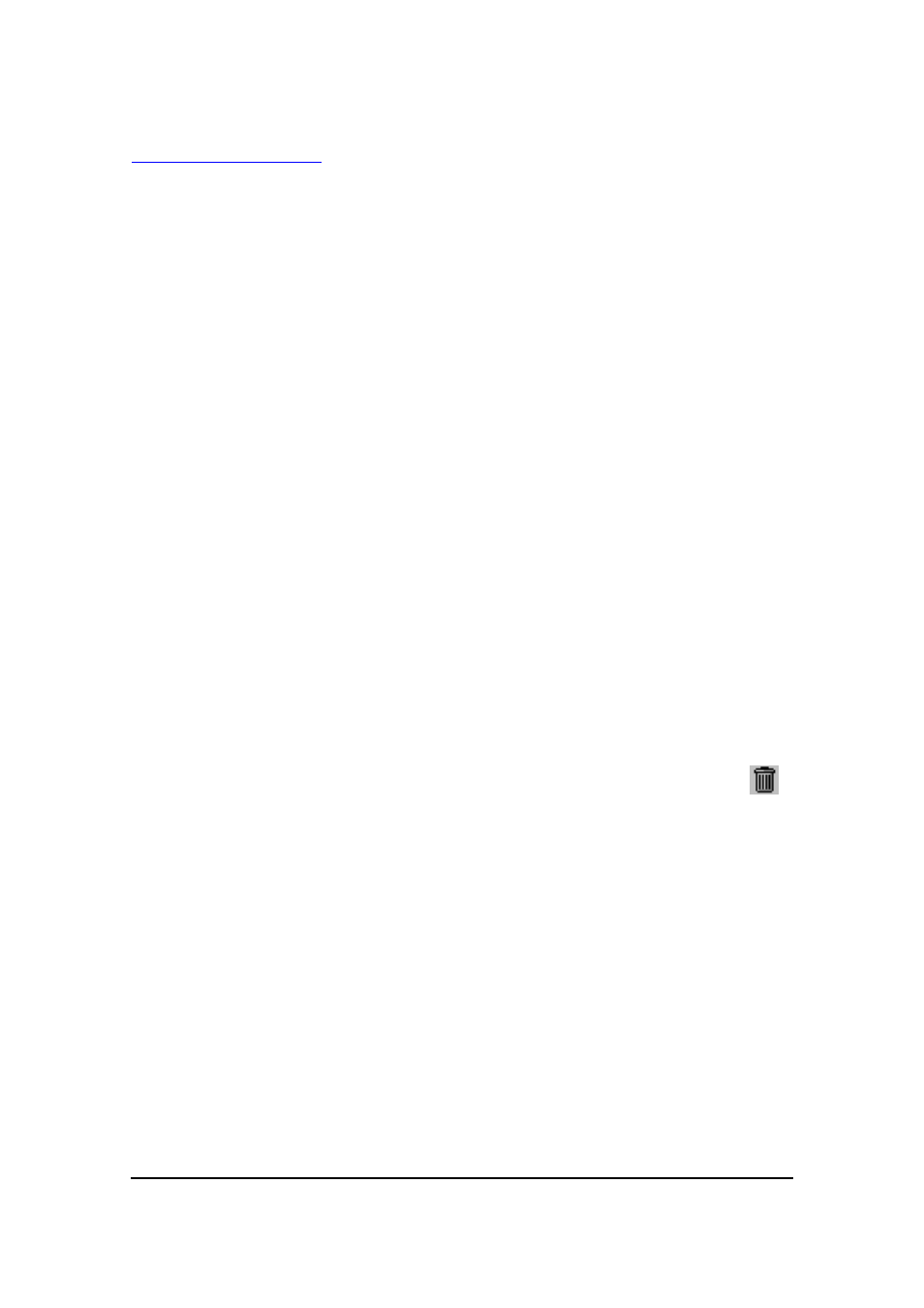
Mobile E-mailer User's Guide
-Page
54 -
Deleting Messages
You can perform a message delete operation starting from either the Message List screen
or the Message Viewer screen. With the Message List screen, you can select multiple
messages and delete them with a single operation. With the Message Viewer screen,
you can delete the currently displayed message.
To delete messages using the Message List screen
1.
On the Message List screen, select the message or messages you want
to delete.
l
To select multiple messages, tap the Ctrll key on the on-screen
keyboard so it is highlighted. Now tapping a message name in the
message list toggles the message between being selected
(highlighted) and unselected (not highlighted). All the messages you
select in this step will be deleted in step 2.
2.
On the command bar, tap Tool - Delete to delete the selected message
or messages.
l
Instead of tapping Tool – Delete, you can tap and hold any
message on the Message List screen and then tap Delete on the
shortcut menu that appears.
l
This moves the message or messages you selected to the Deleted
folder, and returns to the Message List screen.
To delete a message using the Message Viewer screen
On the Message Viewer screen of the message you want to delete, tap
.
l
This moves the message to the Deleted folder and returns to the
Message List screen.
NOTE
Messages in the Deleted folder are actually deleted from memory by any one
of the following events.
l
Tapping Tools - Empty Deleted Items on the Message List
screen
You can recover a file that is still in the Deleted folder by moving it to another
folder. See “Moving a Message to Another Folder” on page 52 for more
information.
