Editing existing incoming mail conditions, Editing a mail service configuration – Casio EM-500 Mobile E-mailer V.1.0 User Manual
Page 19
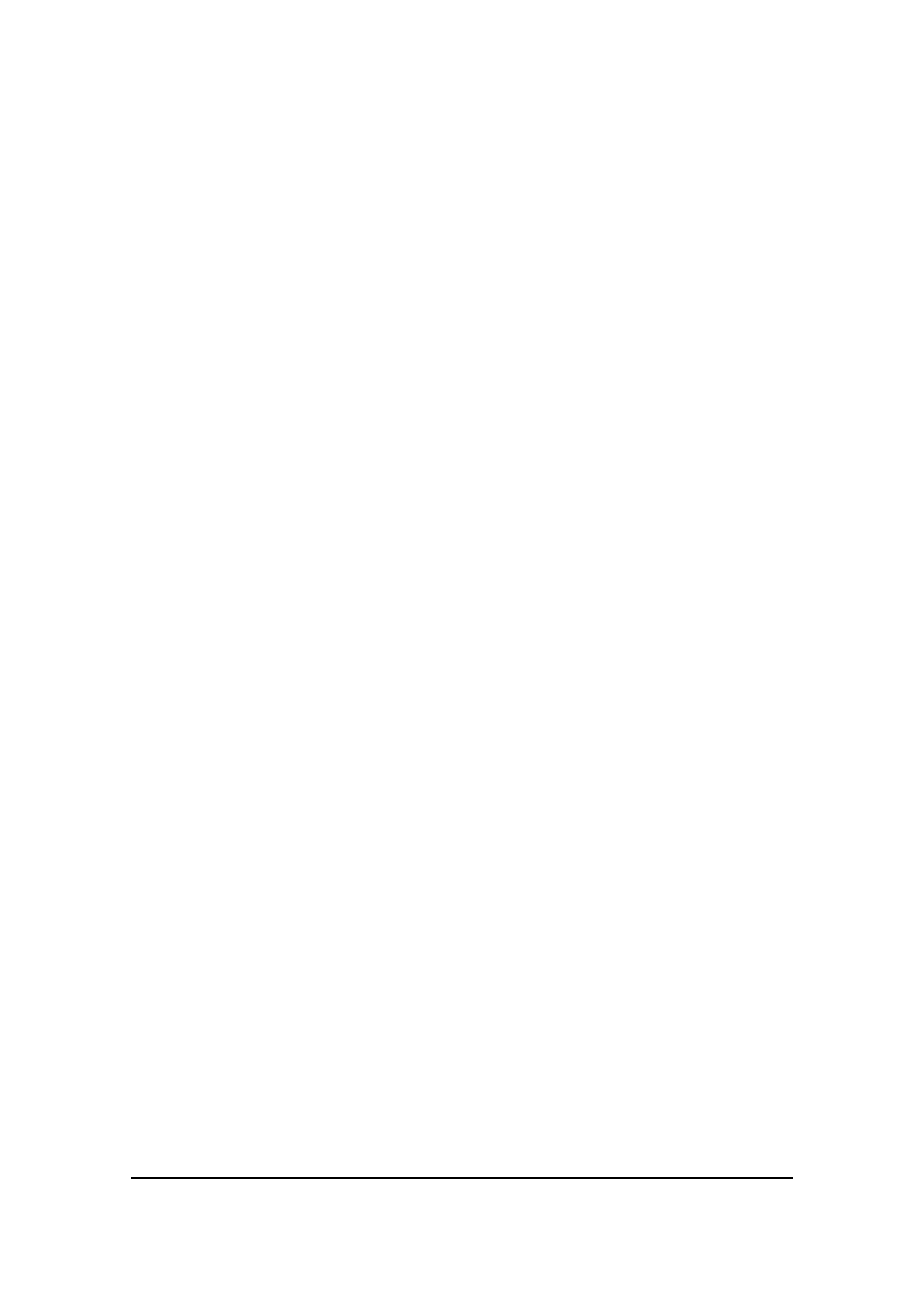
Mobile E-mailer User's Guide
-Page
19 -
Editing Existing Incoming Mail Conditions
You can edit the content of, rename, and delete existing incoming mail conditions.
To edit the content of an existing condition
On the Incoming Mail Conditions screen, tap the name of the condition
whose content you want to change. This displays the condition definition
screen. Make the changes you want and then tap OK to save them.
To rename an existing condition
On the Incoming Mail Conditions screen, tap and hold the name of the
condition you want to rename. On the shortcut menu that appears, tap
Rename to display a screen for changing the condition name. Type in the
new name and then tap OK to save it.
To delete an existing condition
On the Incoming Mail Conditions screen, tap and hold the name of the
condition you want to delete. On the shortcut menu that appears, tap Delete.
Editing a Mail Service Configuration
Use the following procedures to edit or to delete an existing mail service configuration.
NOTE
You cannot rename an existing mail service configuration.
To edit a mail service configuration
1.
On the Message List screen, tap Services - Service Settings to
display the service selection screen.
2.
Tap the name of the service whose configuration you want to edit.
l
Tapping the name of a service configured for Modem Connection
displays the access point Phone Number screen.
l
Tapping the name of a service configured for Network Connection
displays its Service (1) screen.
3.
Use the Next and Back buttons to navigate between setting screens
and make the changes you want.
l
Use the same procedures as those described under “Configuring a
