Moving and deleting messages – Casio EM-500 Mobile E-mailer V.1.0 User Manual
Page 52
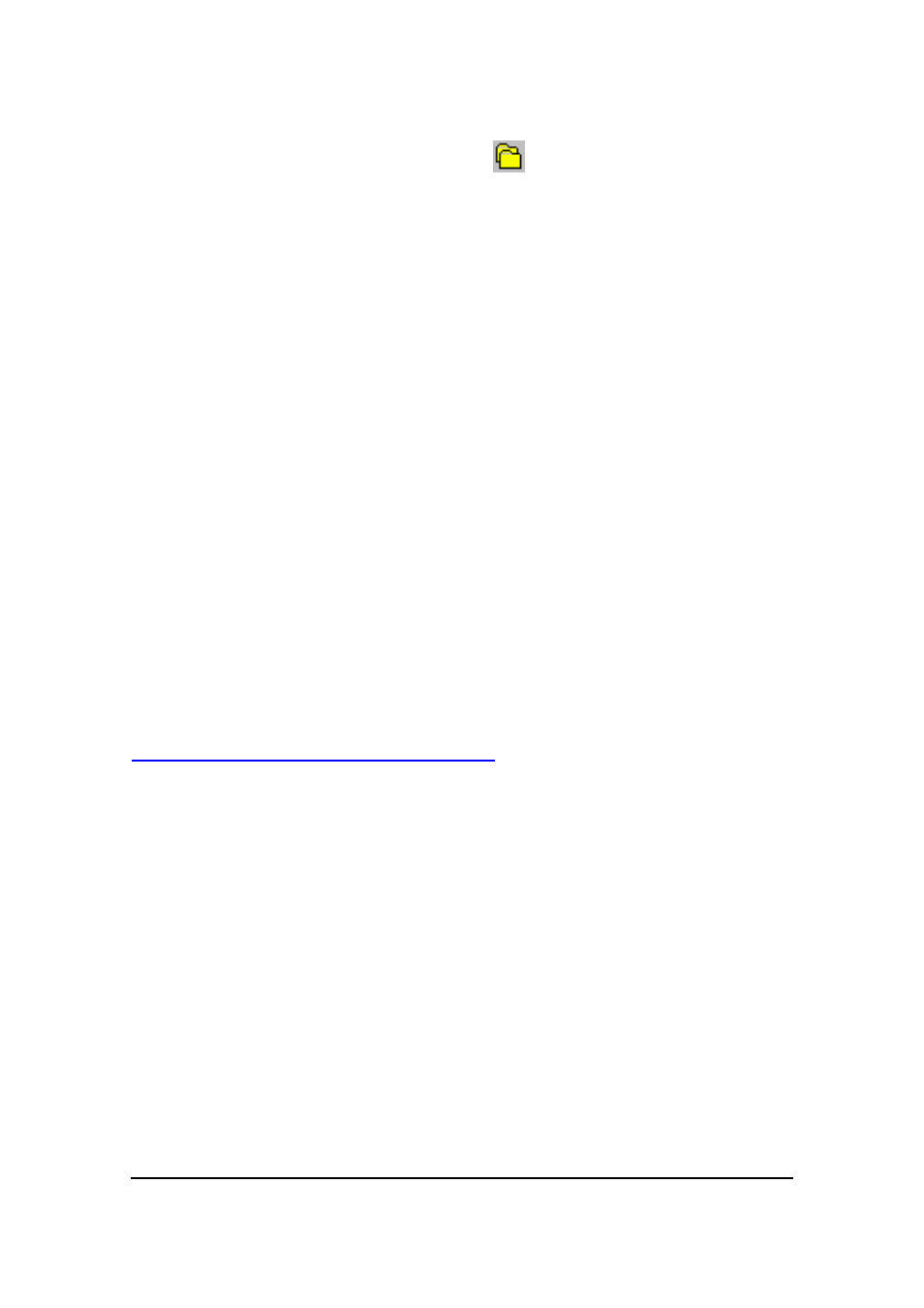
Mobile E-mailer User's Guide
-Page
52 -
To delete a folder
1.
On the Message List screen, tap
to display the Show screen.
2.
On the Show screen, tap the folder you want to delete.
3.
Tap Edit – Delete.
4.
In response to the confirmation message that appears, tap Yes to delete
the folder or No to cancel without deleting anything.
l
Deleting a folder also deletes all of its contents.
NOTE
You cannot delete the Inbox, Outbox, Sent, or Deleted folders.
Moving and Deleting Messages
Received messages are normally stored in the Inbox folder at first, but you can move a
message to another folder whenever you want.
NOTE
In addition to moving messages manually, you can also set up filters so Mobile E-mailer
routes incoming mail to particular folders automatically. See “Using Filters for Incoming
Messages” on page 57 for more information.
Moving a Message to Another Folder
You can perform a message move operation starting from either the Message List screen
or the Message Viewer screen. With the Message List screen, you can select multiple
messages and move them to the same folder with a single operation. With the Message
Viewer screen, you can move the currently displayed message.
To move messages using the Message List screen
1.
On the Message List screen, select the message or messages you want
to move.
l
To select multiple messages, tap the Ctrll key on the on-screen
keyboard so it is highlighted. Now tapping a message name in the
message list toggles the message between being selected
(highlighted) and unselected (not highlighted). All the messages you
select in this step will be moved to the folder you specify in step 2.
