Casio EM-500 Mobile E-mailer V.1.0 User Manual
Page 47
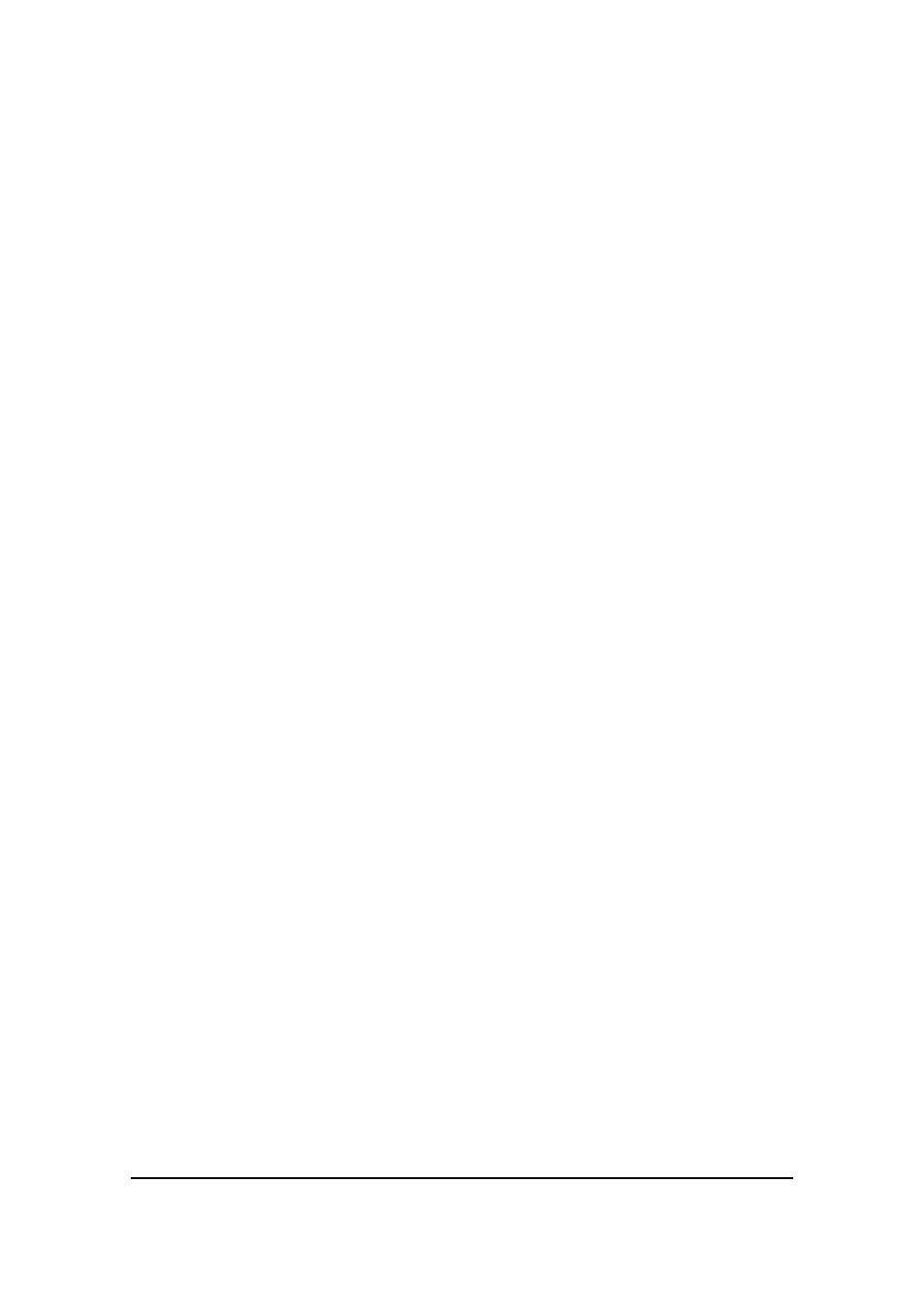
Mobile E-mailer User's Guide
-Page
47 -
6.
Repeat steps 3 through 4 to attach other files, if you want.
7.
When everything is the way you want, tap OK on the File Attachment
screen to return to the Message Editor screen.
8.
Now you can finish writing your message and send it.
To remove a file attached to an outgoing message
1.
Display the File Attachment screen for the message whose attached file
you want to remove.
2.
Tap and hold the name of the file you want to remove.
3.
On the shortcut menu that appears, tap Delete to remove the file.
NOTE
While the File Attachment screen is on the display, you can attach more
files and remove attached files. After doing so, you can restore the attached file
list to what it was when you first displayed the File Attachment screen.
To restore the attached file list
1.
After making changes in the attached file list, tap and hold anywhere inside
the attached file list.
2.
On the shortcut menu that appears, tap Restore to restore the attached
file list.
NOTE
The above operation restores the attached file list to what it was when you
first opened the File Attachment list.
