Casio EM-500 Mobile E-mailer V.1.0 User Manual
Page 41
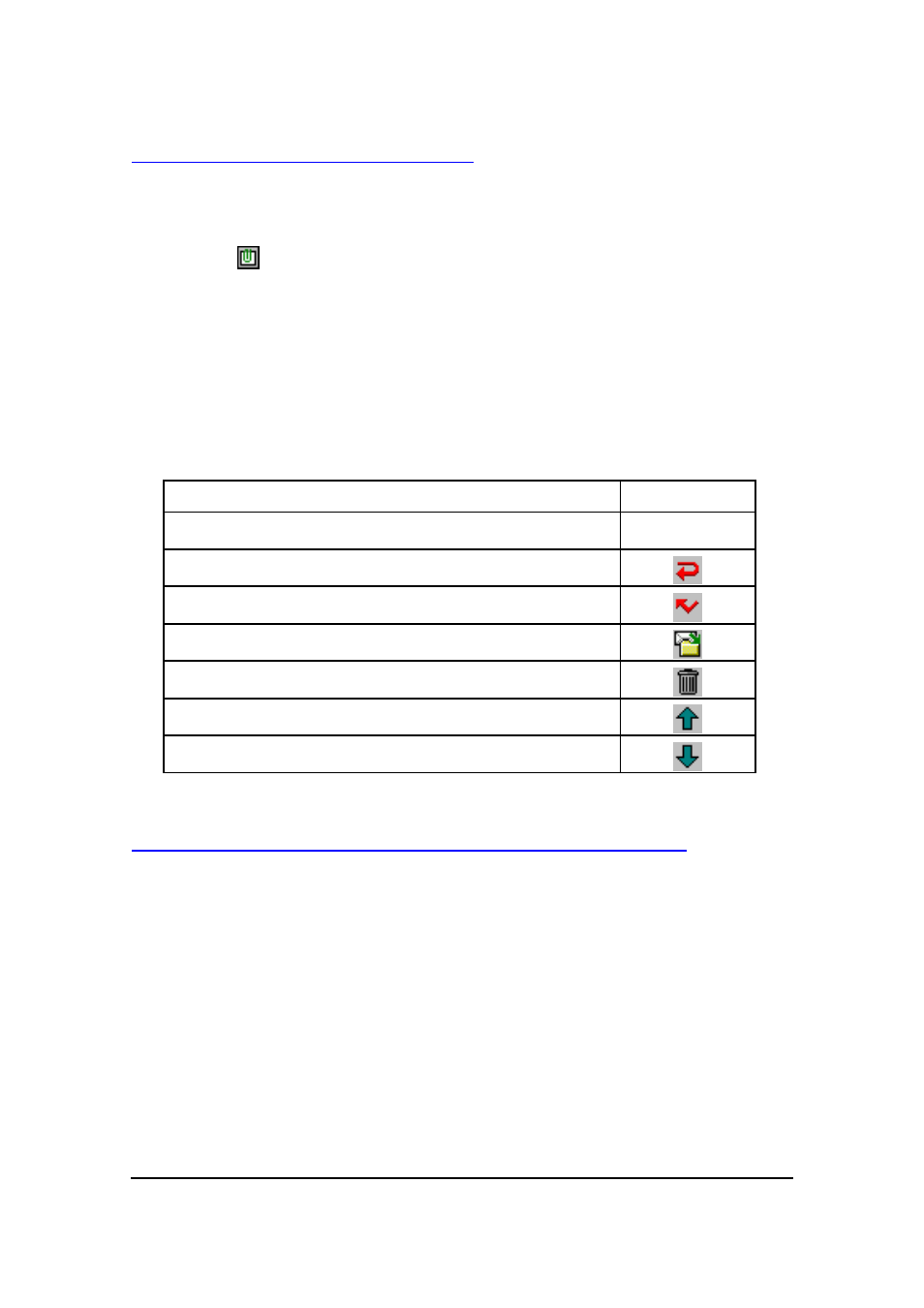
Mobile E-mailer User's Guide
-Page
41 -
Using the Message Viewer Screen
The following describes the operations you can perform while the Message Viewer
Screen is on the display.
l
The icon
in the upper right corner of the Message Viewer screen indicates that
the message has file attached to it. Tapping the icon opens the attached file. See
“To open an attached file” on page 48 for more information.
l
You can use the standard CASSIOPEIA copy-and-paste procedure to copy text
from a mail message and paste it into another message or any other application that
accepts text input.
l
The following describes the different operations that are available using command
bar buttons.
When you want to do this:
Tap this:
Display an editor screen for creating a new message (page 28)
New
Display an editor screen for creating a reply message (page 43)
Display an editor screen for creating a forwarded message (page
44)
Move the currently displayed message to another folder (page
53)
Move the currently displayed message to the D e l e t e d folder
(page 54)
Scroll to the previous message
Scroll to the next message
Opening a Mail Message that Includes HTML Formatting
Opening a mail message that mixes plain text and HTML formatted text on the Message
Viewer screen displays the plain text part only. Use the following procedure to view the
HTML part of a message.
To view the HTML part of a message
On the Message Viewer screen, tap Tools – Open HTML.
l
This starts Pocket Internet Explorer and displays the HTML part of
the message on the Message Viewer screen.
