Configuring incoming mail conditions – Casio EM-500 Mobile E-mailer V.1.0 User Manual
Page 15
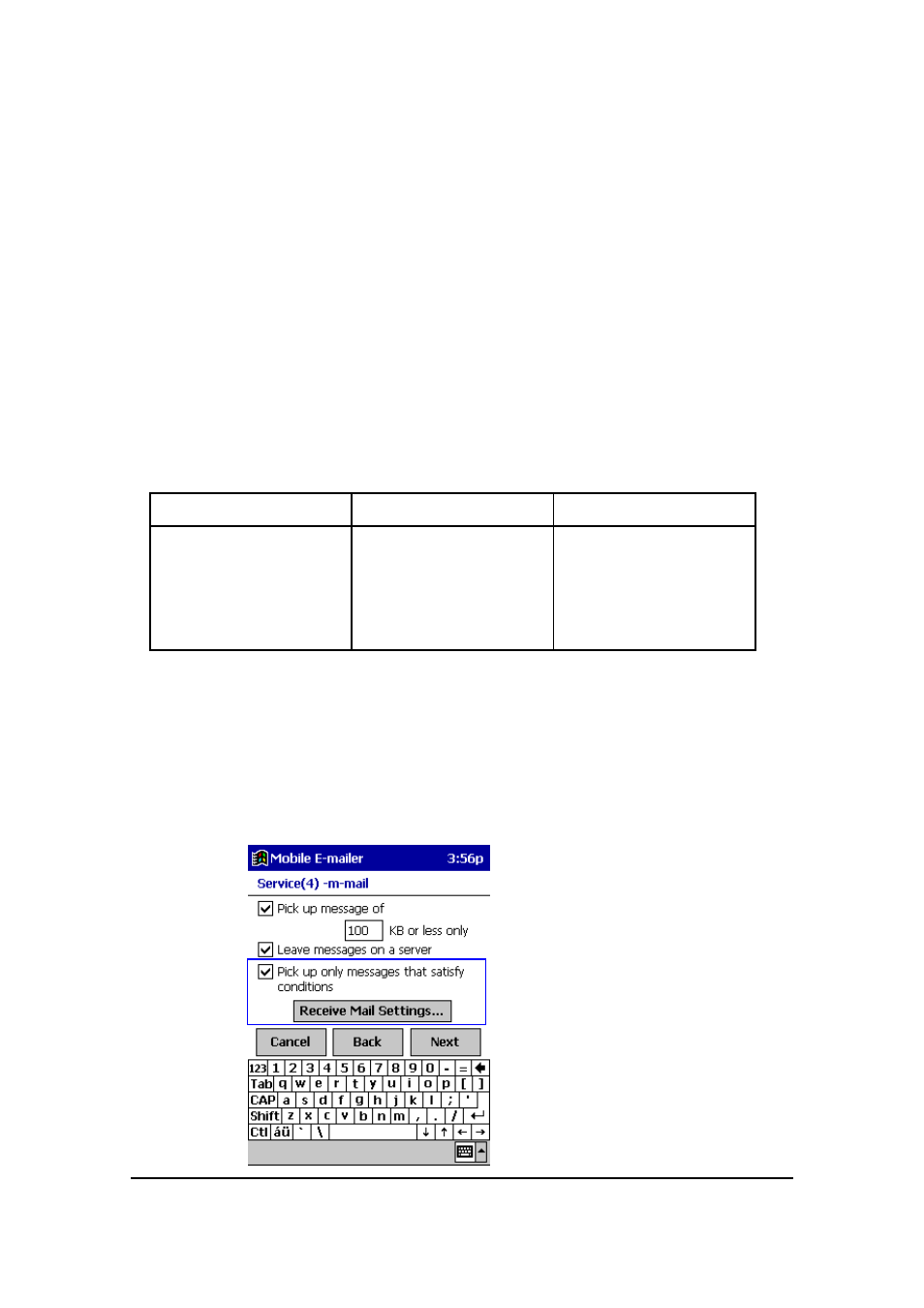
Mobile E-mailer User's Guide
-Page
15 -
4.
After everything is the way you want, tap OK to apply your settings.
NOTE
Except for the Baud Rate setting, it is usually best to leave the settings on
the Connection Properties screen set to their initial defaults.
Configuring Incoming Mail Conditions
You can configure specific conditions that must be met by incoming messages before
Mobile E-mailer receives them. For example, you could specify that only messages
containing the word “urgent” in the Subject field should be received.
l
You can configure up to 10 conditions for each mail service.
l
The following shows the items for configuring incoming mail conditions.
Field
Condition
Content
Subject
From
To
Cc
contains
doesn’t contain
is
isn’t
begins with
ends with
Up to 50 characters of text
l
You can also assign a priority to conditions. When you connect to your mail server,
Mobile E-mailer checks each mail message starting with the highest priority first.
To configure incoming mail conditions
The start point of the following procedure is the Service (4) screen in step 14
of the procedure under “Configuring a New Mail Service,” on page 6.
