Casio EM-500 Mobile E-mailer V.1.0 User Manual
Page 51
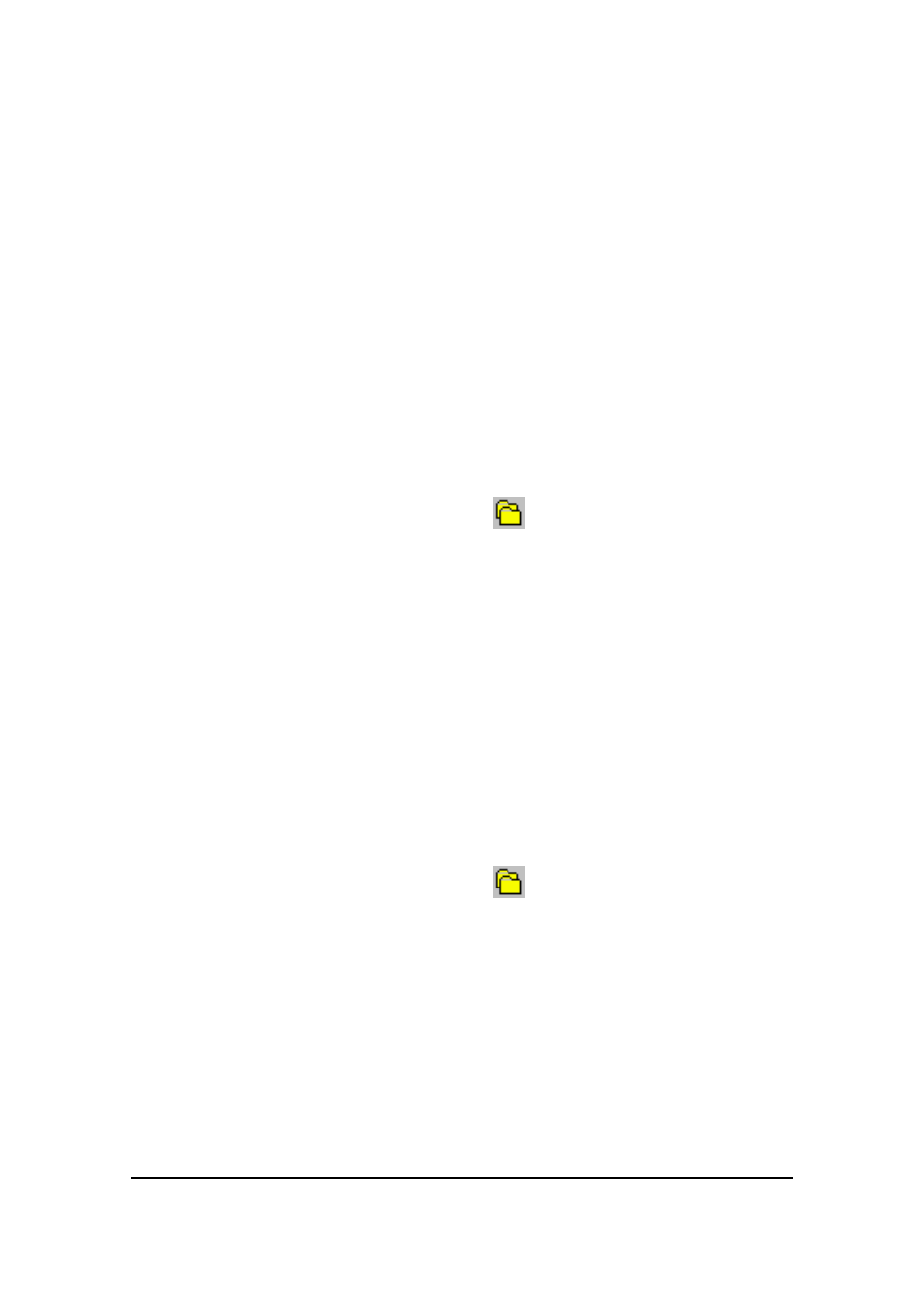
Mobile E-mailer User's Guide
-Page
51 -
l
Tap OK to display the contents of the folder on the Message List
screen.
NOTE
You can switch between the Inbox, Outbox, and Sent folders of your
currently selected service by tapping the Message List screen Tools menu.
Next, select the name of the folder whose contents you want to view.
To create a new folder
NOTE
You can create a new folder directly below the service name (at the same level
as Inbox and Outbox), or inside of another folder.
1.
On the Message List screen, tap
to display the Show screen.
2.
On the Show screen, tap the folder inside of which you want to create the
new folder.
l
To create a folder directly underneath the service name, tap the name
of the service here.
3.
Tap New to display the New Folder screen.
4.
Type in the name you want to assign to the folder and then tap OK.
l
This returns to the Shows screen, which now shows your newly
created folder.
To rename a folder
1.
On the Message List screen, tap
to display the Show screen.
2.
On the Show screen, tap the folder whose name you want to change.
3.
Tap Edit – Rename to display the Rename Folder screen.
4.
Type in the new name and then tap OK.
l
This changes the folder name and returns to the Show screen.
NOTE
You cannot rename the Inbox, Outbox, Sent, or Deleted folders.
