Recording a movie – Casio EX-FR10 (Camera: Ver. 1.00 and 1.01, Controller: Ver. 1.00) User Manual
Page 42
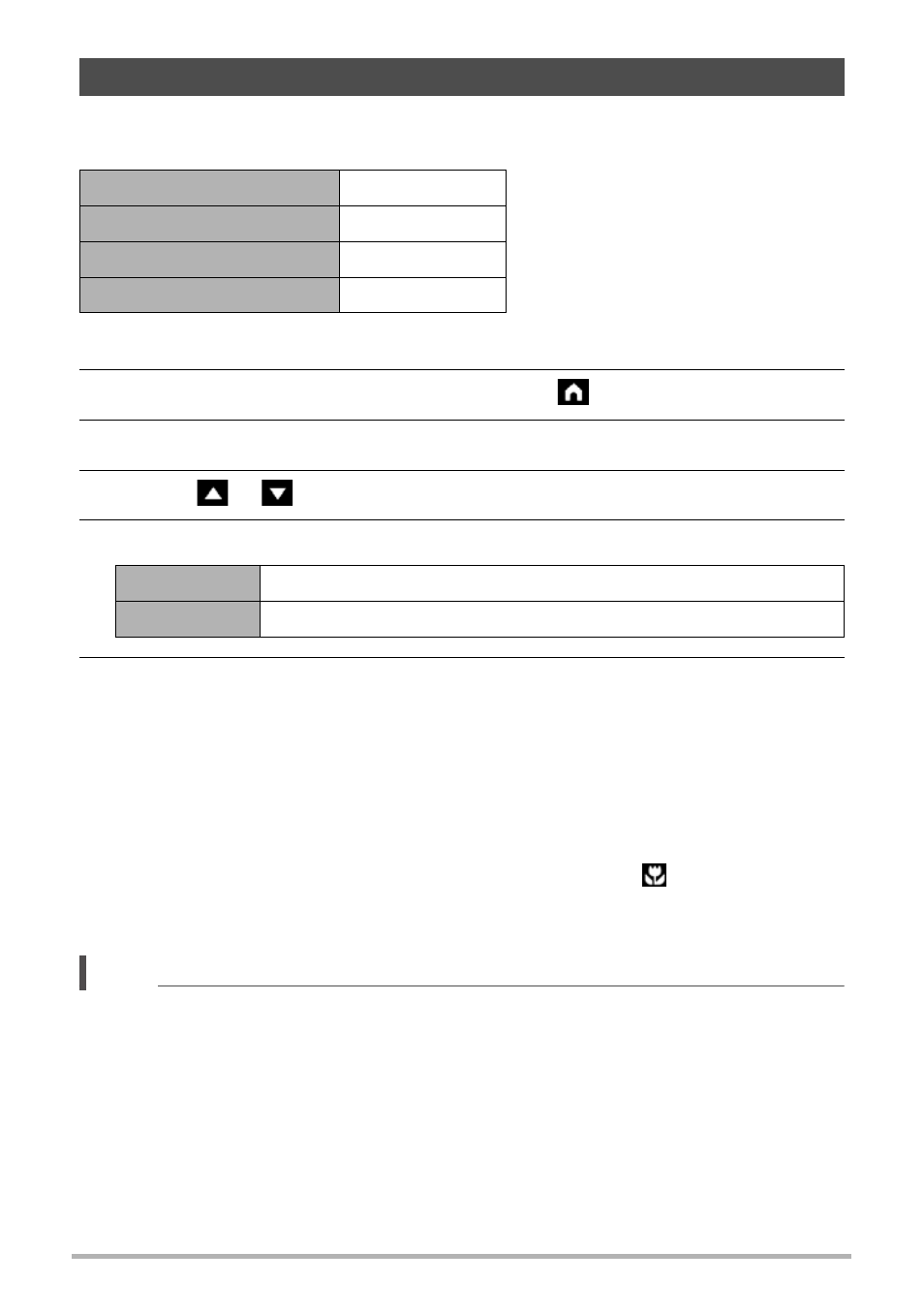
42
Recording Images
Your camera lets you record Full HD movies. Movie quality details are shown in the
table below.
1.
Select “Premium Auto” as the recording mode.
2.
On the REC mode main screen, touch the “
” (Home) icon.
3.
On the home screen, touch “MENU”.
4.
Touch “
”, “
” to display “Max Recording Time”.
5.
Touch the recording time you want to select.
6.
Press [0] (Movie).
This starts movie recording.
• To stop an ongoing movie recording operation, press [0] (Movie).
• Each movie can be up to 29 minutes long. If you select “OFF” in step 5, movie
recording stops automatically after 29 minutes of recording. Movie recording
also will stop automatically if memory becomes full before you stop movie
recording by pressing [0] (Movie) again.
• In the case of movie recording, an Auto Focus operation is performed at the
beginning of recording and then focus remains fixed. A “
” (Close-range
indicator) appears on the monitor screen when the subject is close to the
camera.
NOTE
• ART SHOT effects will not be applied to a movie shot while an ART SHOT scene is
selected.
Recording a Movie
Movie Quality
Full HD
Frame Rate
30fps
Image Size (Pixels)
1920x1080
Aspect Ratio
16:9
15 sec
Movie recording automatically stops after 15 seconds.
OFF
Movie recording can continue up to 29 minutes.
